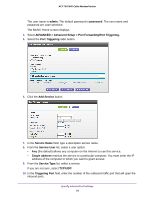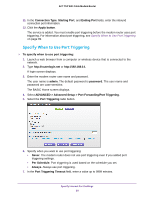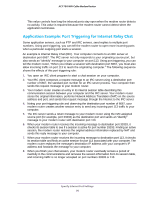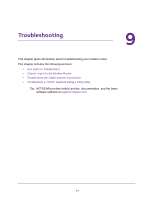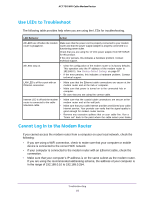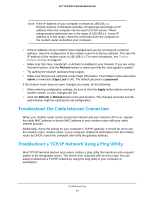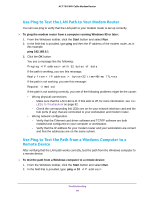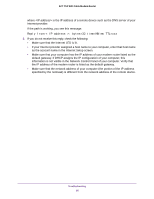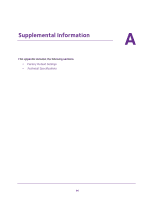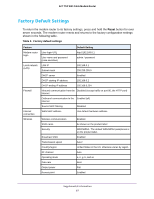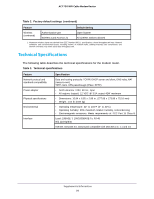Netgear C6300 User Manual - Page 93
Troubleshoot the Cable Internet Connection, Troubleshoot a TCP/IP Network Using a Ping Utility
 |
View all Netgear C6300 manuals
Add to My Manuals
Save this manual to your list of manuals |
Page 93 highlights
AC1750 WiFi Cable Modem Router Note: If the IP address of your computer is shown as 169.254.x.x: Recent versions of Windows and Mac OS generate and assign an IP address when the computer cannot reach a DHCP server. These autogenerated addresses are in the range of 169.254.x.x. If your IP address is in this range, check the connection from the computer to the modem router and reboot your computer. • If the IP address of your modem router changed and you do not know its current IP address, clear the configuration of the modem router to its factory defaults. This sets the IP address of the modem router to 192.168.0.1. For more information, see Factory Default Settings on page 97. • Make sure that Java, JavaScript, or ActiveX is enabled in your browser. If you are using Internet Explorer, click the Refresh button to make sure that the Java applet is loaded. • Try quitting the browser and launching it again. • Make sure that you are using the correct login information. The modem router user name admin is lowercase (Caps Lock is off). The default password is password. If the modem router does not save changes you made, do the following: • When entering configuration settings, be sure to click the Apply button before moving to another screen, or your changes are lost. • Click the Refresh or Reload button in the web browser. The changes occurred, but the web browser might be caching the old configuration. Troubleshoot the Cable Internet Connection When your modem router cannot access the Internet and your Internet LED is on, register the cable MAC address or device MAC address of your modem router with your cable Internet provider. Additionally, check the setting for your computer's TCP/IP gateway. It should be set to use the modem router. modem router. If your computer obtains its information from the modem router by DHCP, reboot the computer and verify the gateway address. Troubleshoot a TCP/IP Network Using a Ping Utility Most TCP/IP terminal devices and routers contain a ping utility that sends an echo request packet to the designated device. The device then responds with an echo reply. You can easily troubleshoot a TCP/IP network by using the ping utility in your computer or workstation. Troubleshooting 93