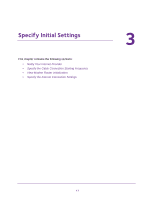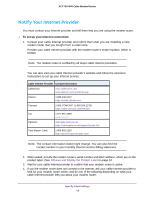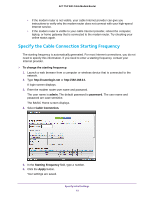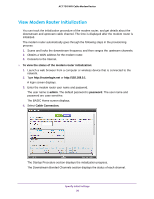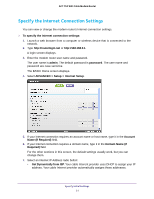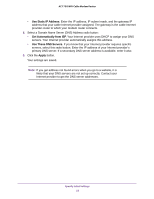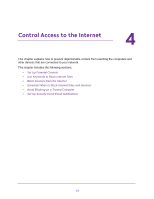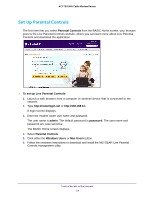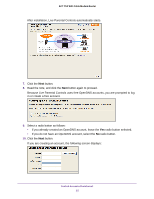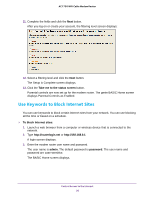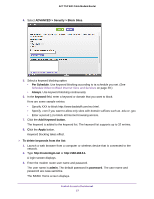Netgear C6300 User Manual - Page 22
Use Static IP Address, Get Automatically from ISP, Use These DNS Servers, Apply - assign a static ip
 |
View all Netgear C6300 manuals
Add to My Manuals
Save this manual to your list of manuals |
Page 22 highlights
AC1750 WiFi Cable Modem Router • Use Static IP Address. Enter the IP address, IP subnet mask, and the gateway IP address that your cable Internet provider assigned. The gateway is the cable Internet provider router to which your modem router connects. 8. Select a Domain Name Server (DNS) Address radio button: • Get Automatically from ISP. Your Internet provider uses DHCP to assign your DNS servers. Your Internet provider automatically assigns this address. • Use These DNS Servers. If you know that your Internet provider requires specific servers, select this radio button. Enter the IP address of your Internet provider's primary DNS server. If a secondary DNS server address is available, enter it also. 9. Click the Apply button. Your settings are saved. Note: If you get address not found errors when you go to a website, it is likely that your DNS servers are not set up correctly. Contact your Internet provider to get the DNS server addresses. Specify Initial Settings 22