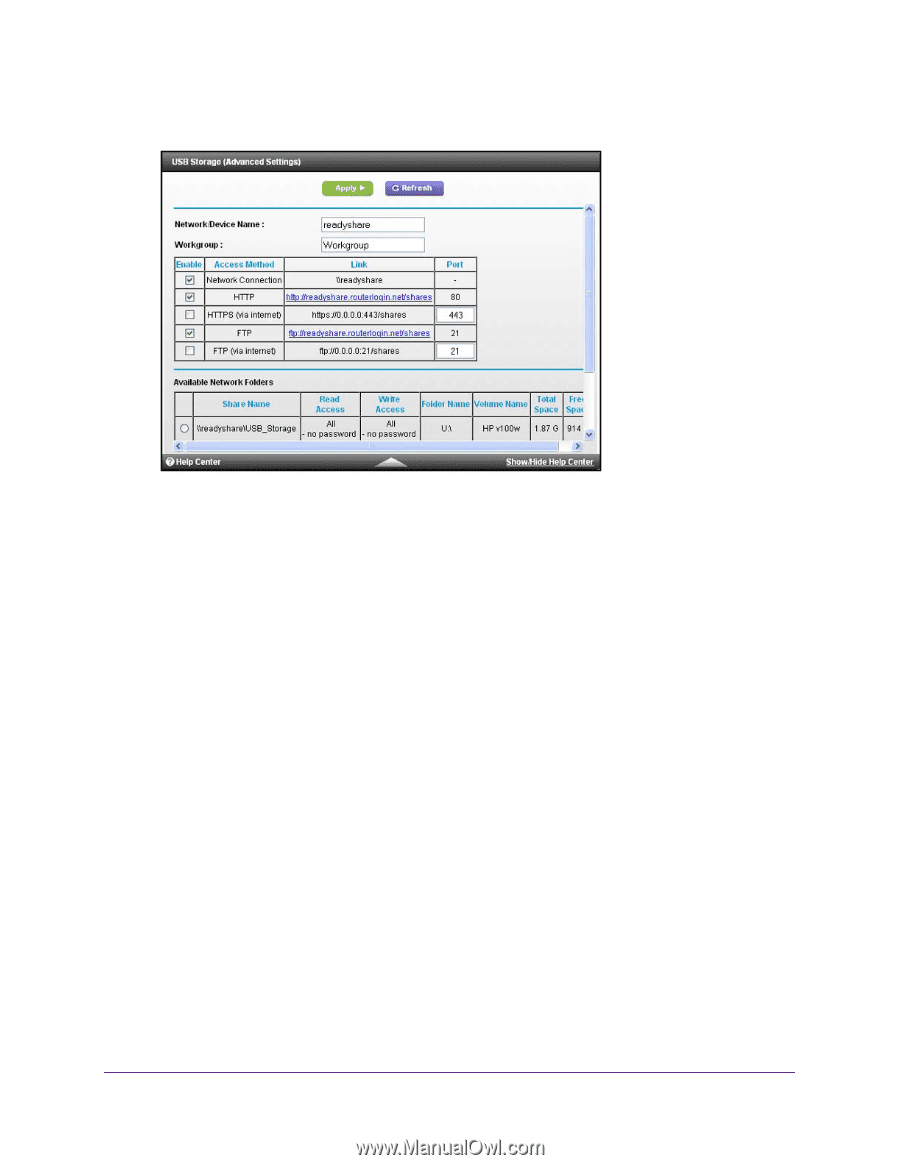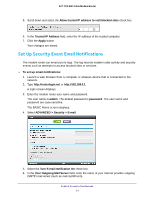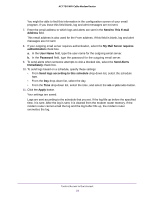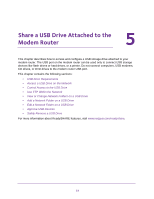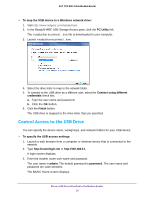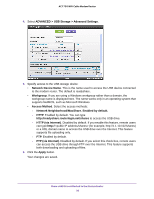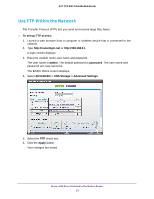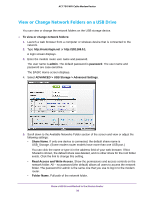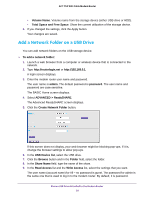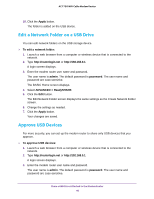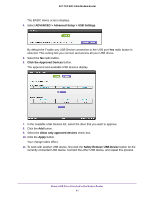Netgear C6300 User Manual - Page 36
Network Neighborhood/MacShare. Enabled by default., ADVANCED > USB Storage >
 |
View all Netgear C6300 manuals
Add to My Manuals
Save this manual to your list of manuals |
Page 36 highlights
AC1750 WiFi Cable Modem Router 4. Select ADVANCED > USB Storage > Advanced Settings. 5. Specify access to the USB storage device: • Network Device Name. This is the name used to access the USB device connected to the modem router. The default is readyshare. • Workgroup. If you are using a Windows workgroup rather than a domain, the workgroup name is displayed here. The name works only in an operating system that supports NetBIOS, such as Microsoft Windows. • Access Method. Select the access methods: - Network Neighborhood/MacShare. Enabled by default. - HTTP. Enabled by default. You can type http://readyshare.routerlogin.net/shares to access the USB drive. - HTTP (via Internet). Disabled by default. If you enable this feature, remote users can type http:// (for example, http://1.1.10.102/shares) or a URL domain name to access the USB drive over the Internet. This feature supports file uploading only. - FTP. Enabled by default. - FTP (via Internet). Disabled by default. If you select this check box, remote users can access the USB drive through FTP over the Internet. This feature supports both downloading and uploading of files. 6. Click the Apply button. Your changes are saved. Share a USB Drive Attached to the Modem Router 36