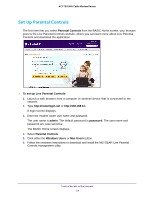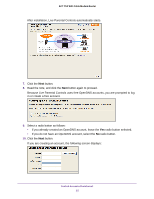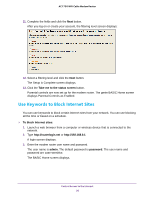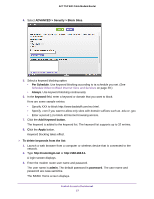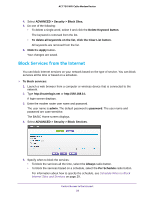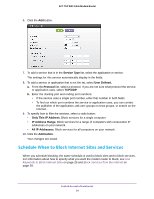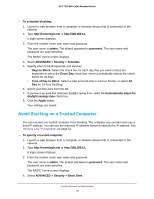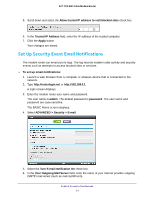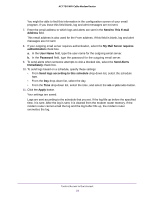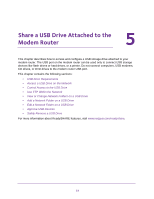Netgear C6300 User Manual - Page 29
Schedule When to Block Internet Sites and Services, Service Type, User Defined., Protocol, TCP/UDP
 |
View all Netgear C6300 manuals
Add to My Manuals
Save this manual to your list of manuals |
Page 29 highlights
AC1750 WiFi Cable Modem Router 6. Click the Add button. 7. To add a service that is in the Service Type list, select the application or service. The settings for this service automatically display in the fields. 8. To add a service or application that is not the list, select User Defined. a. From the Protocol list, select a protocol. If you are not sure what protocol the service or application uses, select TCP/UDP. b. Enter the starting port and ending port numbers: • If the service uses a single port number, enter that number in both fields. • To find out which port numbers the service or application uses, you can contact the publisher of the application, ask user groups or news groups, or search on the Internet. 9. To specify how to filter the services, select a radio button: • Only This IP Address. Block services for a single computer. • IP Address Range. Block services for a range of computers with consecutive IP addresses on your network. • All lP Addresses. Block services for all computers on your network. 10. Click the Add button. Your changes are saved. Schedule When to Block Internet Sites and Services When you schedule blocking, the same schedule is used to block sites and to block services. For information about how to specify what you want the modem router to block, see Use Keywords to Block Internet Sites on page 26 and Block Services from the Internet on page 28. Control Access to the Internet 29