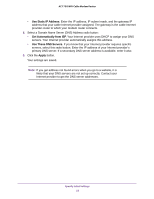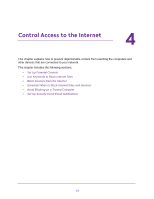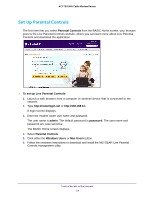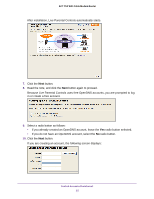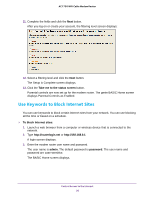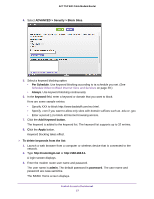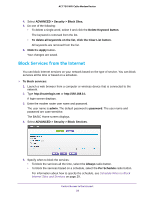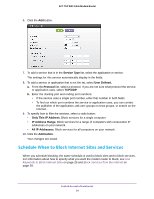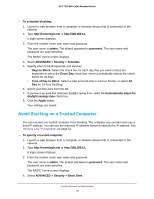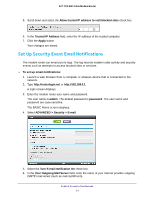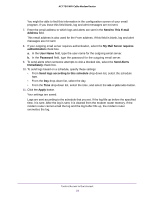Netgear C6300 User Manual - Page 27
The BASIC Home screen displays., Schedule When to Block Internet Sites and Services
 |
View all Netgear C6300 manuals
Add to My Manuals
Save this manual to your list of manuals |
Page 27 highlights
AC1750 WiFi Cable Modem Router 4. Select ADVANCED > Security > Block Sites. 5. Select a keyword blocking option: • Per Schedule. Use keyword blocking according to ta schedule you set. (See Schedule When to Block Internet Sites and Services on page 29.) • Always. Use keyword blocking continuously. 6. In the keyword field, enter a keyword or domain that you want to block. Here are some sample entries: • Specify XXX to block http://www.badstuff.com/xxx.html. • Specify .com if you want to allow only sites with domain suffixes such as .edu or .gov. • Enter a period (.) to block all Internet browsing access. 7. Click the Add Keyword button. The keyword is added to the keyword list. The keyword list supports up to 32 entries. 8. Click the Apply button. Keyword blocking takes effect. To delete keywords from the list: 1. Launch a web browser from a computer or wireless device that is connected to the network. 2. Type http://routerlogin.net or http://192.168.0.1. A login screen displays. 3. Enter the modem router user name and password. The user name is admin. The default password is password. The user name and password are case-sensitive. The BASIC Home screen displays. Control Access to the Internet 27