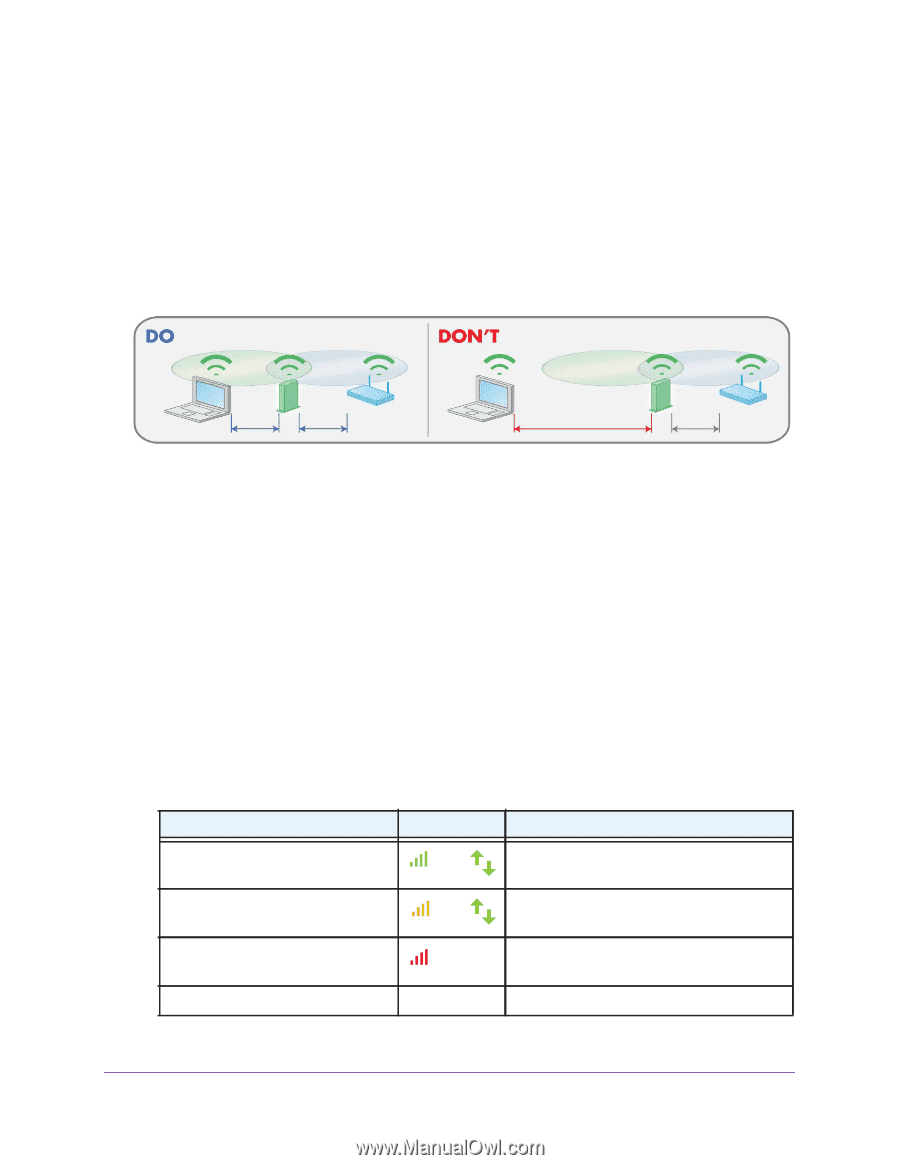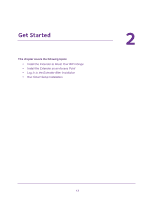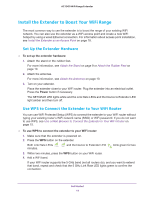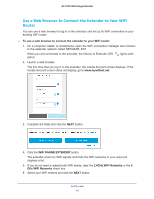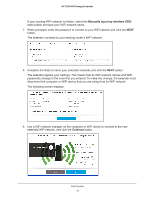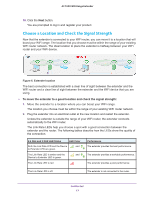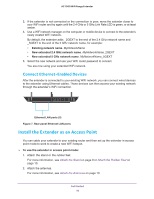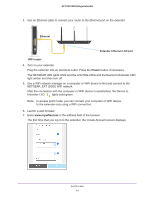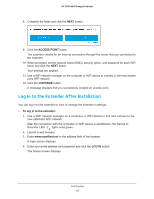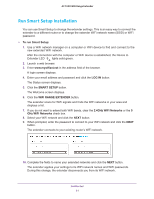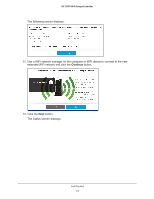Netgear EX7000 User Manual - Page 17
Choose a Location and Check the Signal Strength
 |
View all Netgear EX7000 manuals
Add to My Manuals
Save this manual to your list of manuals |
Page 17 highlights
AC1900 WiFi Range Extender 10. Click the Next button. You are prompted to log in and register your product. Choose a Location and Check the Signal Strength Now that the extender is connected to your WiFi router, you can move it to a location that will boost your WiFi range. The location that you choose must be within the range of your existing WiFi router network. The ideal location to place the extender is halfway between your WiFi router and your WiFi device. Figure 6. Extender location The best connection is established with a clear line of sight between the extender and the WiFi router and a clear line of sight between the extender and the WiFi device that you are using. To move the extender to a good location and check the signal strength: 1. Move the extender to a location where you can boost your WiFi range. The location you choose must be within the range of your existing WiFi router network. 2. Plug the extender into an electrical outlet at the new location and restart the extender. Unless the extender is outside the range of your WiFi router, the extender connects automatically to the WiFi router. The Link Rate LEDs help you choose a spot with a good connection between the extender and the router. The following tables describe how the LEDs show the quality of the connection. 2.4 GHz and 5 GHZ LED Status LED Color Both the Link Rate LED and the Device and to Extender LED are green. The Link Rate LED is amber and the and Device to Extender LED is green. The Link Rate LED is red. Performance The extender provides the best performance. The extender provides a workable performance. The extender provides a poor performance. The Link Rate LED is off. The extender is not connected to the router. Get Started 17