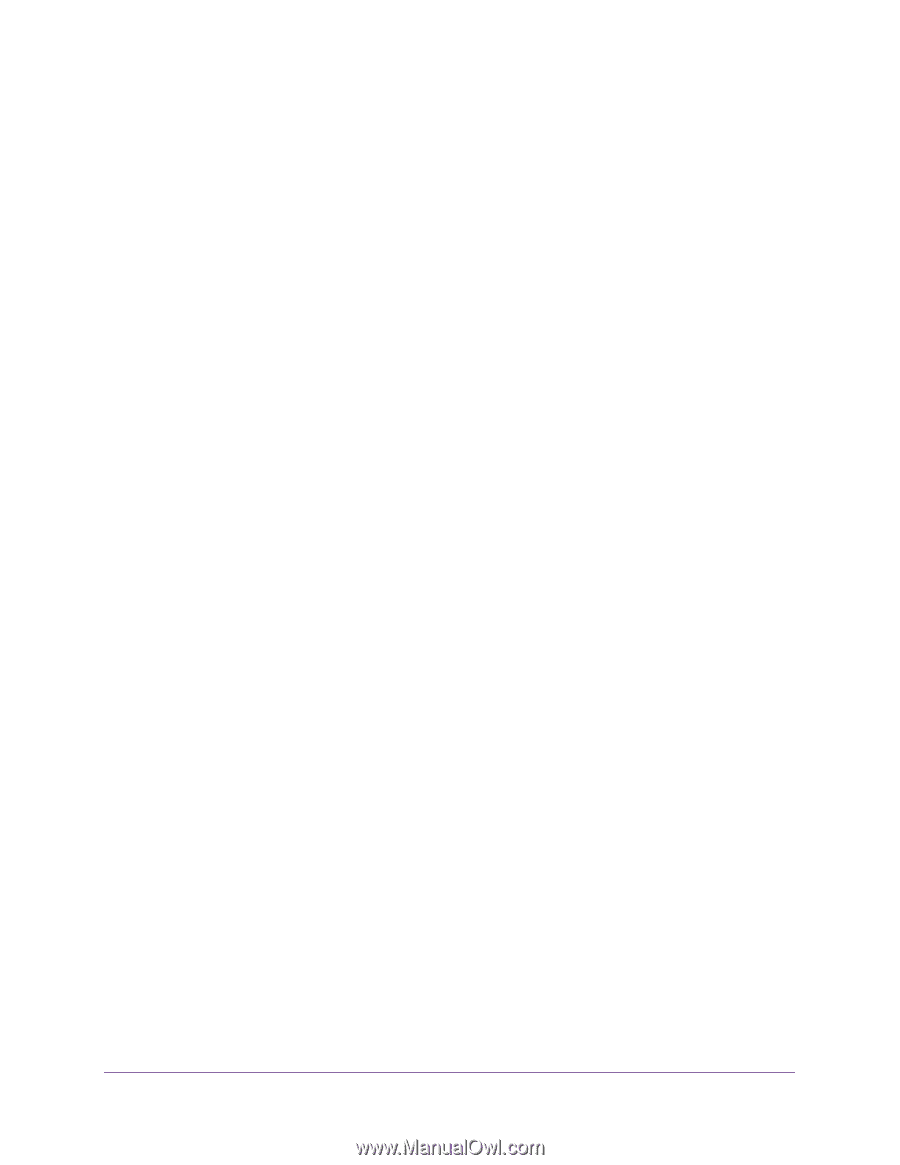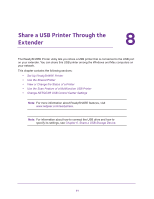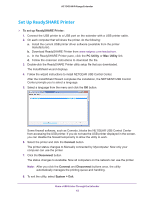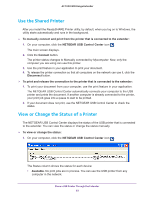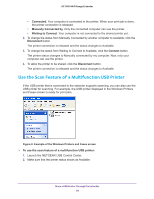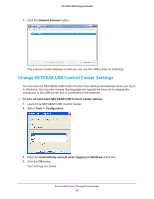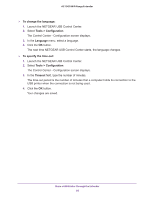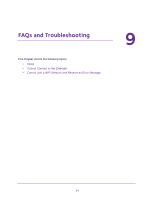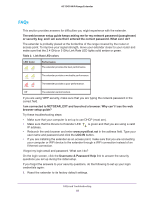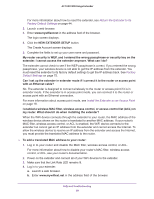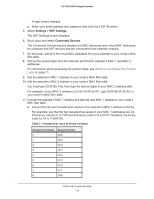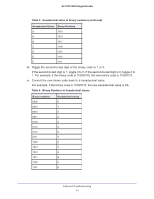Netgear EX7000 User Manual - Page 66
To change the language, Tools > Configuration, Language, To specify the time-out, Timeout
 |
View all Netgear EX7000 manuals
Add to My Manuals
Save this manual to your list of manuals |
Page 66 highlights
AC1900 WiFi Range Extender To change the language: 1. Launch the NETGEAR USB Control Center. 2. Select Tools > Configuration. The Control Center - Configuration screen displays. 3. In the Language menu, select a language. 4. Click the OK button. The next time NETGEAR USB Control Center starts, the language changes. To specify the time-out: 1. Launch the NETGEAR USB Control Center. 2. Select Tools > Configuration. The Control Center - Configuration screen displays. 3. In the Timeout field, type the number of minutes. The time-out period is the number of minutes that a computer holds its connection to the USB printer when the connection is not being used. 4. Click the OK button. Your changes are saved. Share a USB Printer Through the Extender 66