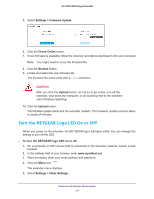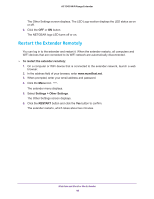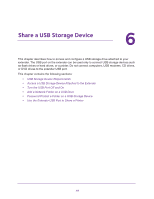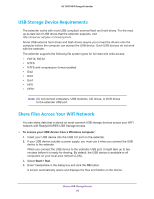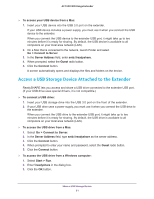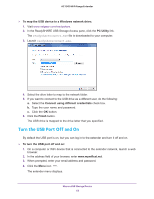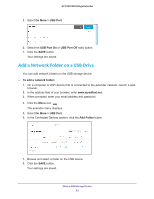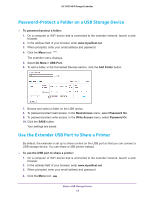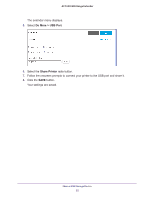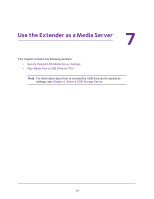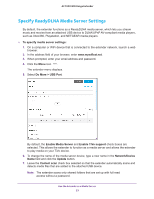Netgear EX7000 User Manual - Page 52
Turn the USB Port Off and On, To map the USB device to a Windows network drive, PC Utility
 |
View all Netgear EX7000 manuals
Add to My Manuals
Save this manual to your list of manuals |
Page 52 highlights
AC1900 WiFi Range Extender To map the USB device to a Windows network drive: 1. Visit www.netgear.com/readyshare. 2. In the ReadySHARE USB Storage Access pane, click the PC Utility link. The readyshareconnect.exe file is downloaded to your computer. 3. Launch readyshareconnect.exe. 4. Select the drive letter to map to the network folder. 5. If you want to connect to the USB drive as a different user, do the following: a. Select the Connect using different credentials check box. b. Type the user name and password. c. Click the OK button. 6. Click the Finish button. The USB drive is mapped to the drive letter that you specified. Turn the USB Port Off and On By default the USB port is on, but you can log in to the extender and turn it off and on. To turn the USB port off and on: 1. On a computer or WiFi device that is connected to the extender network, launch a web browser. 2. In the address field of your browser, enter www.mywifiext.net. 3. When prompted, enter your email address and password. 4. Click the Menu icon . The extender menu displays. Share a USB Storage Device 52