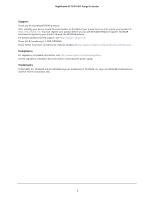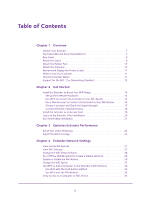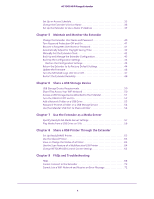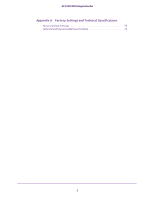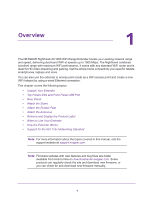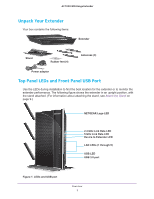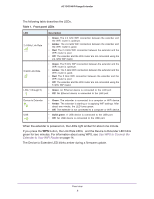3
Table of Contents
Chapter 1
Overview
Unpack Your Extender . . . . . . . . . . . . . . . . . . . . . . . . . . . . . . . . . . . . . . . . . . . . . . . . 7
Top Panel LEDs and Front Panel USB Port . . . . . . . . . . . . . . . . . . . . . . . . . . . . . . . . 7
Rear Panel. . . . . . . . . . . . . . . . . . . . . . . . . . . . . . . . . . . . . . . . . . . . . . . . . . . . . . . . . . . 9
Attach the Stand . . . . . . . . . . . . . . . . . . . . . . . . . . . . . . . . . . . . . . . . . . . . . . . . . . . . . 9
Attach the Rubber Feet . . . . . . . . . . . . . . . . . . . . . . . . . . . . . . . . . . . . . . . . . . . . . . 10
Attach the Antennas . . . . . . . . . . . . . . . . . . . . . . . . . . . . . . . . . . . . . . . . . . . . . . . . . 10
Retrieve and Display the Product Label. . . . . . . . . . . . . . . . . . . . . . . . . . . . . . . . . 11
When to Use Your Extender. . . . . . . . . . . . . . . . . . . . . . . . . . . . . . . . . . . . . . . . . . . 11
How the Extender Works. . . . . . . . . . . . . . . . . . . . . . . . . . . . . . . . . . . . . . . . . . . . . 11
Support for the 801.11ac Networking Standard. . . . . . . . . . . . . . . . . . . . . . . . . 12
Chapter 2
Get Started
Install the Extender to Boost Your WiFi Range . . . . . . . . . . . . . . . . . . . . . . . . . . . 14
Set Up the Extender Hardware. . . . . . . . . . . . . . . . . . . . . . . . . . . . . . . . . . . . . . 14
Use WPS to Connect the Extender to Your WiFi Router. . . . . . . . . . . . . . . . . 14
Use a Web Browser to Connect the Extender to Your WiFi Router. . . . . . . . 15
Choose a Location and Check the Signal Strength . . . . . . . . . . . . . . . . . . . . . 17
Connect Ethernet-Enabled Devices. . . . . . . . . . . . . . . . . . . . . . . . . . . . . . . . . . 18
Install the Extender as an Access Point . . . . . . . . . . . . . . . . . . . . . . . . . . . . . . . . . 18
Log In to the Extender After Installation . . . . . . . . . . . . . . . . . . . . . . . . . . . . . . . . 20
Run Smart Setup Installation . . . . . . . . . . . . . . . . . . . . . . . . . . . . . . . . . . . . . . . . . . 21
Chapter 3
Optimize Extender Performance
Boost Your Video Streaming . . . . . . . . . . . . . . . . . . . . . . . . . . . . . . . . . . . . . . . . . . 24
Adjust the WiFi Coverage. . . . . . . . . . . . . . . . . . . . . . . . . . . . . . . . . . . . . . . . . . . . . 25
Chapter 4
Extender Network Settings
View Connected Devices . . . . . . . . . . . . . . . . . . . . . . . . . . . . . . . . . . . . . . . . . . . . . 27
View WiFi Settings. . . . . . . . . . . . . . . . . . . . . . . . . . . . . . . . . . . . . . . . . . . . . . . . . . . 27
Change the WiFi Network Name. . . . . . . . . . . . . . . . . . . . . . . . . . . . . . . . . . . . . . . 28
Turn Off the SSID Broadcast to Create a Hidden Network. . . . . . . . . . . . . . . . . 29
Disable or Enable the WiFi Radios . . . . . . . . . . . . . . . . . . . . . . . . . . . . . . . . . . . . . . 30
Change the WiFi Speed. . . . . . . . . . . . . . . . . . . . . . . . . . . . . . . . . . . . . . . . . . . . . . . 31
Use WPS to Add a Computer to the Extender’s WiFi Network. . . . . . . . . . . . . . 32
Use WPS with the Push Button Method . . . . . . . . . . . . . . . . . . . . . . . . . . . . . . 33
Use WPS with the PIN Method . . . . . . . . . . . . . . . . . . . . . . . . . . . . . . . . . . . . . . 33
Deny Access to a Computer or WiFi Device . . . . . . . . . . . . . . . . . . . . . . . . . . . . . 34