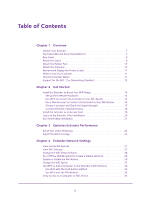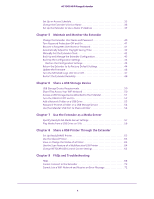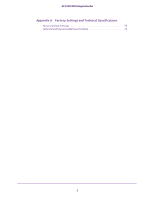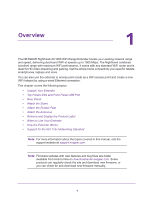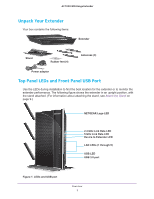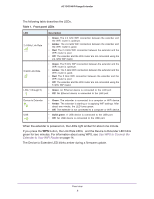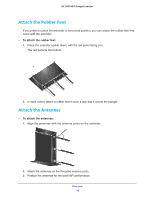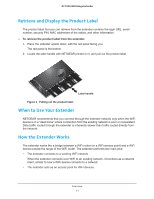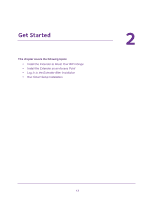Netgear EX7000 User Manual - Page 8
button, the Link Rate LEDs, Table 1., Front panel LEDs - firmware
 |
View all Netgear EX7000 manuals
Add to My Manuals
Save this manual to your list of manuals |
Page 8 highlights
AC1900 WiFi Range Extender The following table describes the LEDs. Table 1. Front panel LEDs LED 2.4 GHz Link Rate 5 GHz Link Rate LAN (1 through 5) Description • Green. The 2.4 GHz WiFi connection between the extender and the WiFi router is optimum. • Amber. The 2.4 GHz WiFi connection between the extender and the WiFi router is good. • Red. The 2.4 GHz WiFi connection between the extender and the WiFi router is poor. • Off. The extender and the WiFi router are not connected using the 2.4 GHz WiFi band. • Green. The 5 GHz WiFi connection between the extender and the WiFi router is optimum. • Amber. The 5 GHz WiFi connection between the extender and the WiFi router is good. • Red. The 5 GHz WiFi connection between the extender and the WiFi router is poor. • Off. The extender and the WiFi router are not connected using the 5 GHz WiFi band. • Green. An Ethernet device is connected to the LAN port. • Off. No Ethernet device is connected to the LAN port. Device to Extender USB • Green. The extender is connected to a computer or WiFi device. • Amber. The extender is starting or is applying WiFi settings. After about one minute, the LED turns green. • Off. The extender is not connected to a computer or WiFi device. • Solid green. A USB device is connected to the USB port. • Off. No USB device is connected to the USB port. When the extender is powered on, the LEDs light amber for about one minute. If you press the WPS button, the Link Rate LEDs and the Device to Extender LED blink green for two minutes. For information about using WPS, see Use WPS to Connect the Extender to Your WiFi Router on page 14. The Device to Extender LED blinks amber during a firmware update. Overview 8