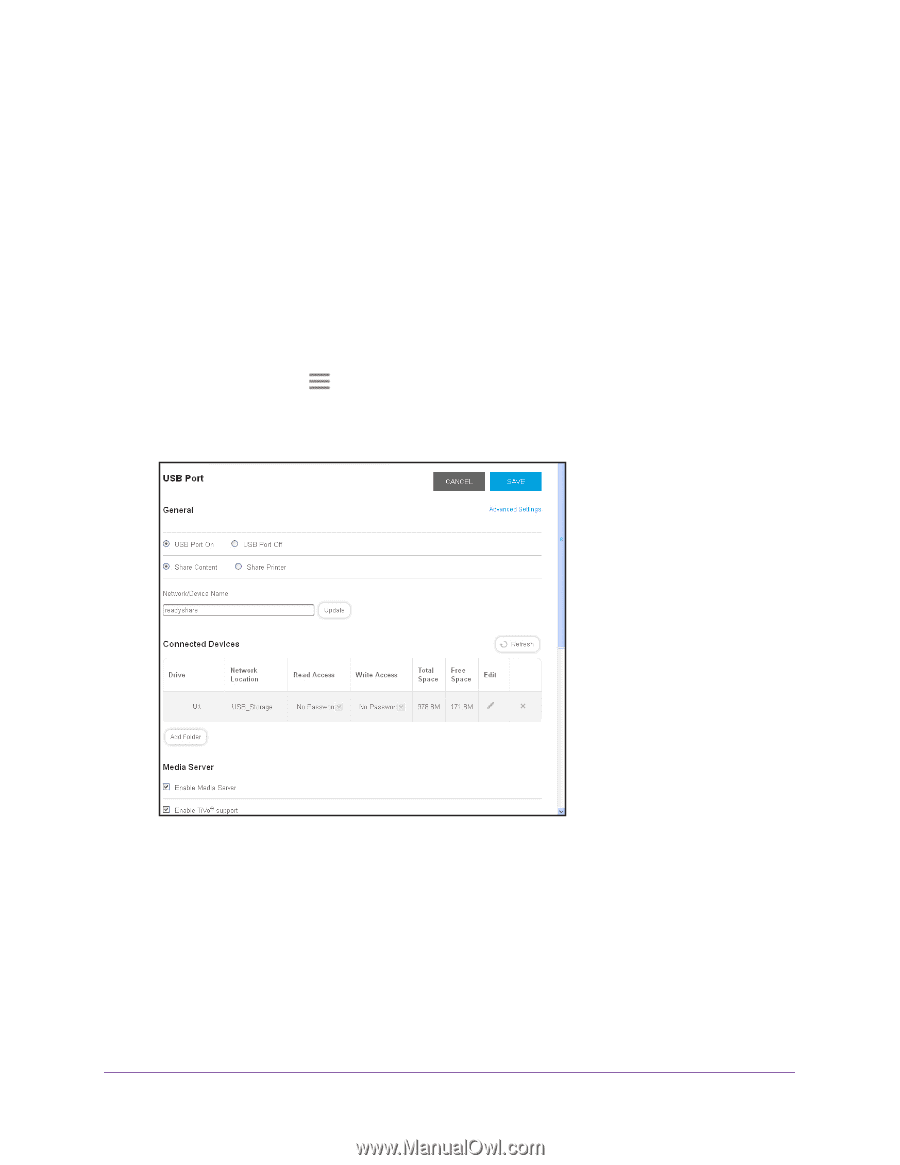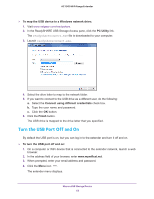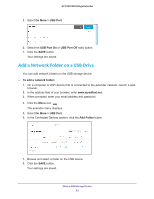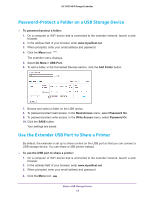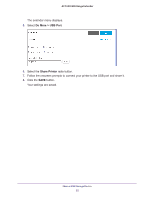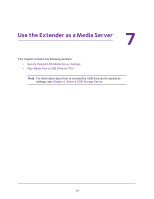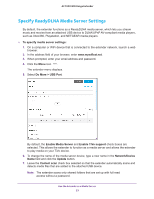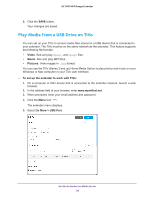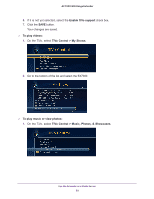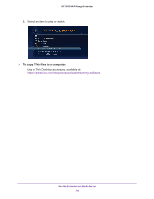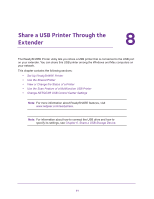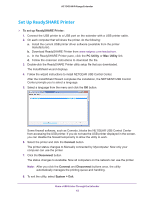Netgear EX7000 User Manual - Page 57
Specify ReadyDLNA Media Server Settings, To specify media server settings, Do More > USB Port
 |
View all Netgear EX7000 manuals
Add to My Manuals
Save this manual to your list of manuals |
Page 57 highlights
AC1900 WiFi Range Extender Specify ReadyDLNA Media Server Settings By default, the extender functions as a ReadyDLNA media server, which lets you stream music and movies from an attached USB device to DLNA/UPnP AV-compliant media players, such as Xbox360, Playstation, and NETGEAR media players. To specify media server settings: 1. On a computer or WiFi device that is connected to the extender network, launch a web browser. 2. In the address field of your browser, enter www.mywifiext.net. 3. When prompted, enter your email address and password. 4. Click the Menu icon . The extender menu displays. 5. Select Do More > USB Port. By default, the Enable Media Server and Enable TiVo support check boxes are selected. This allows the extender to function as a media server and allows the extender to play media on your TiVo device. 6. To change the name of the media server device, type a new name in the Network/Device Name field and click the Update button. 7. Leave the Content scan check box selected so that the extender automatically scans and detects media files that are added to the attached USB device. Note: The extender scans only shared folders that are set up with full read access without a password. Use the Extender as a Media Server 57