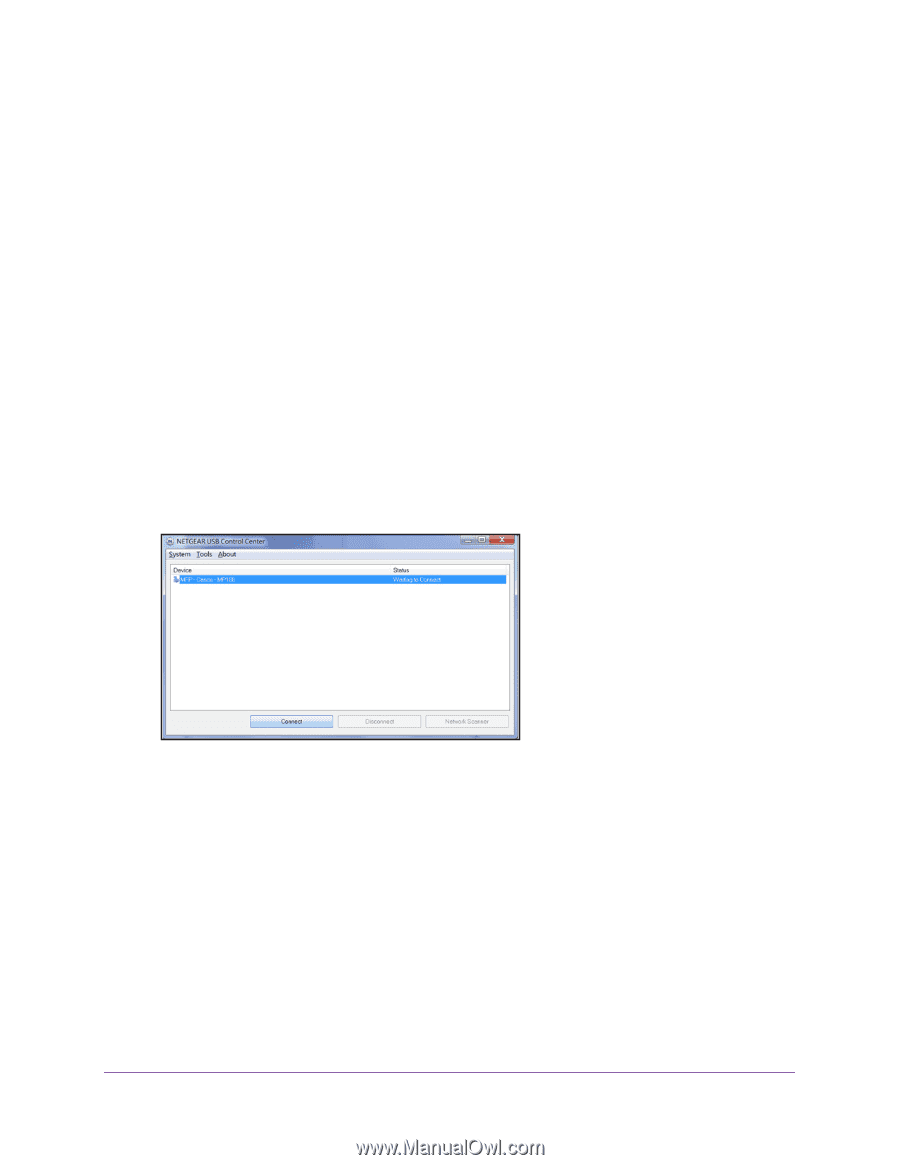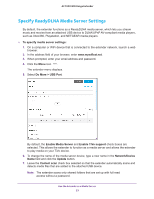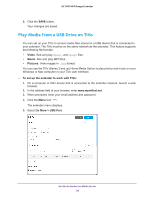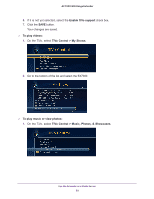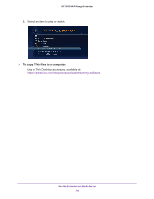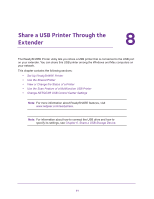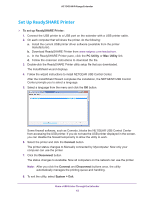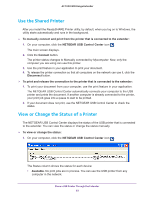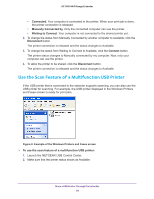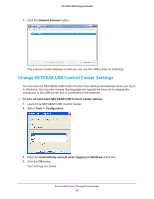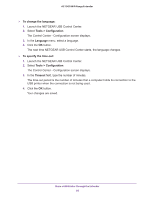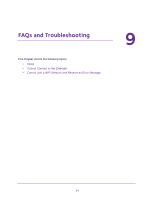Netgear EX7000 User Manual - Page 62
Set Up ReadySHARE Printer, PC Utility, Connect, System > Exit
 |
View all Netgear EX7000 manuals
Add to My Manuals
Save this manual to your list of manuals |
Page 62 highlights
AC1900 WiFi Range Extender Set Up ReadySHARE Printer To set up ReadySHARE Printer: 1. Connect the USB printer to a USB port on the extender with a USB printer cable. 2. On each computer that will share the printer, do the following: a. Install the current USB printer driver software (available from the printer manufacturer). b. Download ReadySHARE Printer from www.netgear.com/readyshare. c. In the ReadySHARE Printer pane, click the PC Utility or Mac Utility link. d. Follow the onscreen instructions to download the file. 3. Double-click the ReadySHARE Printer utility setup file that you downloaded. The InstallShield wizard displays. 4. Follow the wizard instructions to install NETGEAR USB Control Center. After the InstallShield Wizard completes the installation, the NETGEAR USB Control Center prompts you to select a language. 5. Select a language from the menu and click the OK button. Some firewall software, such as Comodo, blocks the NETGEAR USB Control Center from accessing the USB printer. If you do not see the USB printer displayed in the screen, you can disable the firewall temporarily to allow the utility to work. 6. Select the printer and click the Connect button. The printer status changes to Manually connected by Mycomputer. Now only your computer can use the printer. 7. Click the Disconnect button. The status changes to Available. Now all computers on the network can use the printer. Note: After you click the Connect and Disconnect buttons once, the utility automatically manages the printing queue and handling. 8. To exit the utility, select System > Exit. Share a USB Printer Through the Extender 62