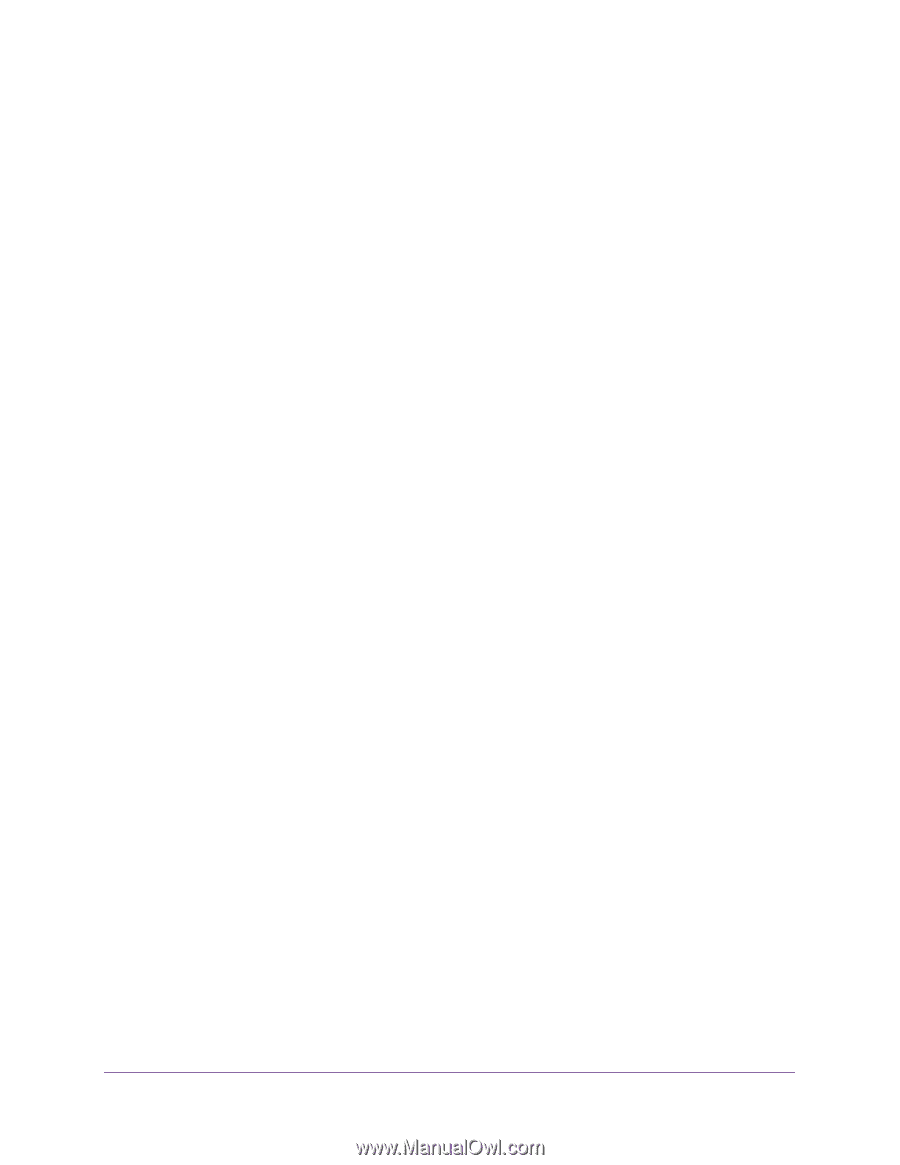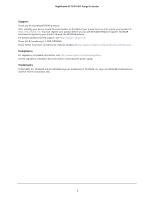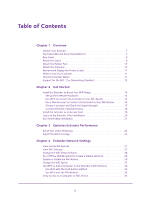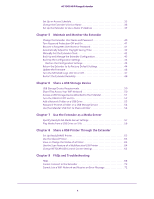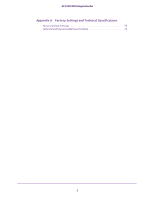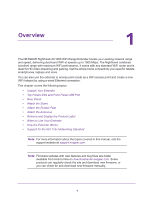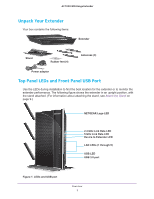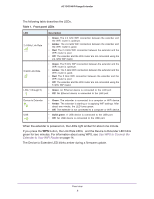4
AC1900 WiFi Range Extender
Set Up an Access Schedule. . . . . . . . . . . . . . . . . . . . . . . . . . . . . . . . . . . . . . . . . . . . 35
Change the Extender’s Device Name . . . . . . . . . . . . . . . . . . . . . . . . . . . . . . . . . . . 36
Set Up the Extender to Use a Static IP Address . . . . . . . . . . . . . . . . . . . . . . . . . . 37
Chapter 5
Maintain and Monitor the Extender
Change the Extender User Name and Password. . . . . . . . . . . . . . . . . . . . . . . . . . 40
Turn Password Protection Off and On . . . . . . . . . . . . . . . . . . . . . . . . . . . . . . . . . . 41
Recover a Forgotten User Name or Password. . . . . . . . . . . . . . . . . . . . . . . . . . . . 41
Automatically Adjust for Daylight Saving Time. . . . . . . . . . . . . . . . . . . . . . . . . . . 42
Manually Set the Extender Clock . . . . . . . . . . . . . . . . . . . . . . . . . . . . . . . . . . . . . . 42
Back Up and Manage the Extender Configuration . . . . . . . . . . . . . . . . . . . . . . . . 43
Back Up the Configuration Settings . . . . . . . . . . . . . . . . . . . . . . . . . . . . . . . . . . . . 43
Restore the Configuration Settings . . . . . . . . . . . . . . . . . . . . . . . . . . . . . . . . . . 43
Return the Extender to Its Factory Default Settings . . . . . . . . . . . . . . . . . . . . . . 44
Update the Firmware . . . . . . . . . . . . . . . . . . . . . . . . . . . . . . . . . . . . . . . . . . . . . . . . 46
Turn the NETGEAR Logo LED On or Off. . . . . . . . . . . . . . . . . . . . . . . . . . . . . . . . . 47
Restart the Extender Remotely. . . . . . . . . . . . . . . . . . . . . . . . . . . . . . . . . . . . . . . . 48
Chapter 6
Share a USB Storage Device
USB Storage Device Requirements. . . . . . . . . . . . . . . . . . . . . . . . . . . . . . . . . . . . . 50
Share Files Across Your WiFi Network . . . . . . . . . . . . . . . . . . . . . . . . . . . . . . . . . . 50
Access a USB Storage Device Attached to the Extender. . . . . . . . . . . . . . . . . . . 51
Turn the USB Port Off and On. . . . . . . . . . . . . . . . . . . . . . . . . . . . . . . . . . . . . . . . . 52
Add a Network Folder on a USB Drive . . . . . . . . . . . . . . . . . . . . . . . . . . . . . . . . . . 53
Password-Protect a Folder on a USB Storage Device . . . . . . . . . . . . . . . . . . . . . 54
Use the Extender USB Port to Share a Printer . . . . . . . . . . . . . . . . . . . . . . . . . . . 54
Chapter 7
Use the Extender as a Media Server
Specify ReadyDLNA Media Server Settings . . . . . . . . . . . . . . . . . . . . . . . . . . . . . 57
Play Media from a USB Drive on TiVo . . . . . . . . . . . . . . . . . . . . . . . . . . . . . . . . . . 58
Chapter 8
Share a USB Printer Through the Extender
Set Up ReadySHARE Printer. . . . . . . . . . . . . . . . . . . . . . . . . . . . . . . . . . . . . . . . . . . 62
Use the Shared Printer . . . . . . . . . . . . . . . . . . . . . . . . . . . . . . . . . . . . . . . . . . . . . . . 63
View or Change the Status of a Printer . . . . . . . . . . . . . . . . . . . . . . . . . . . . . . . . . 63
Use the Scan Feature of a Multifunction USB Printer . . . . . . . . . . . . . . . . . . . . . 64
Change NETGEAR USB Control Center Settings . . . . . . . . . . . . . . . . . . . . . . . . . . 65
Chapter 9
FAQs and Troubleshooting
FAQs . . . . . . . . . . . . . . . . . . . . . . . . . . . . . . . . . . . . . . . . . . . . . . . . . . . . . . . . . . . . . . 68
Cannot Connect to the Extender . . . . . . . . . . . . . . . . . . . . . . . . . . . . . . . . . . . . . . 72
Cannot Join a WiFi Network and Receive an Error Message. . . . . . . . . . . . . . . . 72