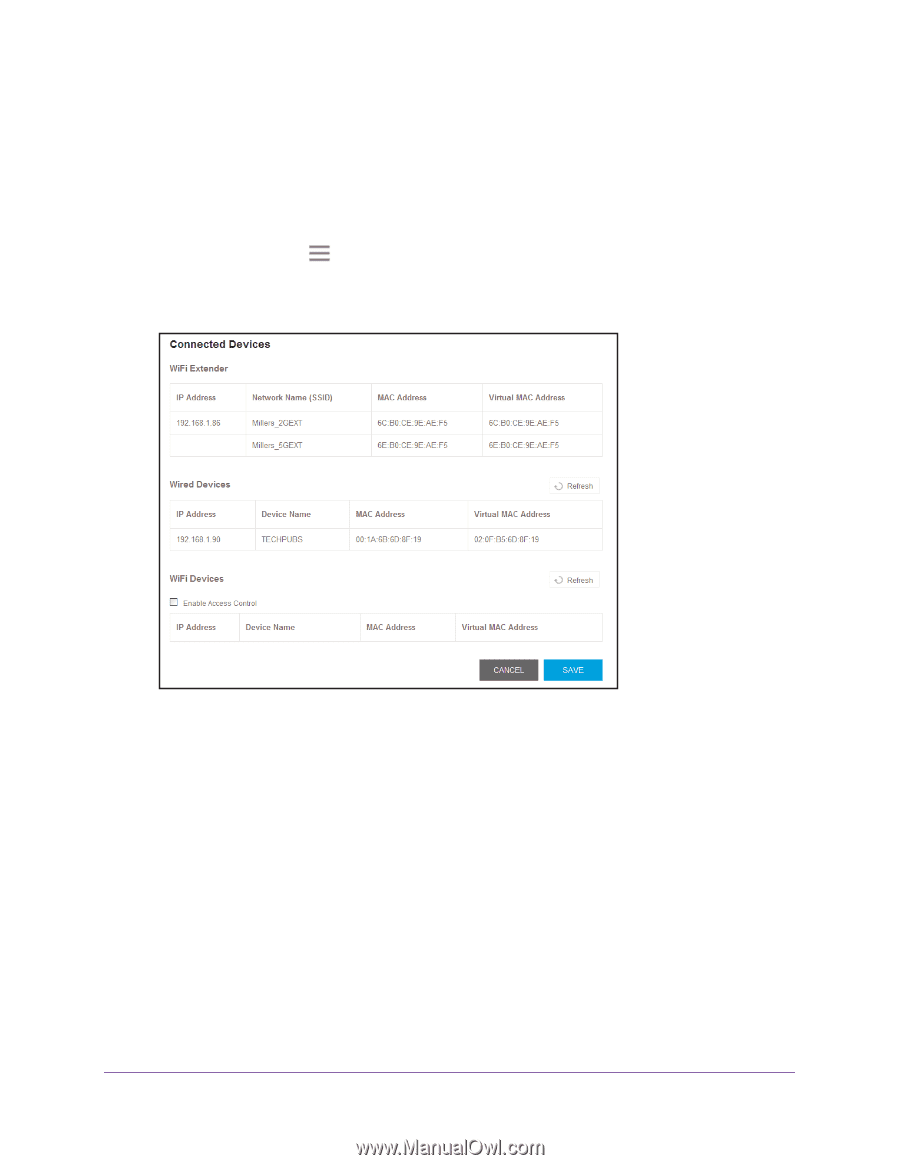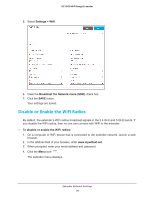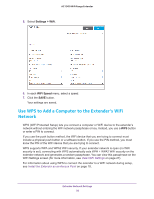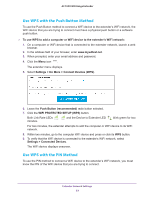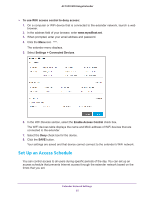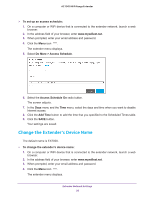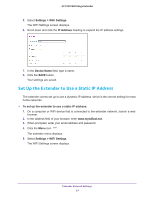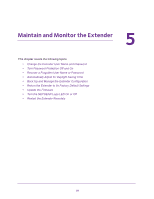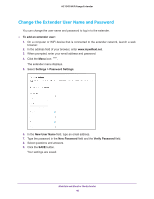Netgear EX7000 User Manual - Page 35
Set Up an Access Schedule, To use WiFi access control to deny access, Settings > Connected Devices
 |
View all Netgear EX7000 manuals
Add to My Manuals
Save this manual to your list of manuals |
Page 35 highlights
AC1900 WiFi Range Extender To use WiFi access control to deny access: 1. On a computer or WiFi device that is connected to the extender network, launch a web browser. 2. In the address field of your browser, enter www.mywifiext.net. 3. When prompted, enter your email address and password. 4. Click the Menu icon . The extender menu displays. 5. Select Settings > Connected Devices. 6. In the WiFi Devices section, select the Enable Access Control check box. The WiFi devices table displays the name and MAC address of WiFi devices that are connected to the extender. 7. Select the Deny check box for the device. 8. Click the SAVE button. Your settings are saved and that device cannot connect to the extender's WiFi network. Set Up an Access Schedule You can control access to all users during specific periods of the day. You can set up an access schedule that prevents Internet access through the extender network based on the times that you set. Extender Network Settings 35