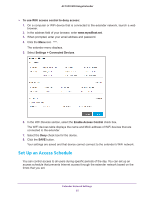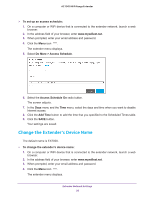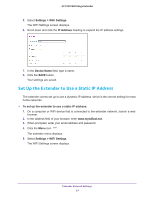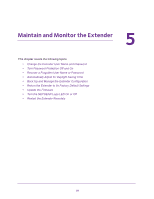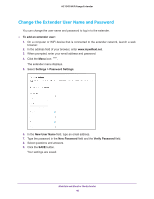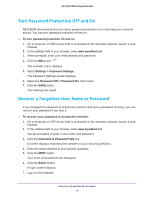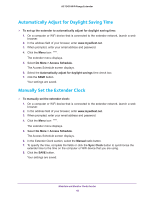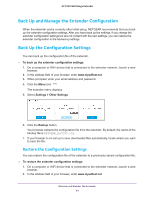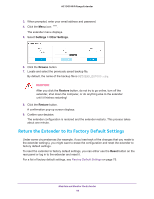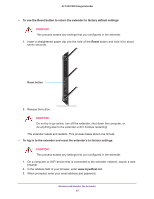Netgear EX7000 User Manual - Page 40
Change the Extender User Name and Password, To add an extender user, Settings > Password Settings
 |
View all Netgear EX7000 manuals
Add to My Manuals
Save this manual to your list of manuals |
Page 40 highlights
AC1900 WiFi Range Extender Change the Extender User Name and Password You can change the user name and password to log in to the extender. To add an extender user: 1. On a computer or WiFi device that is connected to the extender network, launch a web browser. 2. In the address field of your browser, enter www.mywifiext.net. 3. When prompted, enter your email address and password. 4. Click the Menu icon . The extender menu displays. 5. Select Settings > Password Settings. 6. In the New User Name field, type an email address. 7. Type the password in the New Password field and the Verify Password field. 8. Select questions and answers. 9. Click the SAVE button. Your settings are saved. Maintain and Monitor the Extender 40
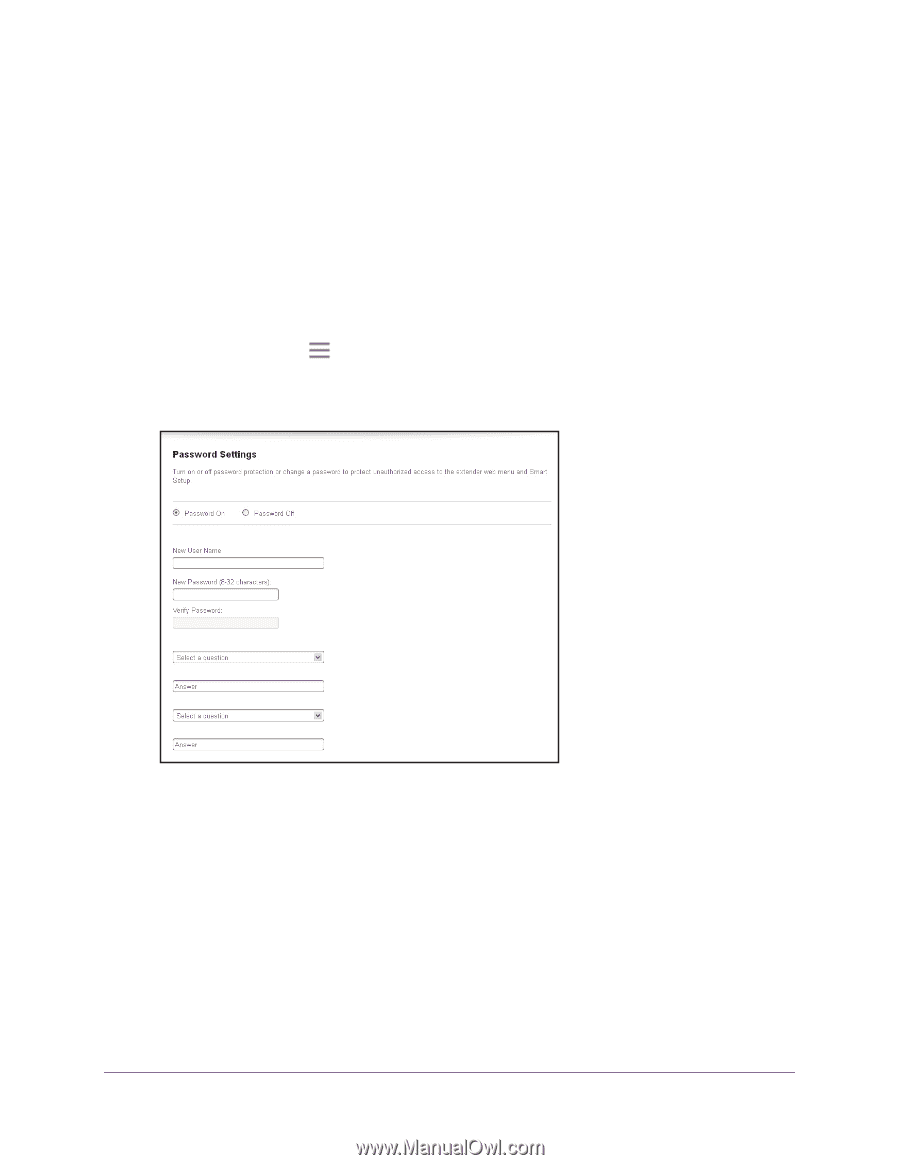
Maintain and Monitor the Extender
40
AC1900 WiFi Range Extender
Change the Extender User Name and Password
You can change the user name and password to log in to the extender.
To add an extender user:
1.
On a computer or WiFi device that is connected to the extender network, launch a web
browser.
2.
In the address field of your browser, enter
www.mywifiext.net
.
3.
When prompted, enter your email address and password.
4.
Click the
Menu
icon
.
The extender menu displays.
5.
Select
Settings > Password Settings
.
6.
In the
New User Name
field, type an email address.
7.
Type the password in the
New Password
field and the
Verify Password
field.
8.
Select questions and answers.
9.
Click the
SAVE
button.
Your settings are saved.