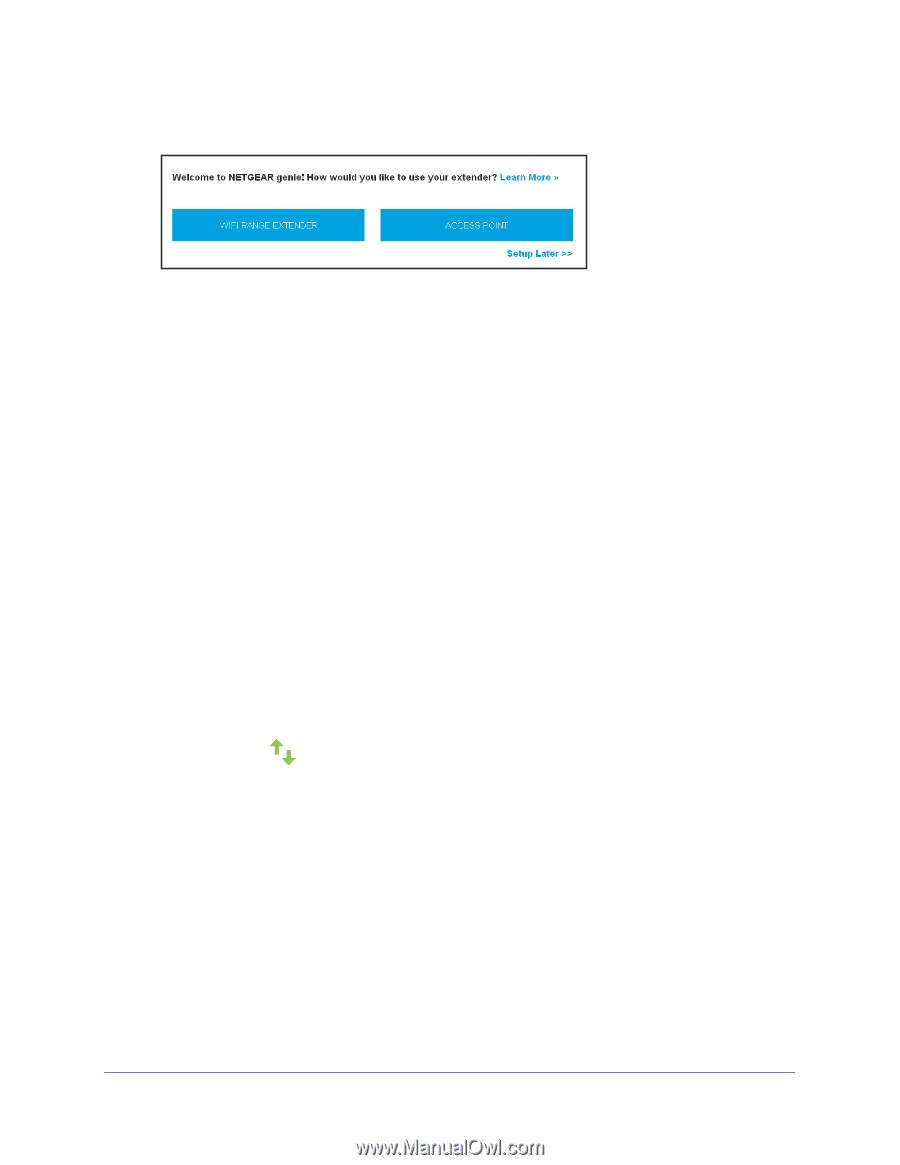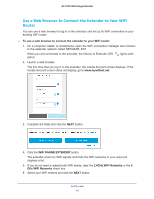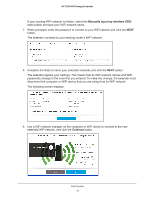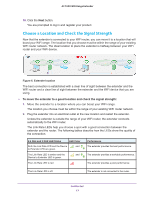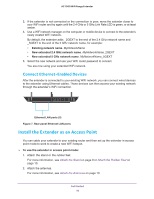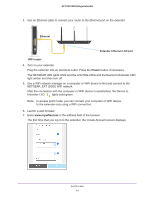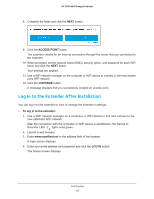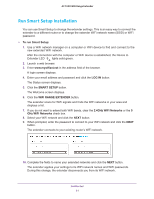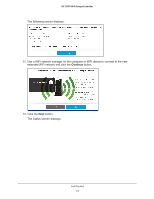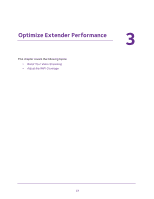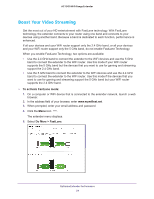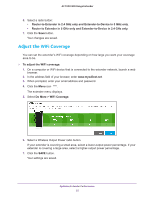Netgear EX7000 User Manual - Page 20
Log In to the Extender After Installation, ACCESS POINT, CONTINUE, To log in to the extender, LOG - no internet
 |
View all Netgear EX7000 manuals
Add to My Manuals
Save this manual to your list of manuals |
Page 20 highlights
AC1900 WiFi Range Extender 8. Complete the fields and click the NEXT button. 9. Click the ACCESS POINT button. The extender checks for an Internet connection through the router that you connected to the extender. 10. When prompted, set the network name (SSID), security option, and password for each WiFi band, and click the NEXT button. Your settings are applied. 11. Use a WiFi network manager on the computer or WiFi device to connect to the new access point WiFi network. 12. Click the CONTINUE button. A message displays that you successfully created an access point. Log In to the Extender After Installation You can log in to the extender to view or change the extender's settings. To log in to the extender: 1. Use a WiFi network manager on a computer or WiFi device to find and connect to the new extended WiFi network. After the connection with the computer or WiFi device is established, the Device to Extender LED lights solid green. 2. Launch a web browser. 3. Enter www.mywifiext.net in the address field of the browser. A login screen displays. 4. Enter your email address and password and click the LOG IN button. The Status screen displays. Get Started 20