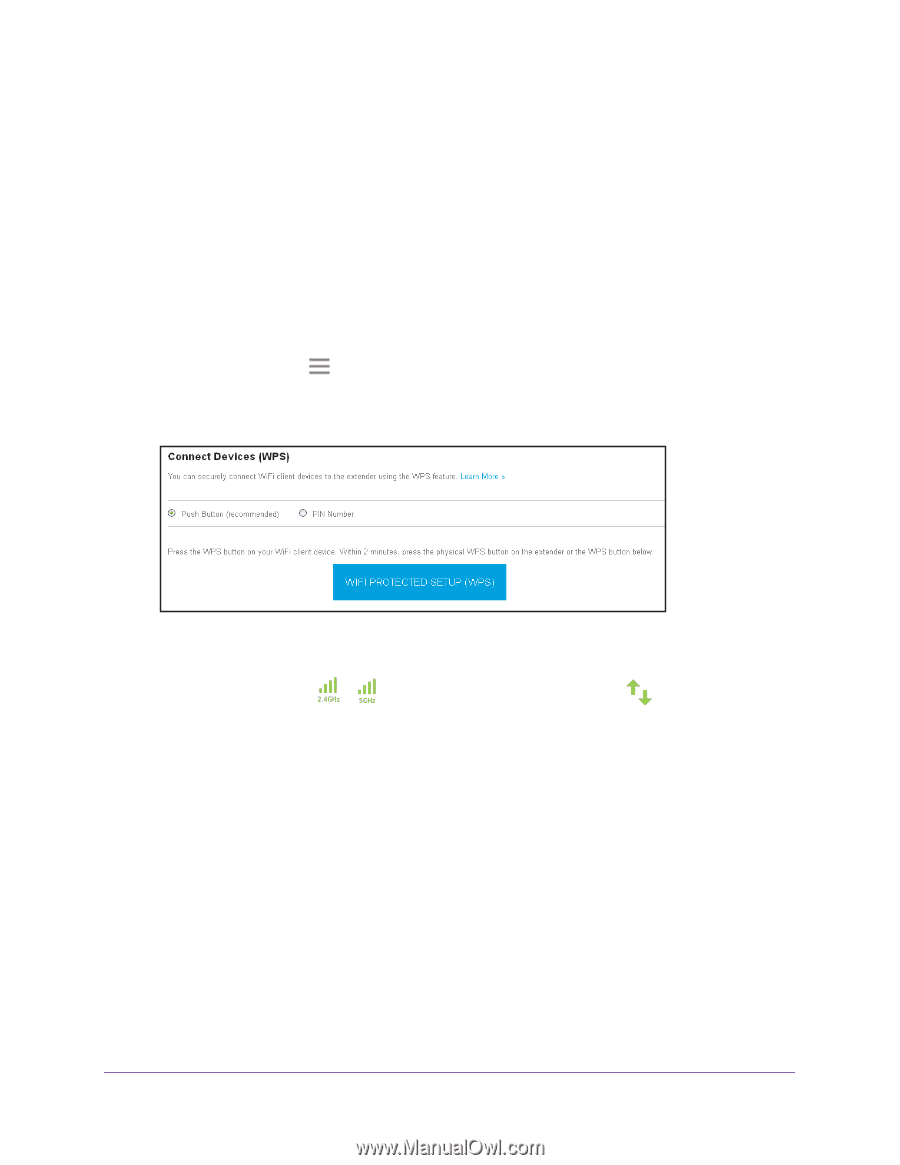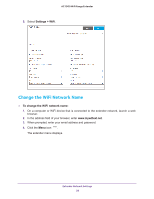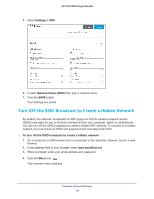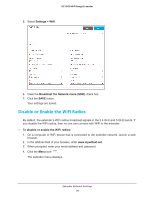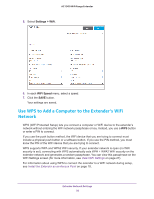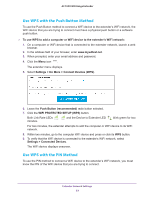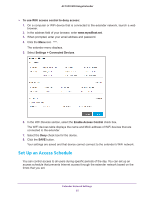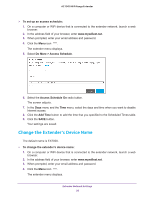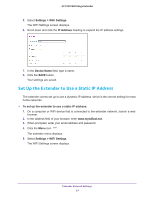Netgear EX7000 User Manual - Page 33
Use WPS with the Push Button Method, Settings > Do More > Connect Devices WPS
 |
View all Netgear EX7000 manuals
Add to My Manuals
Save this manual to your list of manuals |
Page 33 highlights
AC1900 WiFi Range Extender Use WPS with the Push Button Method To use the Push Button method to connect a WiFi device to the extender's WiFi network, the WiFi device that you are trying to connect must have a physical push button or a software push button. To use WPS to add a computer or WiFi device to the extender's WiFi network: 1. On a computer or WiFi device that is connected to the extender network, launch a web browser. 2. In the address field of your browser, enter www.mywifiext.net. 3. When prompted, enter your email address and password. 4. Click the Menu icon . The extender menu displays. 5. Select Settings > Do More > Connect Devices (WPS). 6. Leave the Push Button (recommended) radio button selected. 7. Click the WIFI PROTECTED SETUP (WPS) button. Both Link Rate LEDs minutes. and the Device to Extender LED blink green for two For two minutes, the extender attempts to add the computer or WiFi device to its WiFi network. 8. Within two minutes, go to the computer WiFi device and press or click its WPS button. 9. To verify that the WiFi device is connected to the extender's WiFi network, select Settings > Connected Devices. The WiFi device displays onscreen. Use WPS with the PIN Method To use the PIN method to connect a WiFi device to the extender's WiFi network, you must know the PIN of the WiFi device that you are trying to connect. Extender Network Settings 33