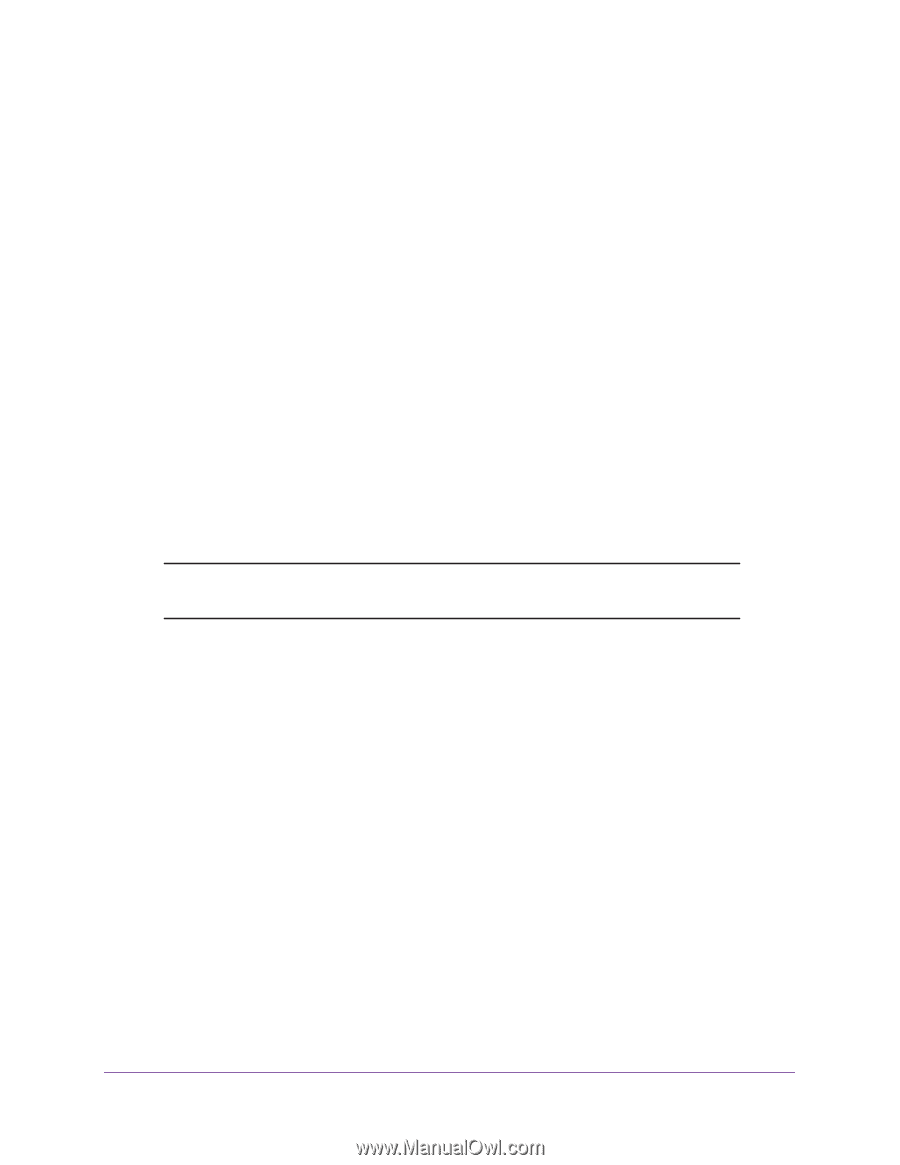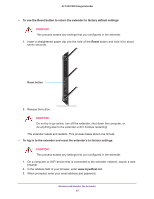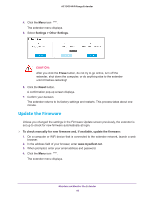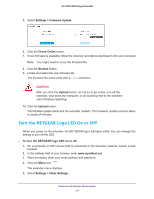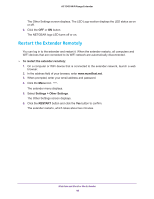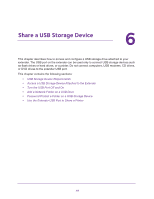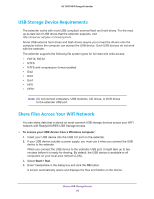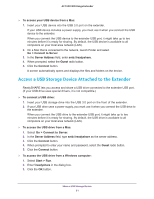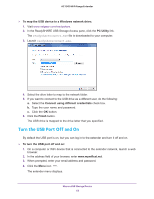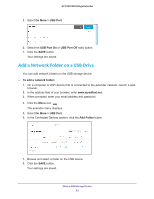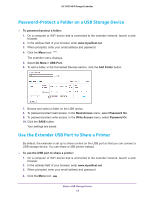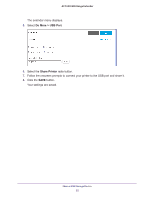Netgear EX7000 User Manual - Page 50
USB Storage Device Requirements, Share Files Across Your WiFi Network
 |
View all Netgear EX7000 manuals
Add to My Manuals
Save this manual to your list of manuals |
Page 50 highlights
AC1900 WiFi Range Extender USB Storage Device Requirements The extender works with most USB-compliant external flash and hard drives. For the most up-to-date list of USB drives that the extender supports, visit http://kbserver.netgear.com/readyshare. Some USB external hard drives and flash drives require you to load the drivers onto the computer before the computer can access the USB device. Such USB devices do not work with the extender. The extender supports the following file system types for full read and write access: • FAT16, FAT32 • NTFS • NTFS with compression format enabled • Ext2 • Ext3 • Ext4 • HFS • HFS+ Note: Do not connect computers, USB modems, CD drives, or DVD drives to the extender USB port. Share Files Across Your WiFi Network You can share data that is stored on most common USB storage devices across your WiFi network with ReadySHARE® USB Storage Access. To access your USB device from a Windows computer: 1. Insert your USB device into the USB 3.0 port on the extender. 2. If your USB device includes a power supply, you must use it when you connect the USB device to the extender. When you connect the USB device to the extender USB port, it might take up to two minutes before it is ready for sharing. By default, the USB device is available to all computers on your local area network (LAN). 3. Select Start > Run. 4. Enter \\readyshare in the dialog box and click the OK button. A screen automatically opens and displays the files and folders on the device. Share a USB Storage Device 50