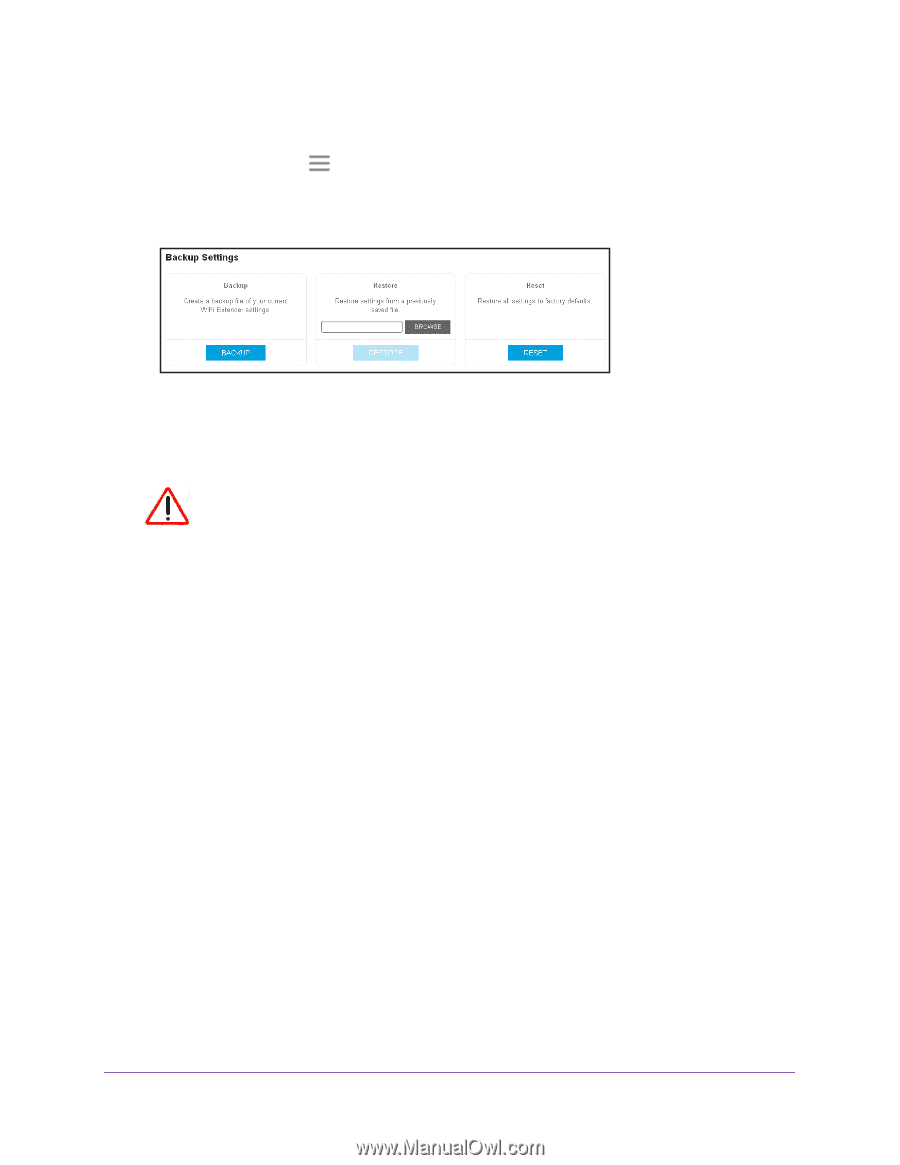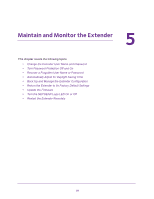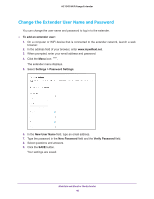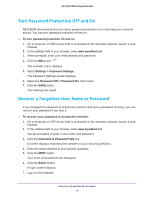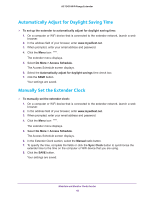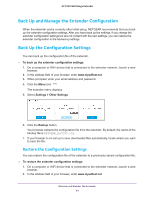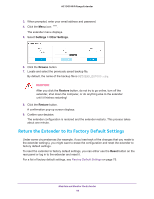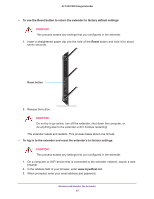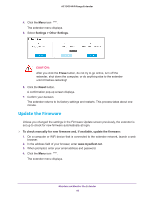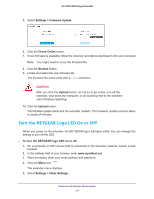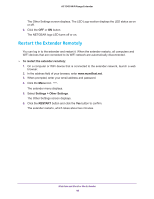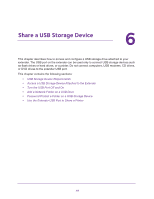Netgear EX7000 User Manual - Page 44
Return the Extender to Its Factory Default Settings, Settings > Other Settings, Browse, Restore - reset
 |
View all Netgear EX7000 manuals
Add to My Manuals
Save this manual to your list of manuals |
Page 44 highlights
AC1900 WiFi Range Extender 3. When prompted, enter your email address and password. 4. Click the Menu icon . The extender menu displays. 5. Select Settings > Other Settings. 6. Click the Browse button. 7. Locate and select the previously saved backup file. By default, the name of the backup file is NETGEAR_EX7000.cfg. CAUTION: After you click the Restore button, do not try to go online, turn off the extender, shut down the computer, or do anything else to the extender until it finishes restarting! 8. Click the Restore button. A confirmation pop-up screen displays. 9. Confirm your decision. The extender configuration is restored and the extender restarts. This process takes about one minute. Return the Extender to Its Factory Default Settings Under some circumstances (for example, if you lose track of the changes that you made to the extender settings), you might want to erase the configuration and reset the extender to factory default settings. To reset the extender to factory default settings, you can either use the Reset button on the rear panel or log in to the extender and reset it. For a list of factory default settings, see Factory Default Settings on page 75. Maintain and Monitor the Extender 44