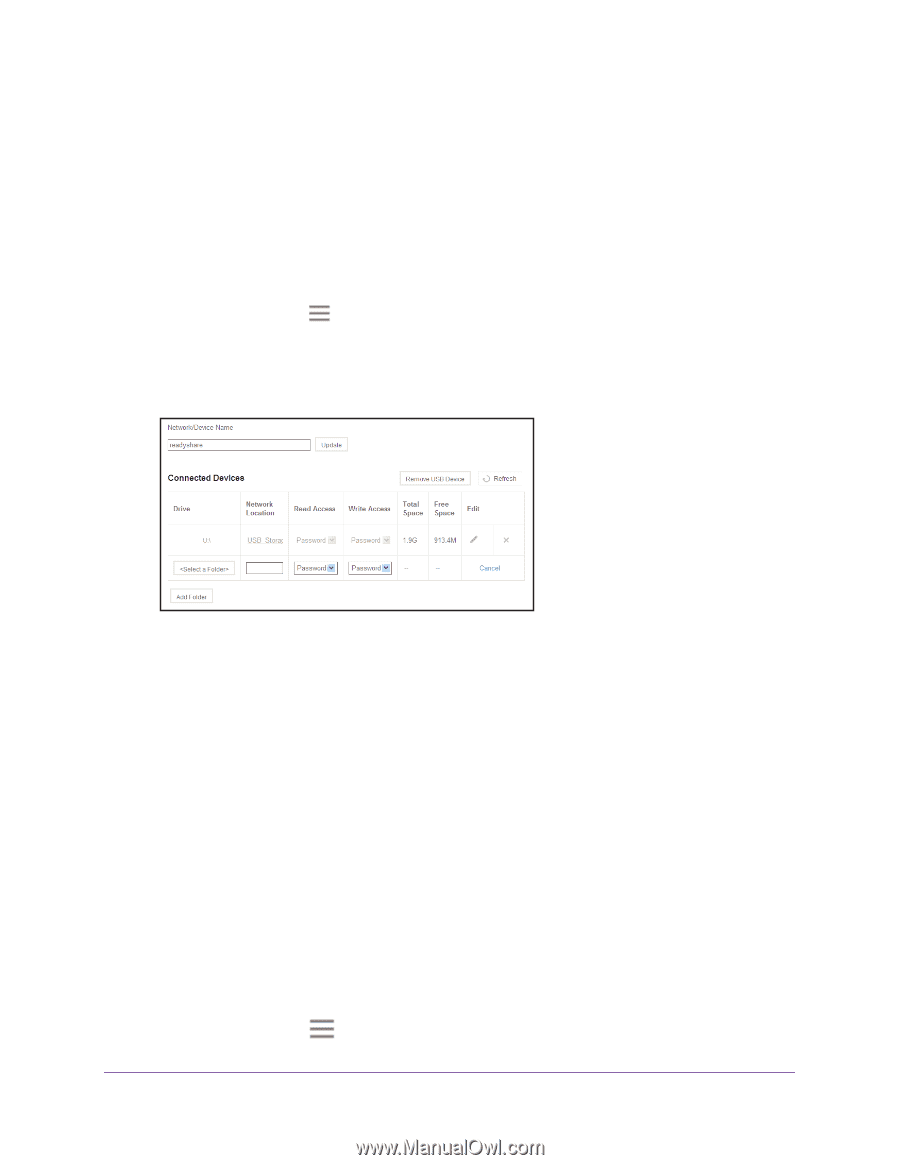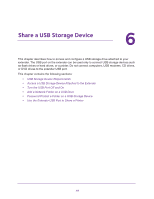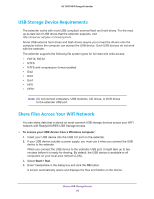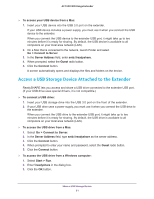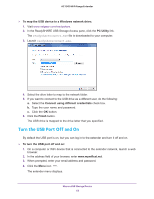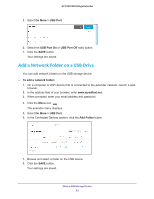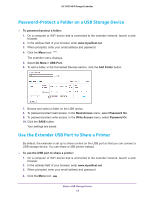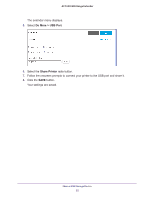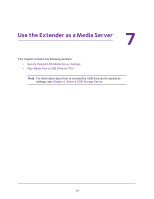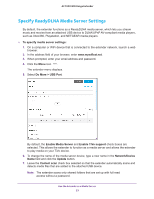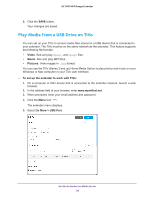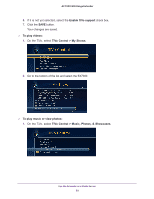Netgear EX7000 User Manual - Page 54
Password-Protect a Folder on a USB Storage Device, Use the Extender USB Port to Share a Printer
 |
View all Netgear EX7000 manuals
Add to My Manuals
Save this manual to your list of manuals |
Page 54 highlights
AC1900 WiFi Range Extender Password-Protect a Folder on a USB Storage Device To password-protect a folder: 1. On a computer or WiFi device that is connected to the extender network, launch a web browser. 2. In the address field of your browser, enter www.mywifiext.net. 3. When prompted, enter your email address and password. 4. Click the Menu icon . The extender menu displays. 5. Select Do More > USB Port. 6. To add a folder, in the Connected Devices section, click the Add Folder button. 7. Browse and select a folder on the USB device. 8. To password-protect read access, in the Read Access menu, select Password On. 9. To password-protect write access, in the Write Access menu, select Password On. 10. Click the SAVE button. Your settings are saved. Use the Extender USB Port to Share a Printer By default, the extender is set up to share content on the USB port so that you can connect a USB storage device. You can share a USB printer instead. To use the USB port to share a printer: 1. On a computer or WiFi device that is connected to the extender network, launch a web browser. 2. In the address field of your browser, enter www.mywifiext.net. 3. When prompted, enter your email address and password. 4. Click the Menu icon . Share a USB Storage Device 54