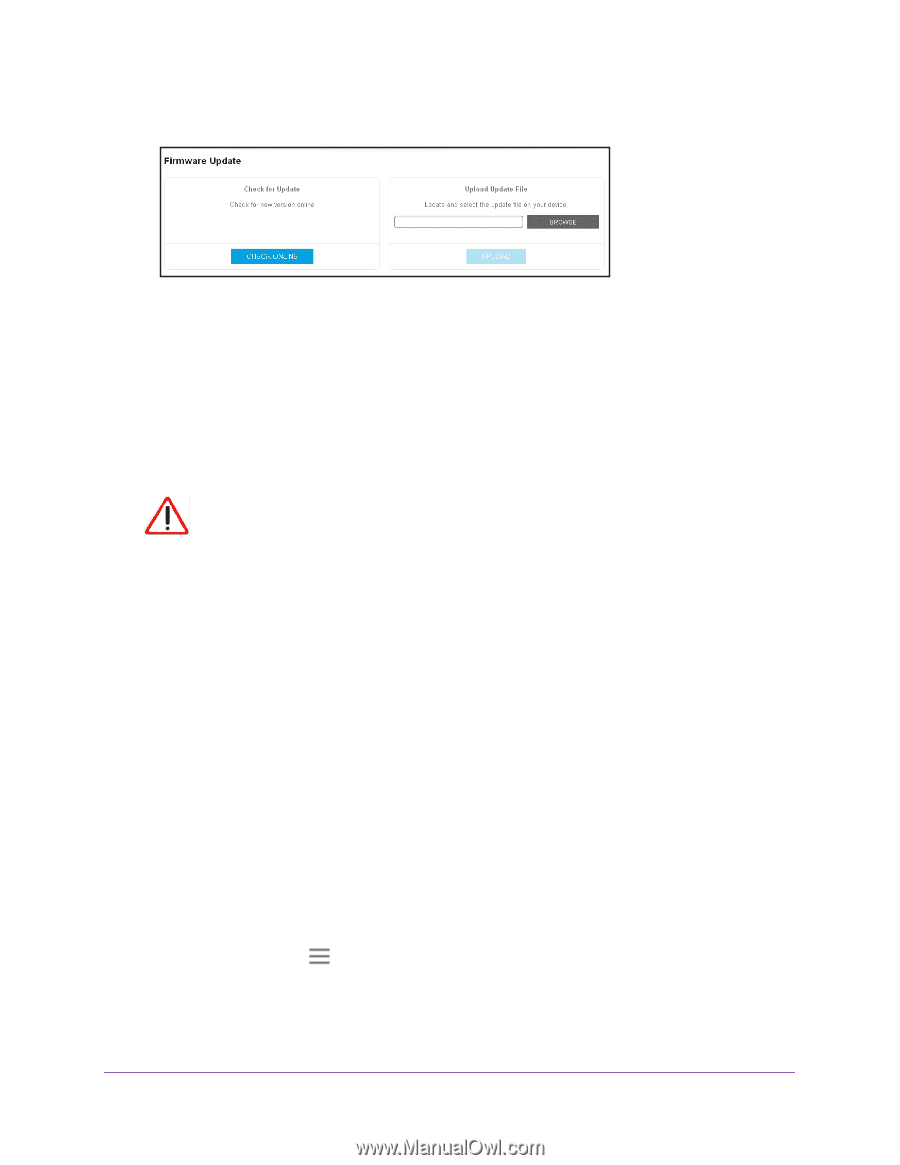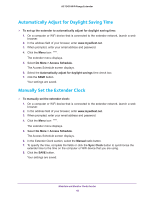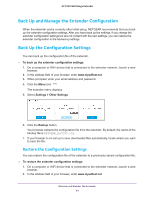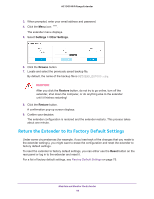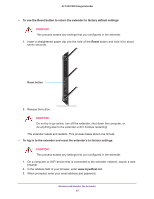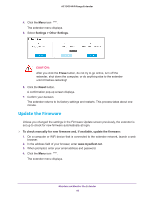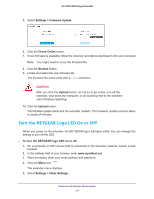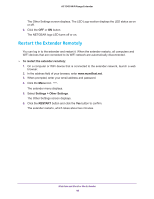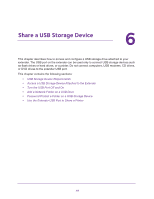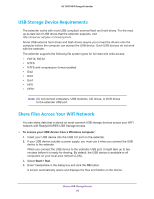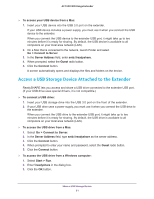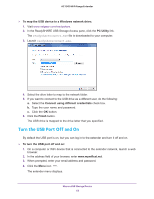Netgear EX7000 User Manual - Page 47
Turn the NETGEAR Logo LED On or Off, Settings > Firmware Update, Check Online, Browse, Upload
 |
View all Netgear EX7000 manuals
Add to My Manuals
Save this manual to your list of manuals |
Page 47 highlights
AC1900 WiFi Range Extender 5. Select Settings > Firmware Update. 6. Click the Check Online button. 7. If new firmware is available, follow the onscreen prompts to download it onto your computer. Note: You might need to unzip the firmware file. 8. Click the Browse button. 9. Locate and select the new firmware file. The firmware file name ends with a .chk extension. CAUTION: After you click the Upload button, do not try to go online, turn off the extender, shut down the computer, or do anything else to the extender until it finishes restarting! 10. Click the Upload button. The firmware update starts and the extender restarts. The firmware update process takes a couple of minutes. Turn the NETGEAR Logo LED On or Off When you power on the extender, the NETGEAR logo LED lights white. You can change this setting to turn off the LED. To turn the NETGEAR logo LED on or off: 1. On a computer or WiFi device that is connected to the extender network, launch a web browser. 2. In the address field of your browser, enter www.mywifiext.net. 3. When prompted, enter your email address and password. 4. Click the Menu icon . The extender menu displays. 5. Select Settings > Other Settings. Maintain and Monitor the Extender 47