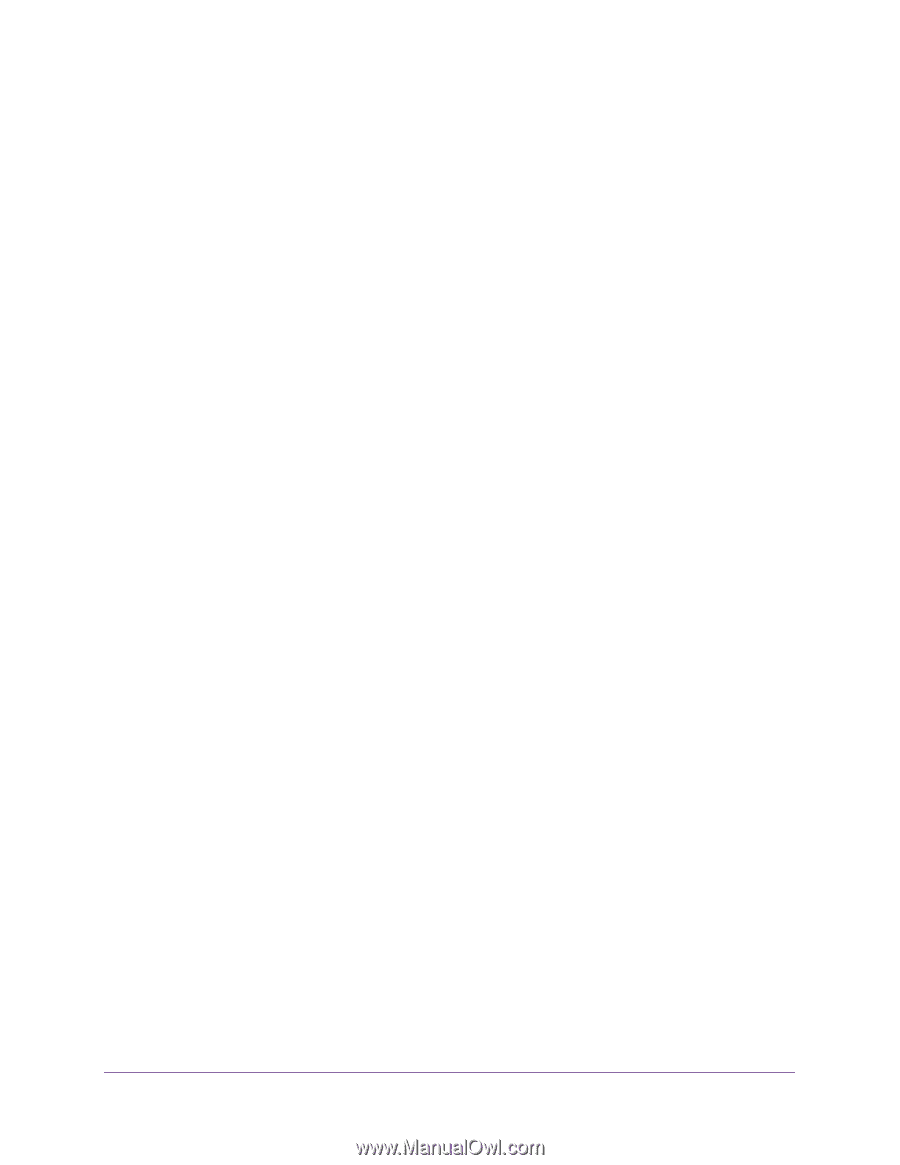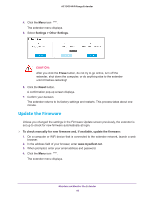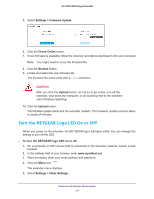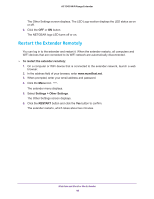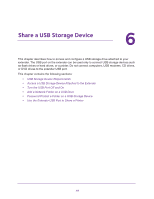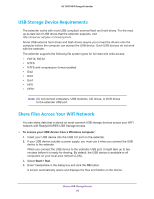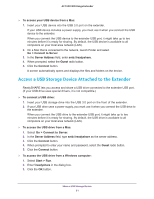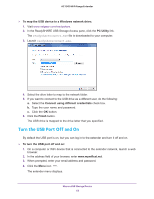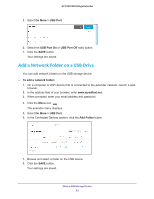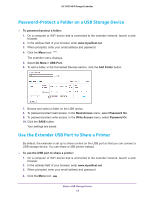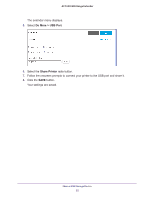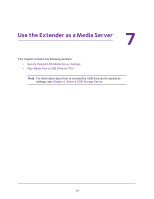Netgear EX7000 User Manual - Page 51
Access a USB Storage Device Attached to the Extender, Go > Connect to Server
 |
View all Netgear EX7000 manuals
Add to My Manuals
Save this manual to your list of manuals |
Page 51 highlights
AC1900 WiFi Range Extender To access your USB device from a Mac: 1. Insert your USB device into the USB 3.0 port on the extender. If your USB device includes a power supply, you must use it when you connect the USB device to the extender. When you connect the USB device to the extender USB port, it might take up to two minutes before it is ready for sharing. By default, the USB device is available to all computers on your local area network (LAN). 2. On a Mac that is connected to the network, launch Finder and select Go > Connect to Server. 3. In the Server Address field, enter smb://readyshare. 4. When prompted, select the Guest radio button. 5. Click the Connect button. A screen automatically opens and displays the files and folders on the device. Access a USB Storage Device Attached to the Extender ReadySHARE lets you access and share a USB drive connected to the extender USB port. (If your USB drive uses special drivers, it is not compatible.) To connect a USB drive: 1. Insert your USB storage drive into the USB 3.0 port on the front of the extender. 2. If your USB drive uses a power supply, you must use it when you connect the USB drive to the extender. When you connect the USB drive to the extender USB port, it might take up to two minutes before it is ready for sharing. By default, the USB drive is available to all computers on your local area network (LAN). To access the USB drive from a Mac: 1. Select Go > Connect to Server. 2. In the Server Address field, type smb://readyshare as the server address. 3. Click the Connect button. 4. When prompted to enter your name and password, select the Guest radio button. 5. Click the Connect button. To access the USB drive from a Windows computer: 1. Select Start > Run. 2. Enter \\readyshare in the dialog box. 3. Click the OK button. Share a USB Storage Device 51