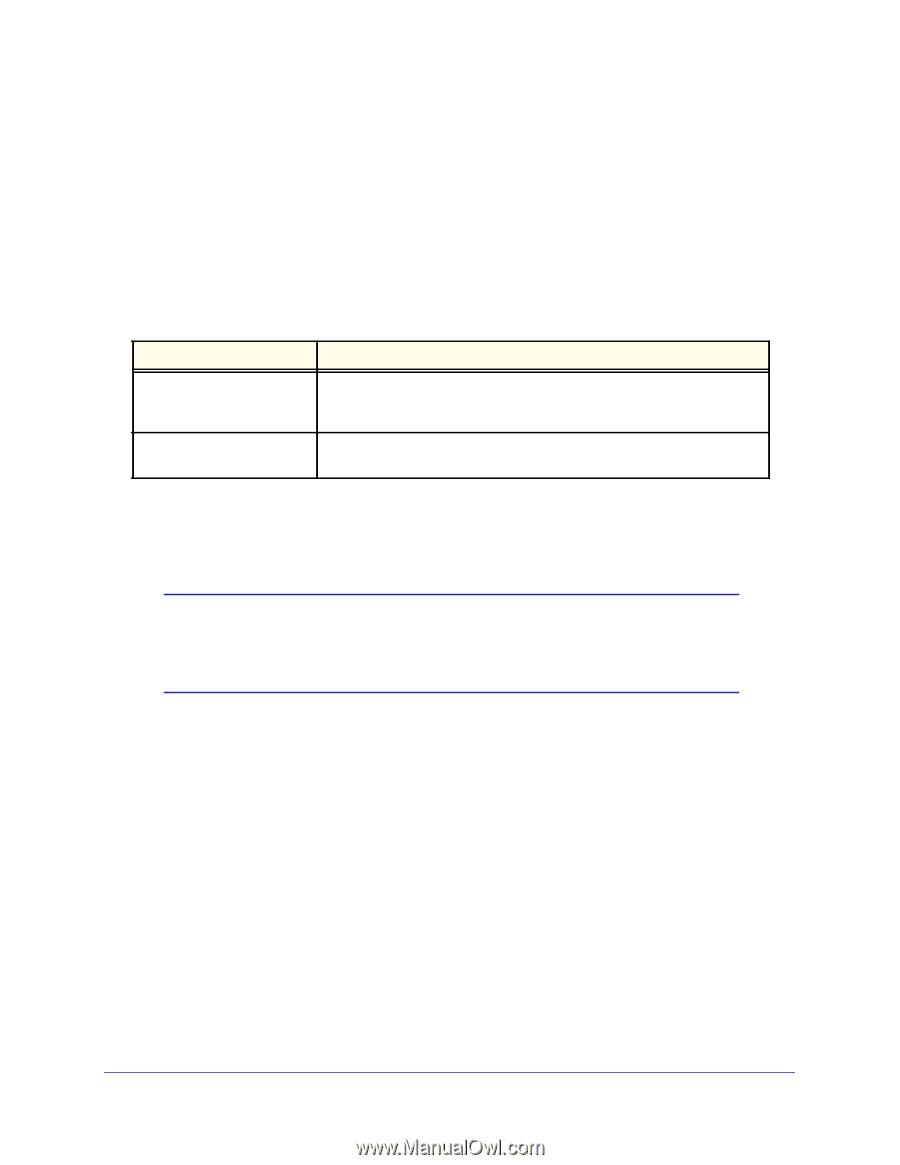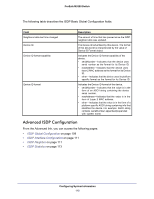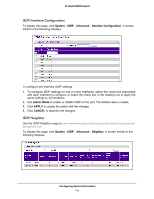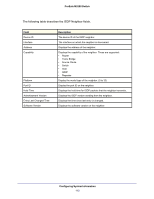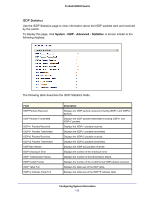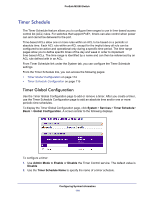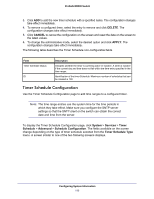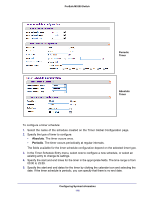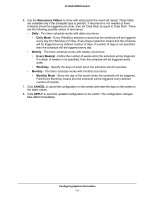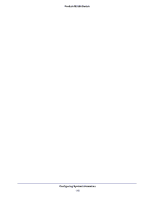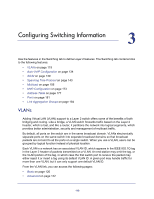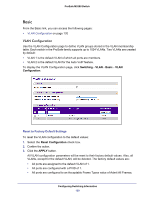Netgear M5300-28G3 Web Management User Guide - Page 115
Timer Schedule Configuration, DELETE, CANCEL, APPLY, System, Services, Timer, Schedule, Advanced
 |
View all Netgear M5300-28G3 manuals
Add to My Manuals
Save this manual to your list of manuals |
Page 115 highlights
ProSafe M5300 Switch 3. Click ADD to add the new timer schedule with a specified name. The configuration changes take effect immediately. 4. To remove a configured timer, select the entry to remove and click DELETE. The configuration changes take effect immediately. 5. Click CANCEL to cancel the configuration on the screen and reset the data on the screen to the latest values. 6. To change the administrative mode, select the desired option and click APPLY. The configuration changes take effect immediately. The following table describes the Timer Schedule non-configurable fields. Field Timer Schedule Status ID Description Indicates whether the timer is currently active or inactive. A timer is inactive if the current day and time does not fall within the time entry specified in the time range. Identification of the timer Schedule. Maximum number of schedules that can be created is 100. Timer Schedule Configuration Use the Timer Schedule Configuration page to add time ranges to a configured timer. Note: The time range entries use the system time for the time periods in which they take effect. Make sure you configure the SNTP server settings so that the SNTP client on the switch can obtain the correct date and time from the server. To display the Timer Schedule Configuration page, click System > Services > Timer Schedule > Advanced > Schedule Configuration. The fields available on the screen change depending on the type of timer schedule selected from the Timer Schedule Type menu. A screen similar to one of the two following screens displays. Configuring System Information 115