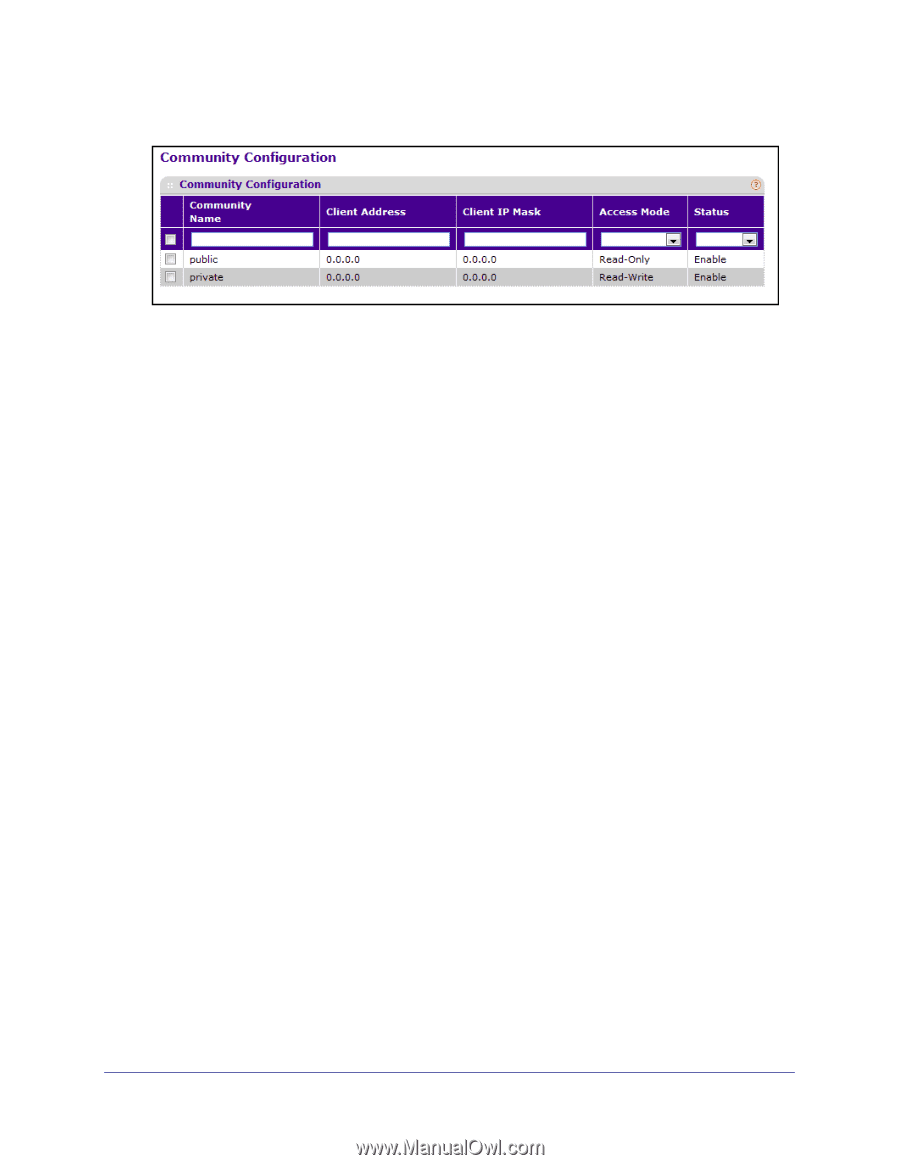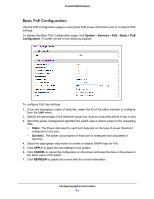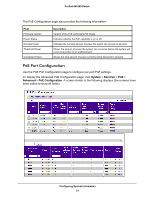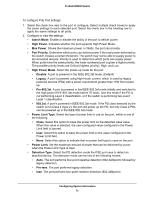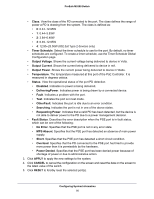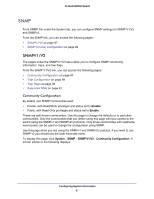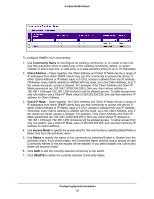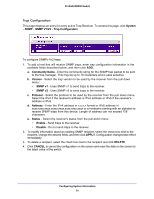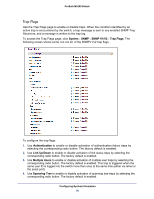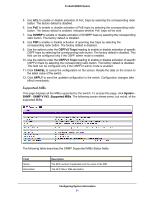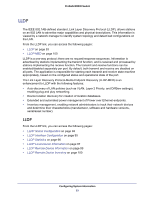Netgear M5300-28G3 Web Management User Guide - Page 88
Community Name, Client Address, Client IP Mask, Access Mode, Status, DELETE
 |
View all Netgear M5300-28G3 manuals
Add to My Manuals
Save this manual to your list of manuals |
Page 88 highlights
ProSafe M5300 Switch To configure SNMPv1/v2 communities: 1. Use Community Name to reconfigure an existing community, or to create a new one. Use this pull-down menu to select one of the existing community names, or select 'Create' to add a new one. A valid entry is a case-sensitive string of up to 16 characters. 2. Client Address - Taken together, the Client Address and Client IP Mask denote a range of IP addresses from which SNMP clients may use that community to access this device. If either (Client Address or IP Mask) value is 0.0.0.0, access is allowed from any IP address. Otherwise, every client's address is ANDed with the mask, as is the Client Address, and, if the values are equal, access is allowed. For example, if the Client Address and Client IP Mask parameters are 192.168.1.0/255.255.255.0, then any client whose address is 192.168.1.0 through 192.168.1.255 (inclusive) will be allowed access. To allow access from only one station, use a Client IP Mask value of 255.255.255.255, and use that machine's IP address for Client Address. 3. Client IP Mask - Taken together, the Client Address and Client IP Mask denote a range of IP addresses from which SNMP clients may use that community to access this device. If either (Client Address or IP Mask) value is 0.0.0.0, access is allowed from any IP address. Otherwise, every client's address is ANDed with the mask, as is the Client Address, and, if the values are equal, access is allowed. For example, if the Client Address and Client IP Mask parameters are 192.168.1.0/255.255.255.0, then any client whose IP address is 192.168.1.0 through 192.168.1.255 (inclusive) will be allowed access. To allow access from only one station, use a Client IP Mask value of 255.255.255.255, and use that machine's IP address for Client Address. 4. Use Access Mode to specify the access level for this community by selecting Read/Write or Read Only from the pull-down menu. 5. Use Status to specify the status of this community by selecting Enable or Disable from the pull-down menu. If you select enable, the Community Name must be unique among all valid Community Names or the set request will be rejected. If you select disable, the Community Name will become invalid. 6. Click ADD to add the currently selected community to the switch. 7. Click DELETE to delete the currently selected Community Name. Configuring System Information 88