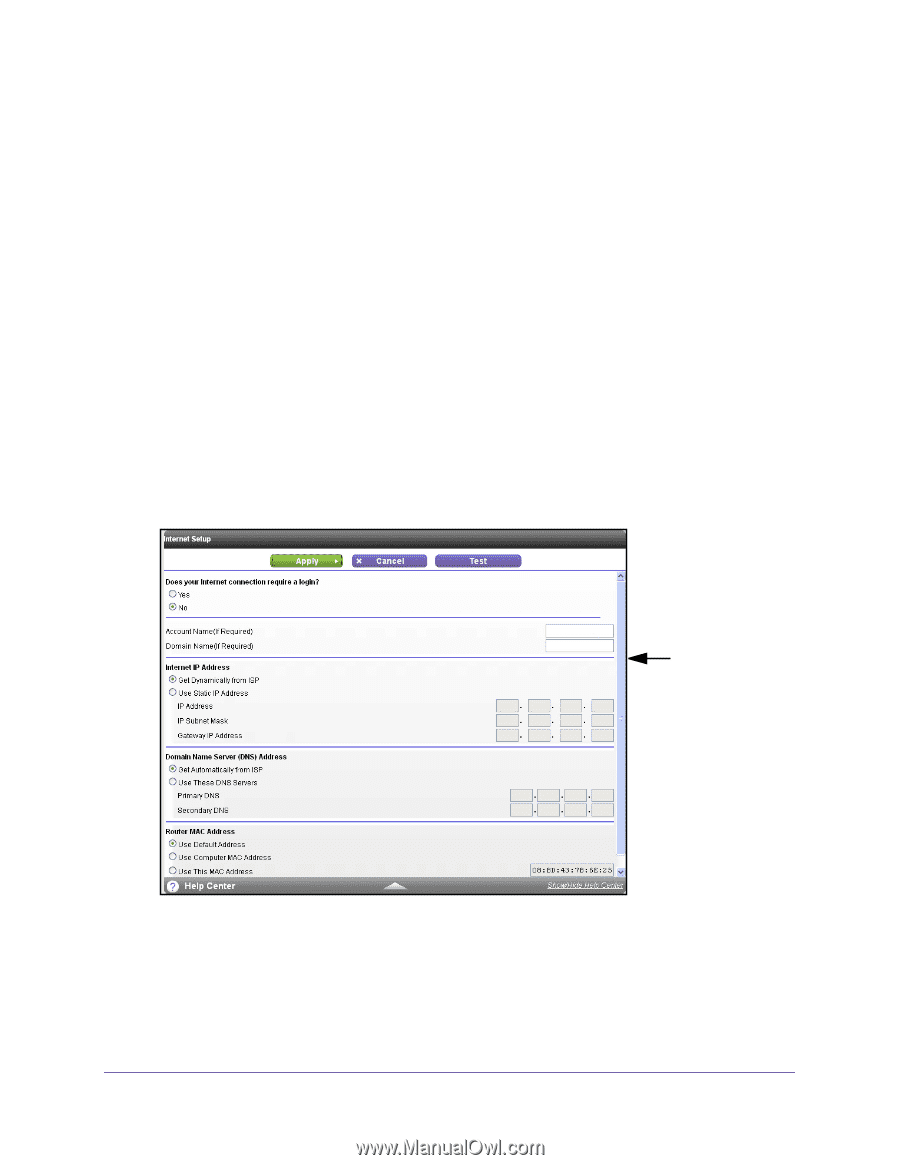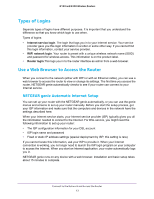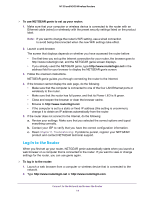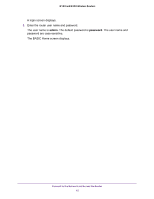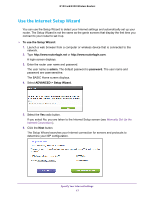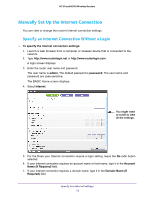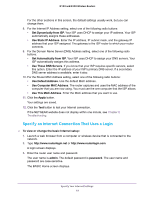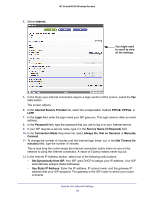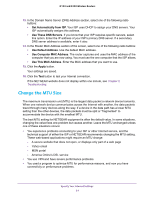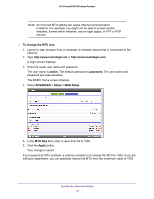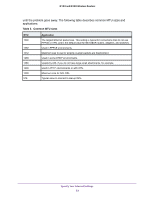Netgear WNR2020 User Manual - Page 18
Manually Set Up the Internet Connection, Specify an Internet Connection Without a Login
 |
View all Netgear WNR2020 manuals
Add to My Manuals
Save this manual to your list of manuals |
Page 18 highlights
N150 and N300 Wireless Routers Manually Set Up the Internet Connection You can view or change the router's Internet connection settings. Specify an Internet Connection Without a Login To specify the Internet connection settings: 1. Launch a web browser from a computer or wireless device that is connected to the network. 2. Type http://www.routerlogin.net or http://www.routerlogin.com. A login screen displays. 3. Enter the router user name and password. The user name is admin. The default password is password. The user name and password are case-sensitive. The BASIC Home screen displays. 4. Select Internet. You might need to scroll to view all the settings. 5. For the Does your Internet connection require a login setting, leave the No radio button selected. 6. If your Internet connection requires an account name or host name, type it in the Account Name (If Required) field. 7. If your Internet connection requires a domain name, type it in the Domain Name (If Required) field. Specify Your Internet Settings 18