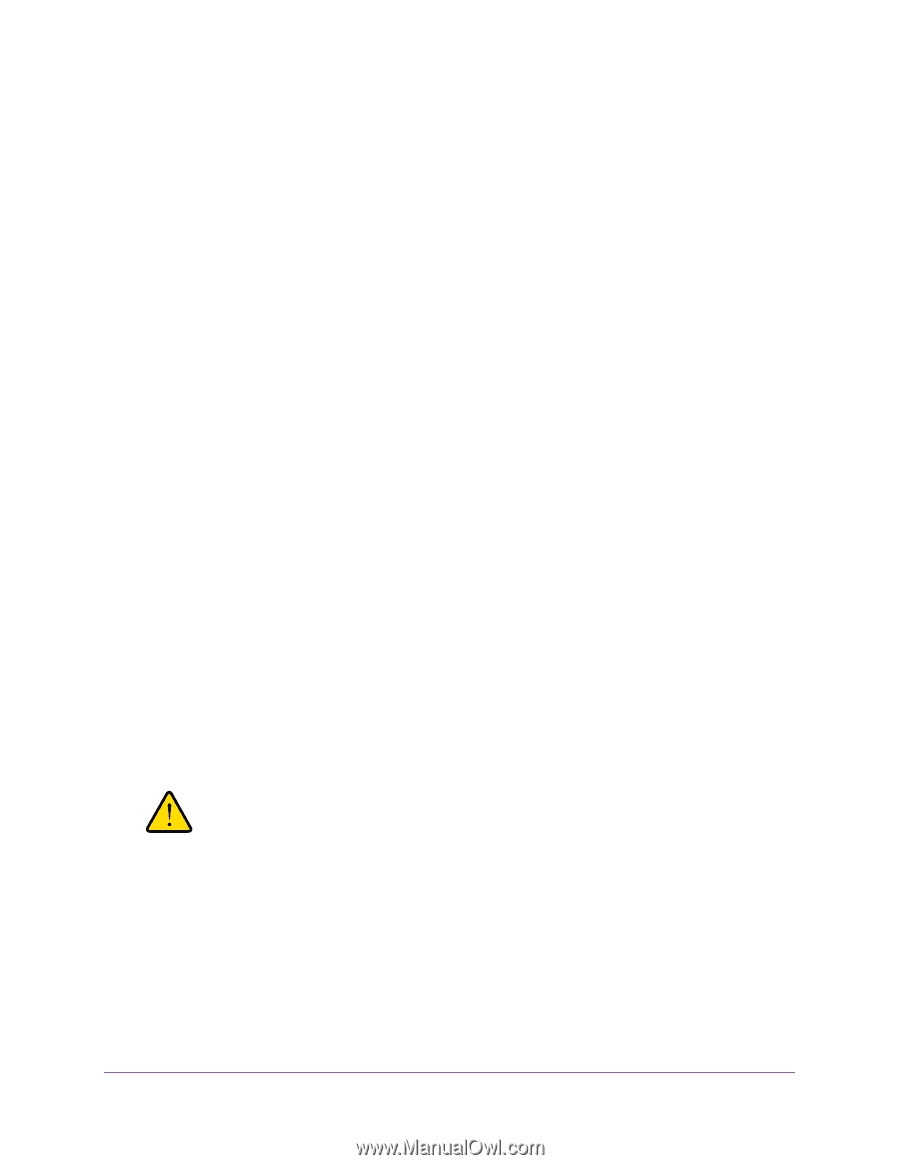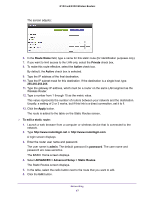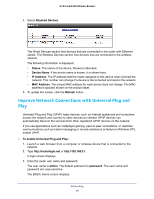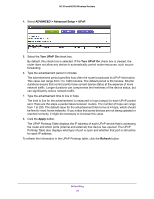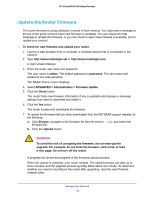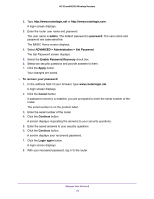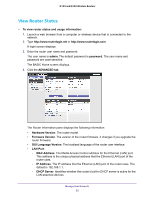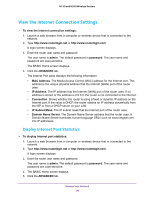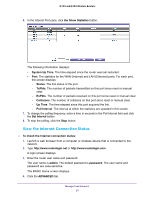Netgear WNR2020 User Manual - Page 52
Update the Router Firmware, ADVANCED > Administration > Firmware Update
 |
View all Netgear WNR2020 manuals
Add to My Manuals
Save this manual to your list of manuals |
Page 52 highlights
N150 and N300 Wireless Routers Update the Router Firmware The router firmware (routing software) is stored in flash memory. You might see a message at the top of the genie screens when new firmware is available. You can respond to that message to update the firmware, or you can check to see if new firmware is available, and to update your product. To check for new firmware and update your router: 1. Launch a web browser from a computer or wireless device that is connected to the network. 2. Type http://www.routerlogin.net or http://www.routerlogin.com. A login screen displays. 3. Enter the router user name and password. The user name is admin. The default password is password. The user name and password are case-sensitive. The BASIC Home screen displays. 4. Select ADVANCED > Administration > Firmware Update. 5. Click the Check button. The router finds new firmware information if any is available and displays a message asking if you want to download and install it. 6. Click the Yes button. The router locates and downloads the firmware. 7. To upload the firmware that you have downloaded from the NETGEAR support website, do the following: a. Click Browse, navigate to the firmware file (the file ends in .img), and select the firmware file. b. Click the Upload button. WARNING: To avoid the risk of corrupting the firmware, do not interrupt the upgrade. For example, do not close the browser, click a link, or load a new page. Do not turn off the router. A progress bar shows the progress of the firmware upload process: When the upload is complete, your router restarts. The upload process can take up to three minutes, and the upgrade process typically takes about one minute. To determine whether you need to reconfigure the router after upgrading, read the new firmware release notes. Manage Your Network 52