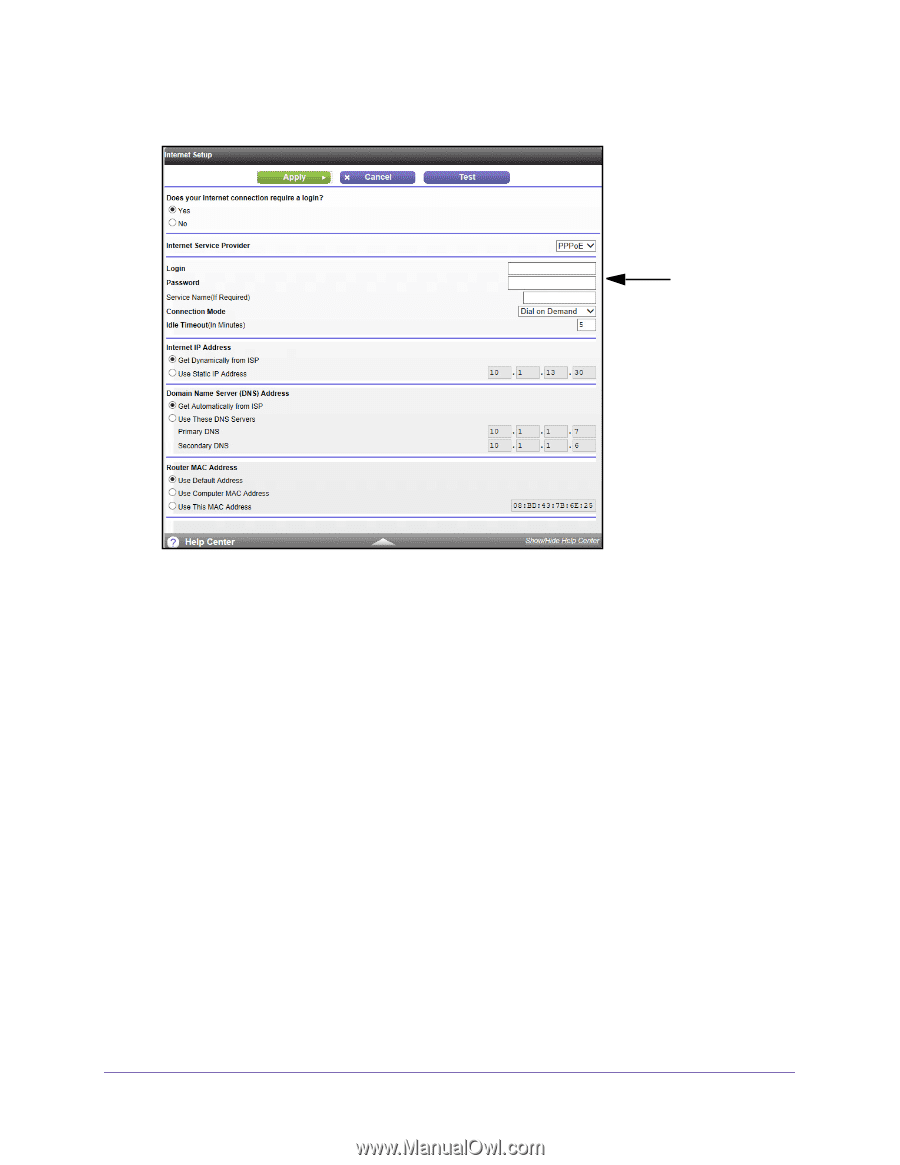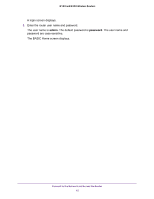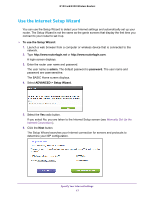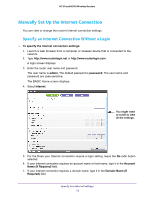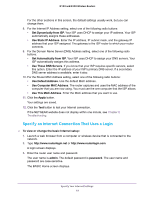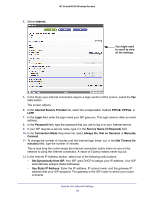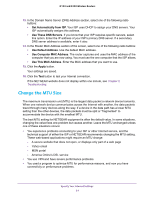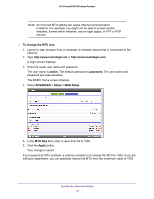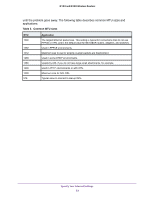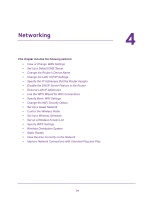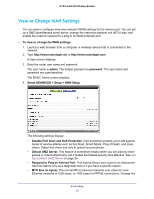Netgear WNR2020 User Manual - Page 20
Service Name if Required, Get Dynamically from ISP
 |
View all Netgear WNR2020 manuals
Add to My Manuals
Save this manual to your list of manuals |
Page 20 highlights
N150 and N300 Wireless Routers 4. Select Internet. You might need to scroll to view all the settings. 5. In the Does your Internet connection require a login section of the screen, select the Yes radio button. The screen adjusts. 6. In the Internet Service Provider list, select the encapsulation method PPPoE, PPPoA, or L2TP. 7. In the Login field, enter the login name your ISP gave you. This login name is often an email address. 8. In the Password field, type the password that you use to log in to your Internet service. 9. If your ISP requires a service name, type it in the Service Name (if Required) field. 10. In the Connection Mode drop-down list, select Always On, Dial on Demand, or Manually Connect. 11. To change the number of minutes until the Internet login times, out, in the Idle Timeout (In minutes) field, type the number of minutes. This is how long the router keeps the Internet connection active when no one on the network is using the Internet connection. A value of 0 (zero) means never log out. 12. In the Internet IP Address section, select one of the following radio buttons: • Get Dynamically from ISP. Your ISP uses DHCP to assign your IP address. Your ISP automatically assigns these addresses. • Use Static IP Address. Enter the IP address, IP subnet mask, and the gateway IP address that your ISP assigned. The gateway is the ISP router to which your router connects. Specify Your Internet Settings 20