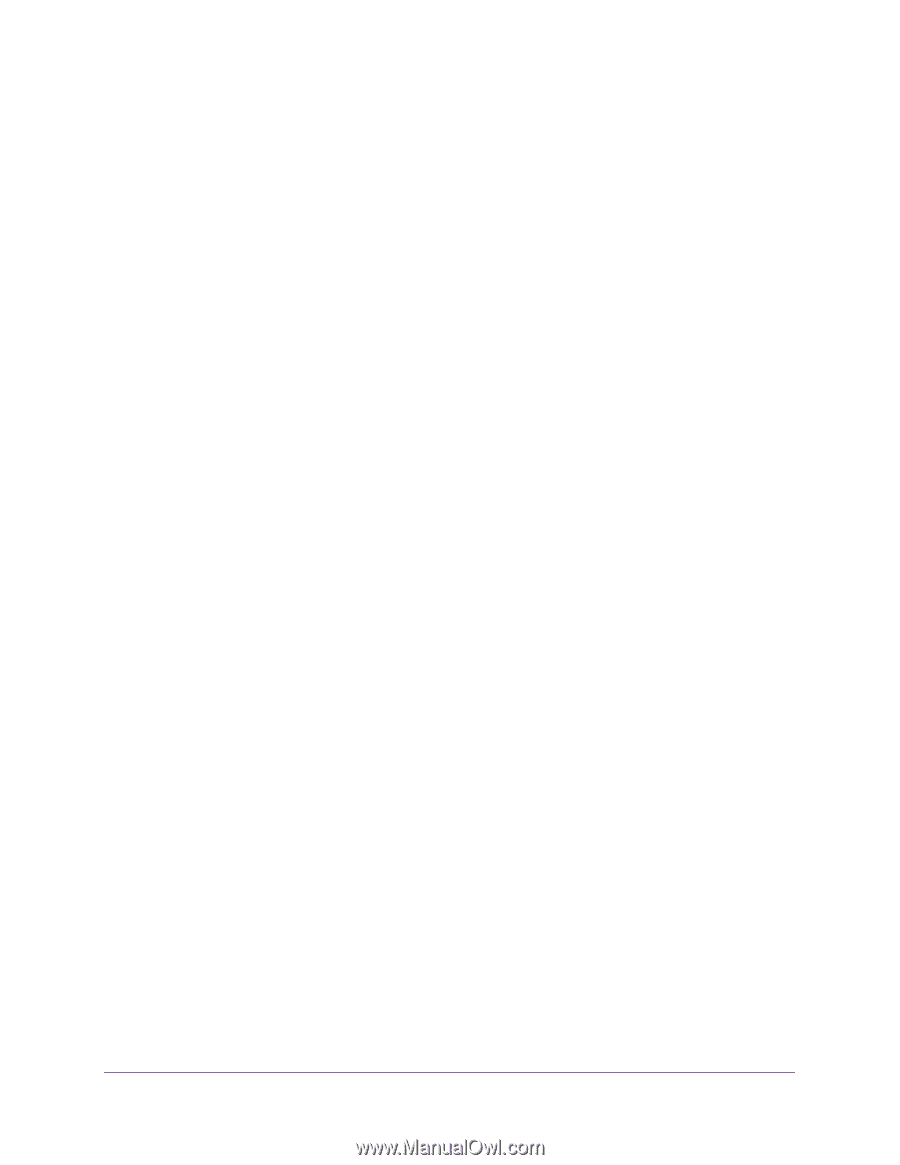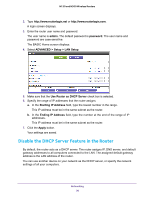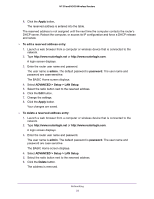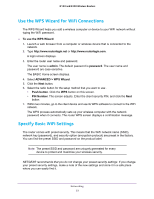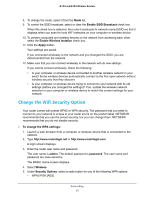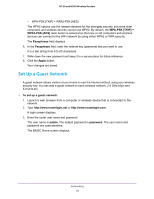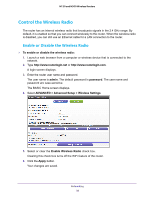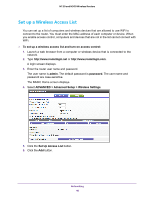Netgear WNR2020 User Manual - Page 35
Change the WiFi Security Option, Enable SSID Broadcast, Enable Wireless Isolation, Apply
 |
View all Netgear WNR2020 manuals
Add to My Manuals
Save this manual to your list of manuals |
Page 35 highlights
N150 and N300 Wireless Routers 8. To change the mode, select it from the Mode list. 9. To control the SSID broadcast, select or clear the Enable SSID Broadcast check box. When this check box is selected, the router broadcasts its network name (SSID) so that it displays when you scan for local WiFi networks on your computer or wireless device. 10. To prevent computers and wireless devices on the network from accessing each other, select the Enable Wireless Isolation check box. 11. Click the Apply button. Your settings are saved. If you connected wirelessly to the network and you changed the SSID, you are disconnected from the network. 12. Make sure that you can connect wirelessly to the network with its new settings. If you cannot connect wirelessly, check the following: • Is your computer or wireless device connected to another wireless network in your area? Some wireless devices automatically connect to the first open network without wireless security that they discover. • Is your computer or wireless device trying to connect to your network with its old settings (before you changed the settings)? If so, update the wireless network selection in your computer or wireless device to match the current settings for your network. Change the WiFi Security Option Your router comes with preset WPA2 or WPA security. The password that you enter to connect to your network is unique to your router and is on the product label. NETGEAR recommends that you use the preset security, but you can change them. NETGEAR recommends that you do not disable security. To change the WPA settings: 1. Launch a web browser from a computer or wireless device that is connected to the network. 2. Type http://www.routerlogin.net or http://www.routerlogin.com. A login screen displays. 3. Enter the router user name and password. The user name is admin. The default password is password. The user name and password are case-sensitive. The BASIC Home screen displays. 4. Select Wireless. 5. Under Security Options, select a radio button for one of the following WPA options: • WPA2-PSK [AES] Networking 35