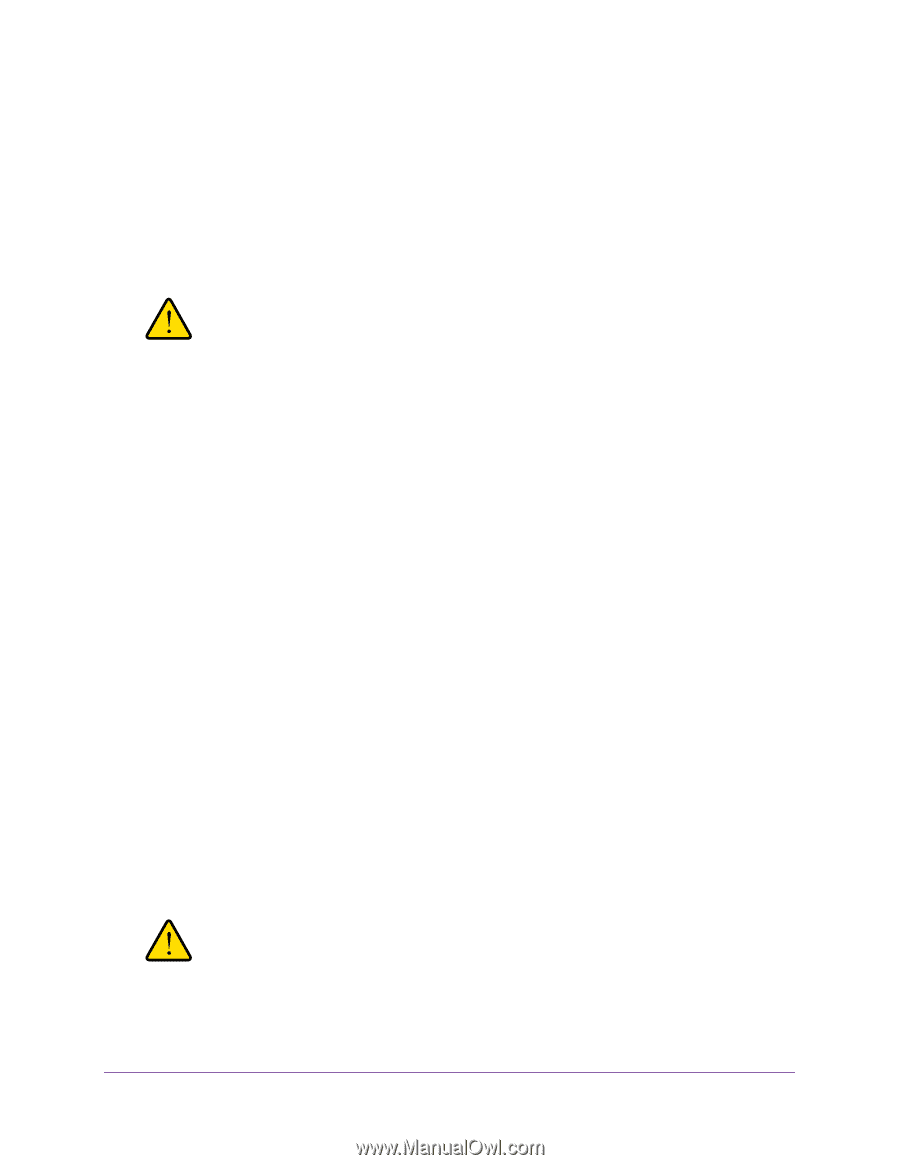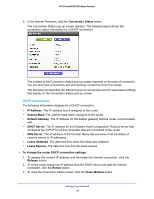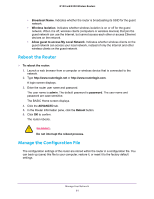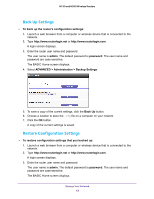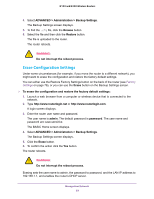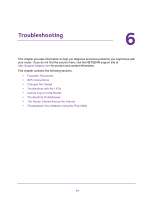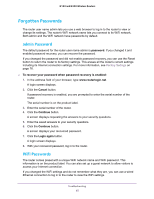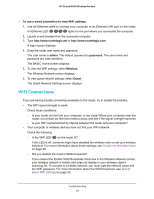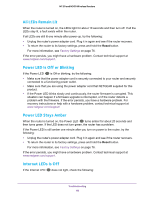Netgear WNR2020 User Manual - Page 63
Erase Configuration Settings, Backup Settings
 |
View all Netgear WNR2020 manuals
Add to My Manuals
Save this manual to your list of manuals |
Page 63 highlights
N150 and N300 Wireless Routers 4. Select ADVANCED > Administration > Backup Settings. The Backup Settings screen displays. 5. To find the .cfg file, click the Browse button. 6. Select the file and then click the Restore button. The file is uploaded to the router. The router reboots. WARNING: Do not interrupt the reboot process. Erase Configuration Settings Under some circumstances (for example, if you move the router to a different network), you might want to erase the configuration and restore the factory default settings. You can either use the Restore Factory Settings button on the back of the router (see Factory Settings on page 76), or you can use the Erase button on the Backup Settings screen. To erase the configuration and restore the factory default settings: 1. Launch a web browser from a computer or wireless device that is connected to the network. 2. Type http://www.routerlogin.net or http://www.routerlogin.com. A login screen displays. 3. Enter the router user name and password. The user name is admin. The default password is password. The user name and password are case-sensitive. The BASIC Home screen displays. 4. Select ADVANCED > Administration > Backup Settings. The Backup Settings screen displays. 5. Click the Erase button. 6. To confirm the action click the Yes button. The router reboots. WARNING: Do not interrupt the reboot process. Erasing sets the user name to admin, the password to password, and the LAN IP address to 192.168.1.1, and enables the router's DHCP server. Manage Your Network 63