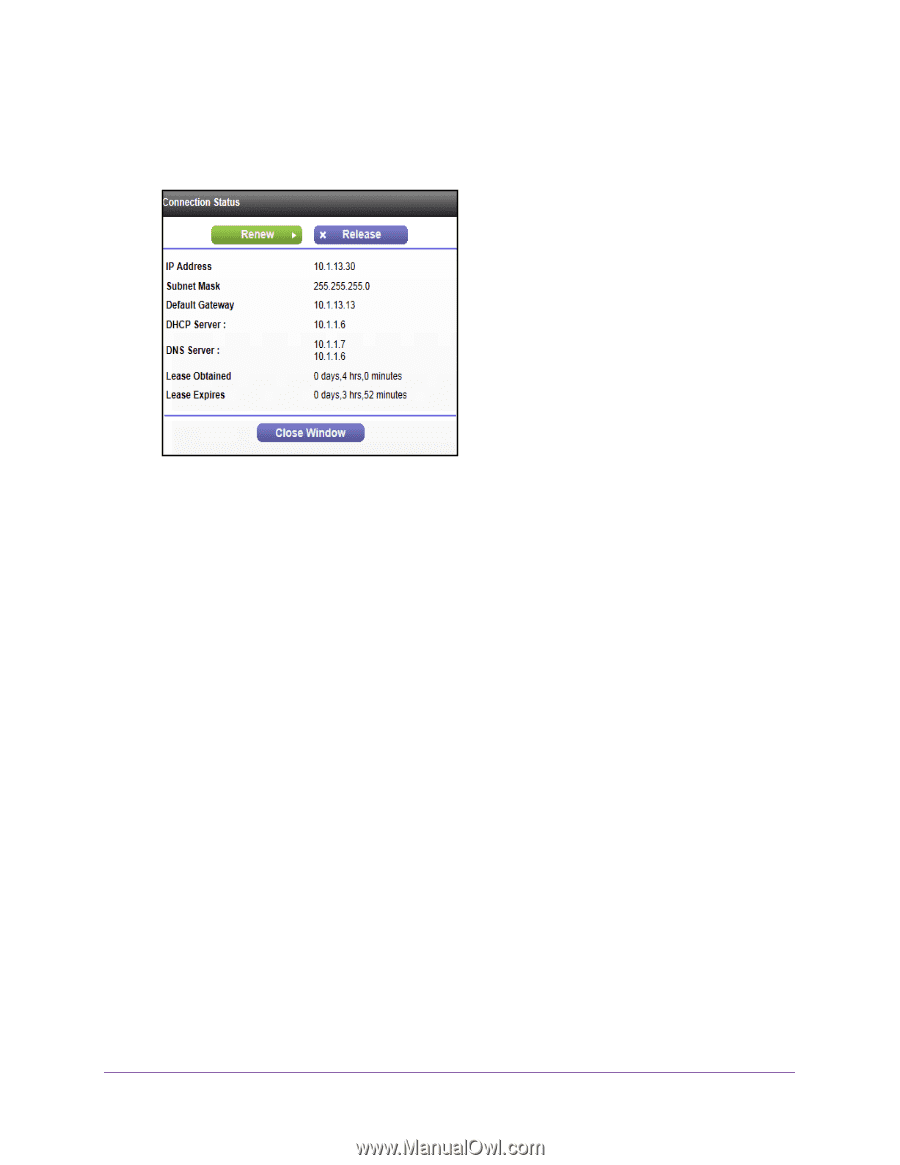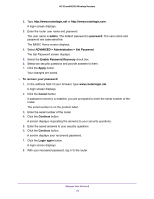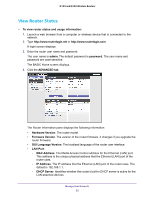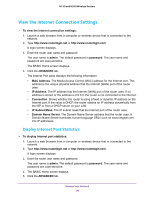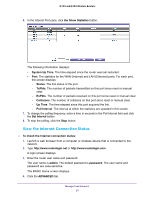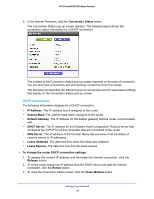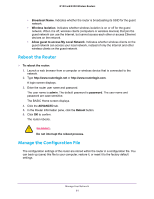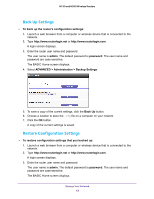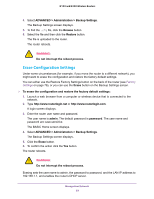Netgear WNR2020 User Manual - Page 58
DHCP Connection, Default Gateway
 |
View all Netgear WNR2020 manuals
Add to My Manuals
Save this manual to your list of manuals |
Page 58 highlights
N150 and N300 Wireless Routers 5. In the Internet Port pane, click the Connection Status button. The Connection Status pop-up screen displays. The following figure shows the connection status information for a DHCP connection. The content of the Connection Status pop-up screen depends on the type of connection. You can start new connections and end existing connections from this screen. The following list describes the different types of connections and the associated settings that display on the Connection Status pop-up screen: DHCP Connection The following information displays for a DHCP connection: • IP Address. The IP address that is assigned to the router. • Subnet Mask. The subnet mask that is assigned to the router. • Default Gateway. The IP address for the default gateway that the router communicates with. • DHCP Server. The IP address for the Dynamic Host Configuration Protocol server that configures the TCP/IP for all the computers that are connected to the router. • DNS Server. The IP address of the Domain Name Service server that translates of network names to IP addresses. • Lease Obtained. The date and time when the lease was obtained. • Lease Expires. The date and time that the lease expires. To change the router DHCP connection settings: 1. To release the router's IP address and terminate the Internet connection, click the Release button. 2. To let the router acquire an IP address from the DHCP server and start the Internet connection, click the Renew button. 3. To close the Connection Status screen, click the Close Window button. Manage Your Network 58