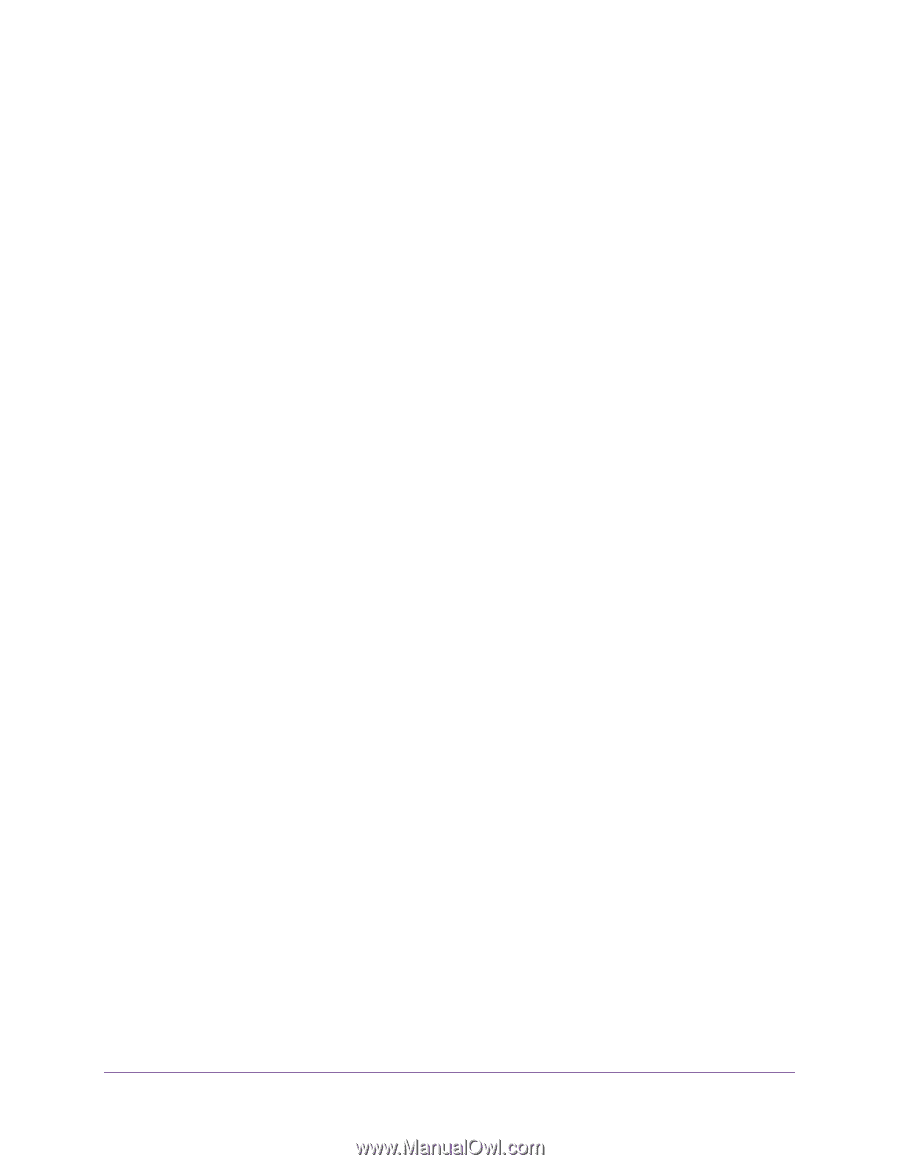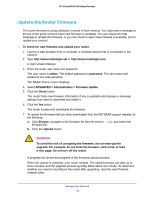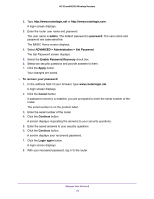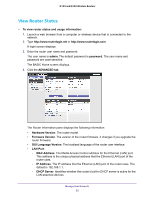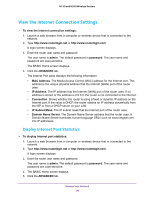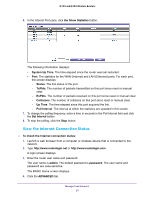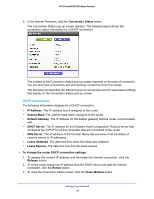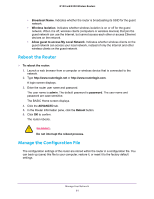Netgear WNR2020 User Manual - Page 56
View the Internet Connection Settings, Display Internet Port Statistics
 |
View all Netgear WNR2020 manuals
Add to My Manuals
Save this manual to your list of manuals |
Page 56 highlights
N150 and N300 Wireless Routers View the Internet Connection Settings To view the Internet connection settings: 1. Launch a web browser from a computer or wireless device that is connected to the network. 2. Type http://www.routerlogin.net or http://www.routerlogin.com. A login screen displays. 3. Enter the router user name and password. The user name is admin. The default password is password. The user name and password are case-sensitive. The BASIC Home screen displays. 4. Click the ADVANCED tab. The Internet Port pane displays the following information: • MAC Address. The Media Access Control (MAC) address for the Internet port. This address is the unique physical address that the Internet (WAN) port of the router uses. • IP Address. The IP address that the Internet (WAN) port of the router uses. If no address is shown or the address is 0.0.0.0, the router is not connected to the Internet. • Connection. Shows whether the router is using a fixed or dynamic IP address on the Internet port. If the value is DHCP, the router obtains an IP address dynamically from the ISP or from a DHCP server on your LAN. • IP Subnet Mask. The IP subnet mask that the Internet port of the router uses. • Domain Name Server. The Domain Name Server address that the router uses. A Domain Name Server translates human-language URLs such as www.netgear.com into IP addresses. Display Internet Port Statistics To display Internet port statistics: 1. Launch a web browser from a computer or wireless device that is connected to the network. 2. Type http://www.routerlogin.net or http://www.routerlogin.com. A login screen displays. 3. Enter the router user name and password. The user name is admin. The default password is password. The user name and password are case-sensitive. 4. The BASIC Home screen displays 5. Click the ADVANCED tab. Manage Your Network 56