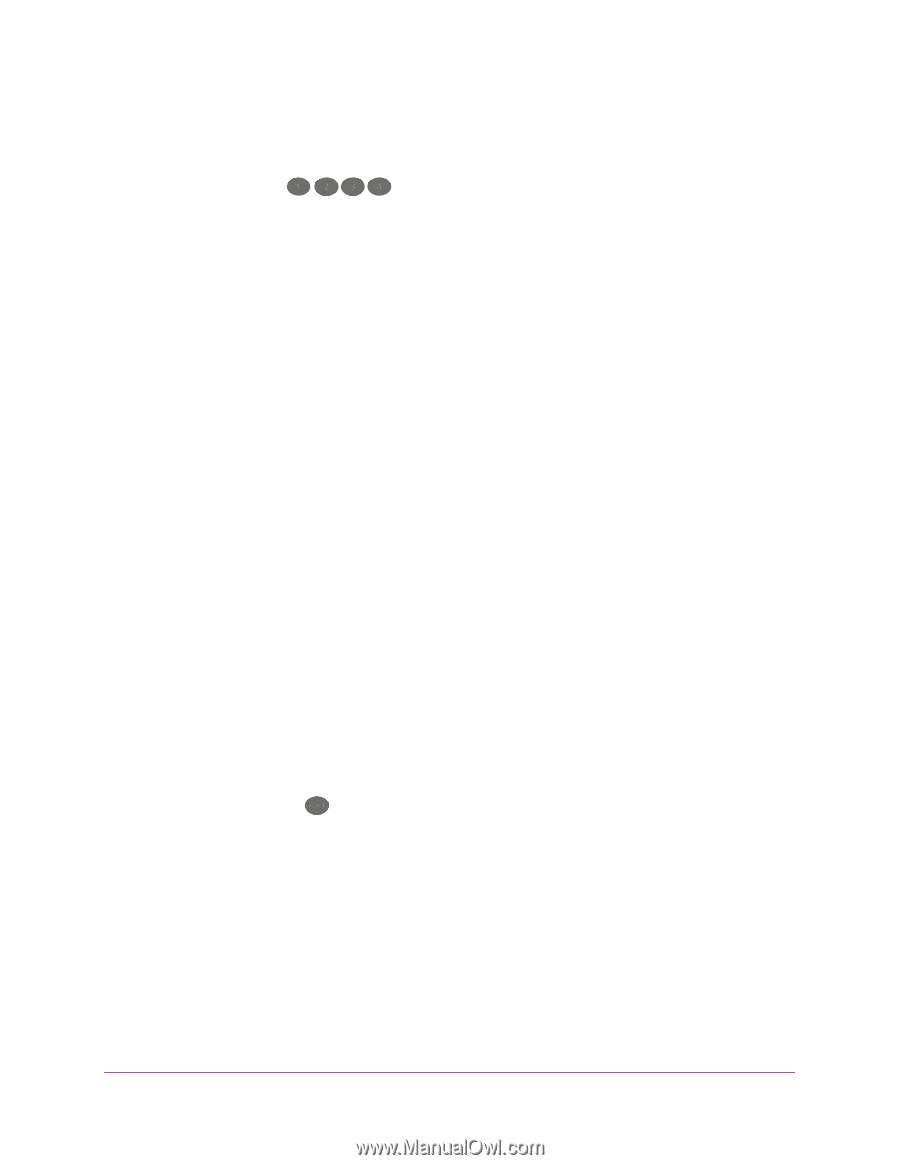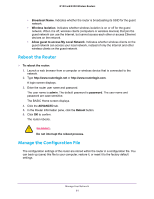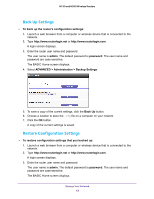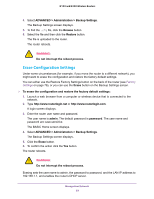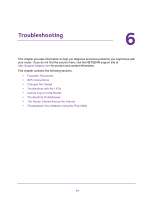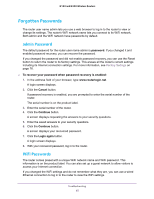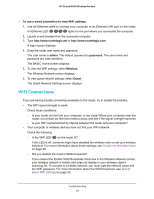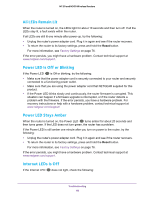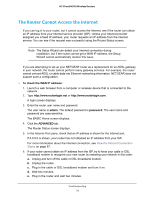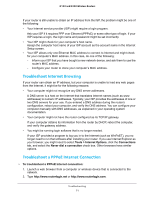Netgear WNR2020 User Manual - Page 66
WiFi Connections, To use a wired connection to view WiFi settings, admin, password, Wireless, Guest
 |
View all Netgear WNR2020 manuals
Add to My Manuals
Save this manual to your list of manuals |
Page 66 highlights
N150 and N300 Wireless Routers To use a wired connection to view WiFi settings: 1. Use an Ethernet cable to connect your computer to an Ethernet LAN port on the router. An Ethernet LED lights for the port where you connected the computer. 2. Launch a web browser from the connected computer. 3. Type http://www.routerlogin.net or http://www.routerlogin.com. A login screen displays. 4. Enter the router user name and password. The user name is admin. The default password is password. The user name and password are case-sensitive. The BASIC Home screen displays. 5. To view the WiFi settings, select Wireless. The Wireless Network screen displays. 6. To view guest network settings, select Guest. The Guest Network Settings screen displays. WiFi Connections If you are having trouble connecting wirelessly to the router, try to isolate the problem. • The WiFi signal strength is weak. Check these conditions: - Is your router too far from your computer, or too close? Move your computer near the router, but at least six feet (two meters) away, and see if the signal strength improves. - Is your WiFi signal blocked by objects between the router and your computer? • Your computer or wireless devices does not find your WiFi network. Check the following: - Is the WiFi LED on the router lit? If this LED is off, someone might have disabled the wireless radio or set up a wireless schedule. For more information about these settings, see Control the Wireless Radio on page 38. - Did you disable the router's SSID broadcast? If you cleared the Enable SSID Broadcast check box in the Wireless Network screen, your wireless network is hidden and does not display in your wireless client's scanning list. To connect to a hidden network, you must type the network name and the WiFi password. For more information about the SSID broadcast, see Specify Basic WiFi Settings on page 33. Troubleshooting 66