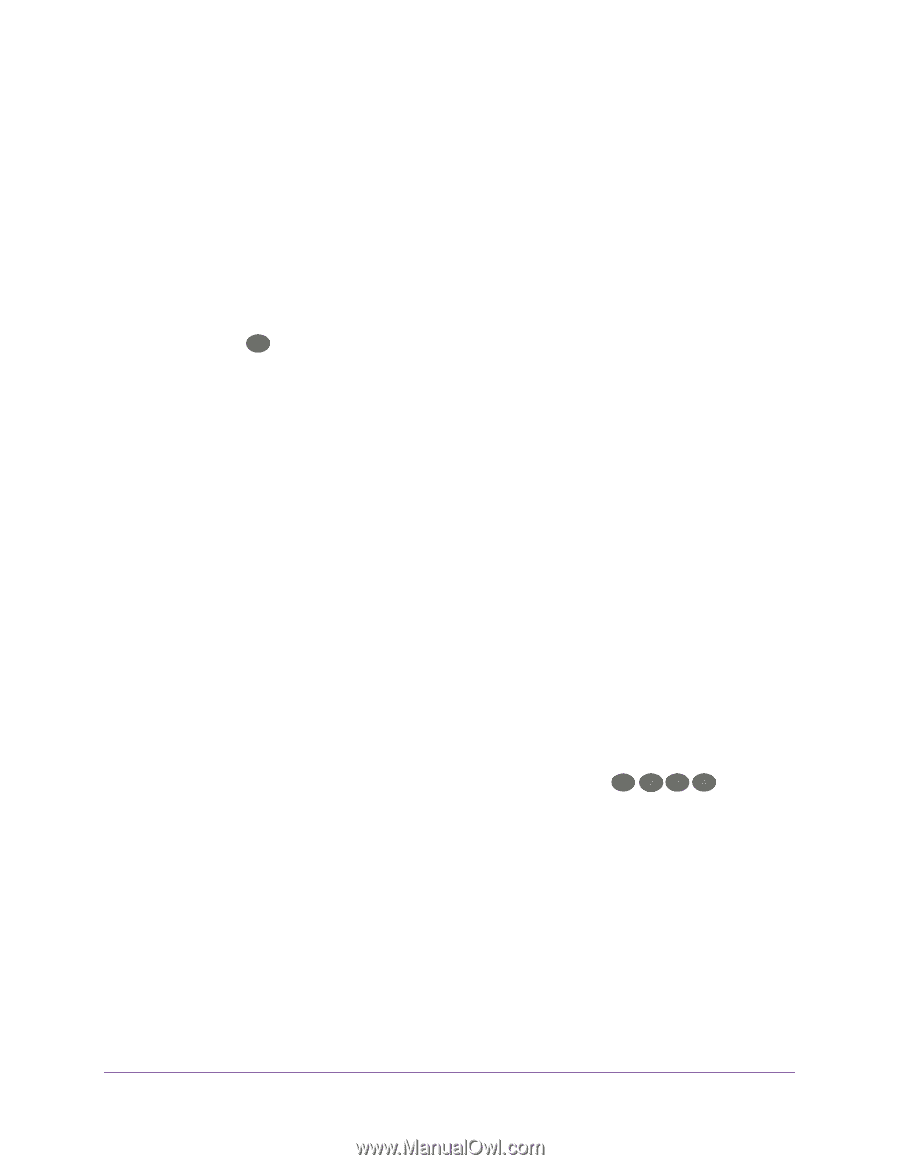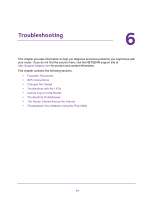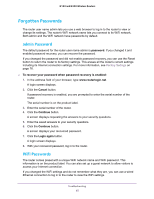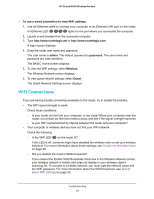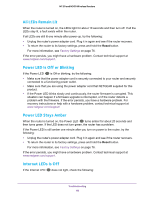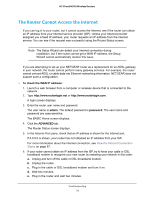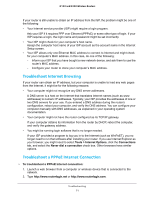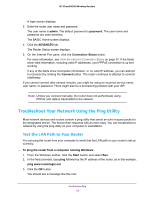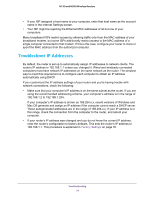Netgear WNR2020 User Manual - Page 69
WiFi LED Is Off, Cannot Log In to the Router
 |
View all Netgear WNR2020 manuals
Add to My Manuals
Save this manual to your list of manuals |
Page 69 highlights
N150 and N300 Wireless Routers • Make sure that the Ethernet cable is securely connected to the router Internet port and the modem. • Make sure that power is turned on to the connected modem. • Be sure that you are using the correct cable. When you connect the router's Internet port to a cable or DSL broadband modem, use the cable that was supplied with the cable or DSL broadband modem. This cable can be a standard straight-through Ethernet cable or an Ethernet crossover cable. WiFi LED Is Off If the WiFi LED stays off, check to see if someone disabled the wireless radio or set up a wireless schedule. For more information about these settings, see Control the Wireless Radio on page 38. The WiFi LED is lit when the wireless radio is turned on. Cannot Log In to the Router If you cannot log in to the router from a computer or wireless device on your local network, check the following: 1. Make sure that your computer or wireless device is connected to the router's network. - For a WiFi connection, select the network and entered its WiFi password. - For a wired connection, use an Ethernet cable to connect your computer to an Ethernet LAN port on the router (not the Ethernet Internet port). 2. Launch a web browser and enter www.routerlogin.net. 3. If a login prompt does not display, try the following: a. Close the browser and launch it again. b. Make sure that your browser has Java, JavaScript, or ActiveX enabled. If you are using Internet Explorer, click the Refresh button to be sure that the Java applet is loaded. c. If you are using a wired connection, check the Ethernet connection between the computer and the router. One of the router Ethernet LEDs show that your computer is connected. lights to 4. If the login prompt displays, but you cannot log in, try the following: a. Make sure that you are using the correct login information. The user name is admin and the default password is password. Make sure that Caps Lock is off when you enter this information. b. If you customized the IP address scheme that the router uses, see Troubleshoot IP Addresses on page 74. Troubleshooting 69