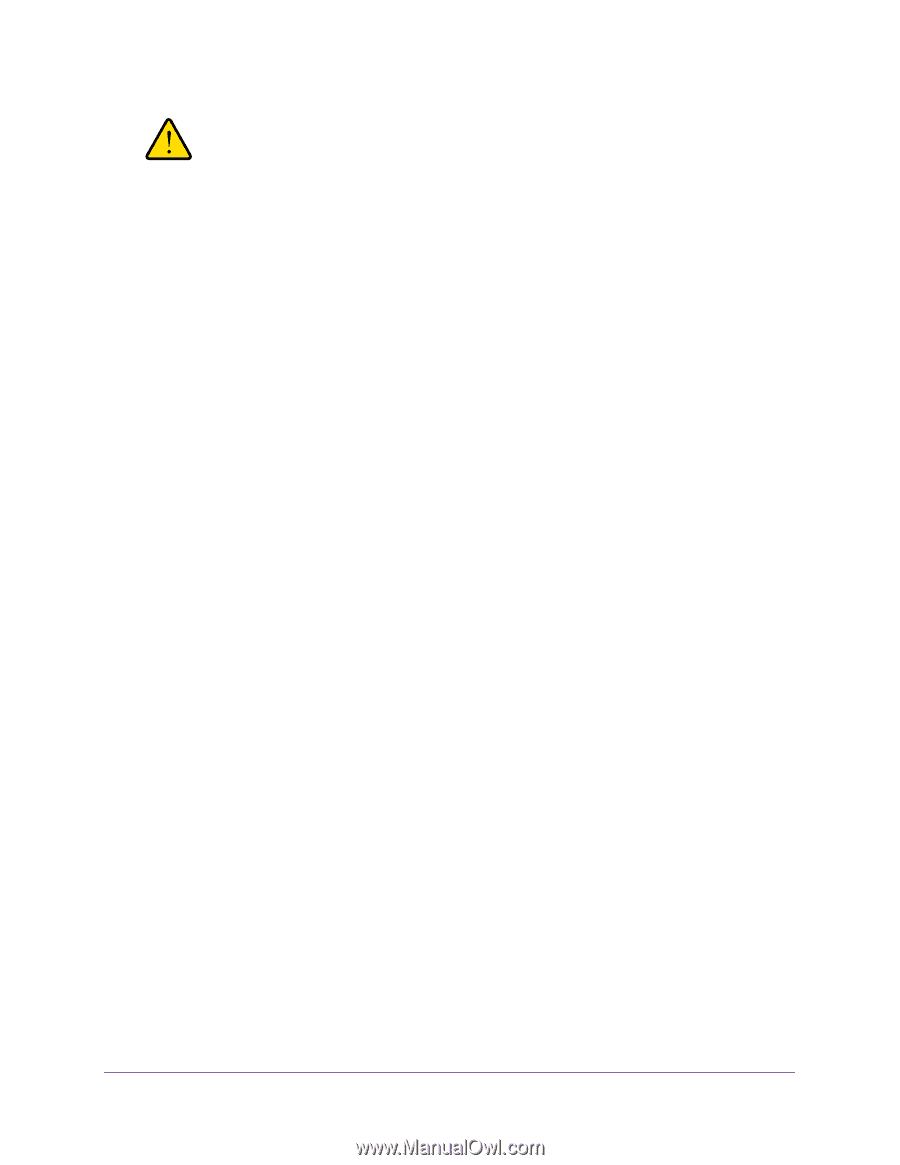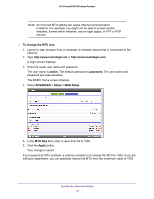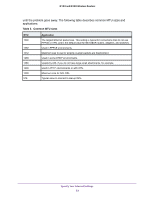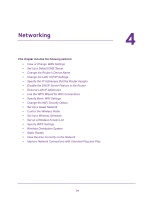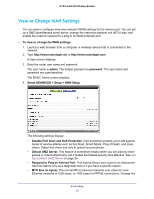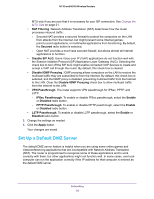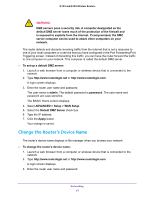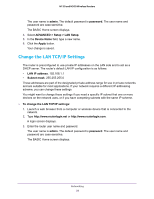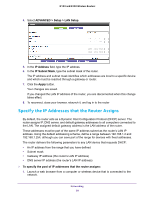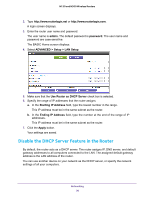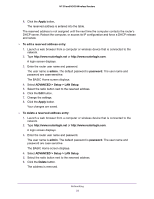Netgear WNR2020 User Manual - Page 27
Change the Router’s Device Name, ADVANCED > Setup > WAN Setup - port forwarding
 |
View all Netgear WNR2020 manuals
Add to My Manuals
Save this manual to your list of manuals |
Page 27 highlights
N150 and N300 Wireless Routers WARNING: DMZ servers pose a security risk. A computer designated as the default DMZ server loses much of the protection of the firewall and is exposed to exploits from the Internet. If compromised, the DMZ server computer can be used to attack other computers on your network. The router detects and discards incoming traffic from the Internet that is not a response to one of your local computers or a service that you have configured in the Port Forwarding/Port Triggering screen. Instead of discarding this traffic, you can have the router forward the traffic to one computer on your network. This computer is called the default DMZ server. To set up a default DMZ server: 1. Launch a web browser from a computer or wireless device that is connected to the network. 2. Type http://www.routerlogin.net or http://www.routerlogin.com. A login screen displays. 3. Enter the router user name and password. The user name is admin. The default password is password. The user name and password are case-sensitive. The BASIC Home screen displays. 4. Select ADVANCED > Setup > WAN Setup. 5. Select the Default DMZ Server check box. 6. Type the IP address. 7. Click the Apply button. Your change is saved. Change the Router's Device Name The router's device name displays in file manager when you browse your network. To change the router's device name: 1. Launch a web browser from a computer or wireless device that is connected to the network. 2. Type http://www.routerlogin.net or http://www.routerlogin.com. A login screen displays. 3. Enter the router user name and password. Networking 27