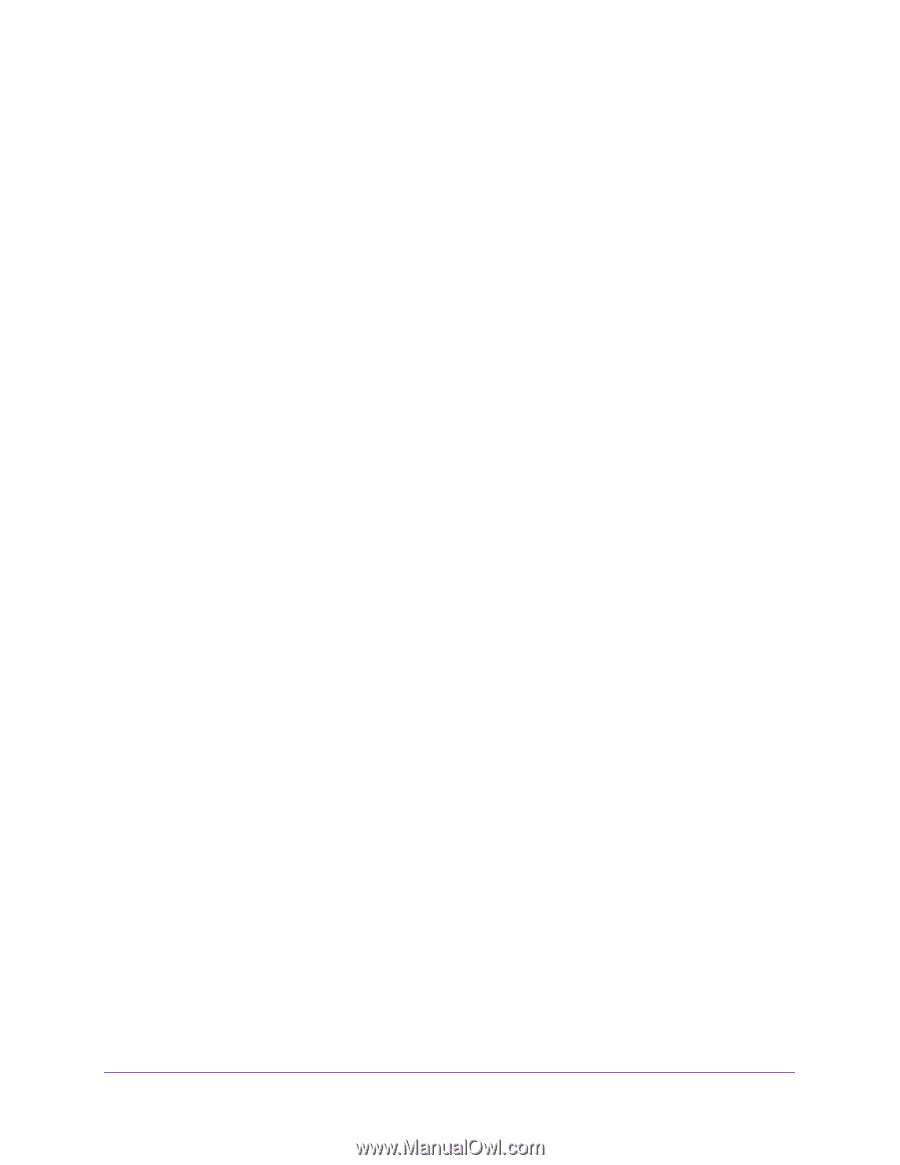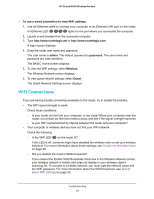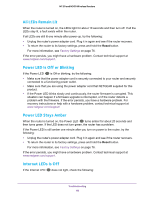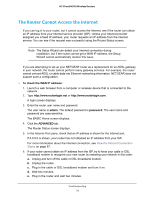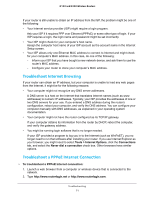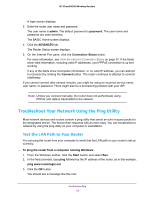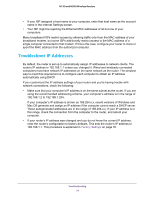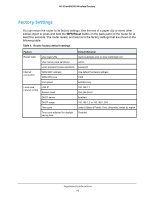Netgear WNR2020 User Manual - Page 71
Troubleshoot Internet Browsing, Troubleshoot a PPPoE Internet Connection, Tools > Internet Options
 |
View all Netgear WNR2020 manuals
Add to My Manuals
Save this manual to your list of manuals |
Page 71 highlights
N150 and N300 Wireless Routers If your router is still unable to obtain an IP address from the ISP, the problem might be one of the following: • Your Internet service provider (ISP) might require a login program. Ask your ISP if it requires PPP over Ethernet (PPPoE) or some other type of login. If your ISP requires a login, the login name and password might be set incorrectly. • Your ISP might check for your computer's host name. Assign the computer host name of your ISP account as the account name in the Internet Setup screen. • Your ISP allows only one Ethernet MAC address to connect to Internet and might check for your computer's MAC address. In this case, do one of the following: - Inform your ISP that you have bought a new network device, and ask them to use the router's MAC address. - Configure your router to clone your computer's MAC address. Troubleshoot Internet Browsing If your router can obtain an IP address, but your computer is unable to load any web pages from the Internet, it might be for the following reasons: • Your computer might not recognize any DNS server addresses. A DNS server is a host on the Internet that translates Internet names (such as www addresses) to numeric IP addresses. Typically, your ISP provides the addresses of one or two DNS servers for your use. If you entered a DNS address during the router's configuration, reboot your computer, and verify the DNS address. You can configure your computer manually with DNS addresses, as explained in your operating system documentation. • Your computer might not have the router configured as its TCP/IP gateway. If your computer obtains its information from the router by DHCP, reboot the computer, and verify the gateway address. • You might be running login software that is no longer needed. If your ISP provided a program to log you in to the Internet (such as WinPoET), you no longer need to run that software after installing your router. If you use Internet Explorer as your browser, you might need to select Tools > Internet Options, click the Connections tab, and select the Never dial a connection check box. Other browsers have similar options. Troubleshoot a PPPoE Internet Connection To troubleshoot a PPPoE Internet connection: 1. Launch a web browser from a computer or wireless device that is connected to the network. 2. Type http://www.routerlogin.net or http://www.routerlogin.com. Troubleshooting 71