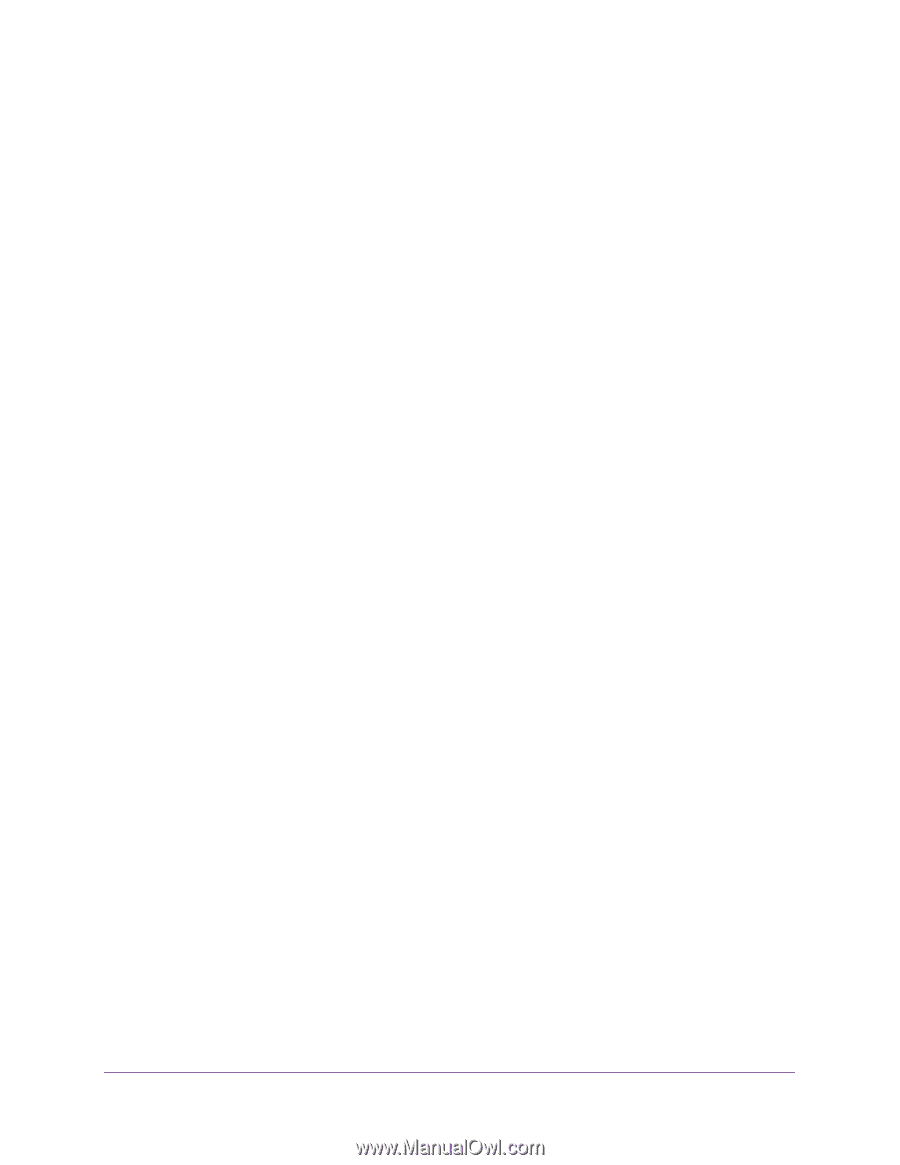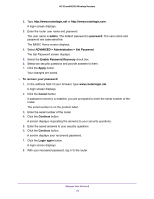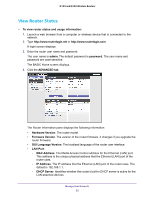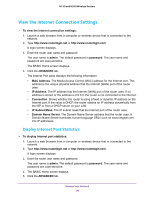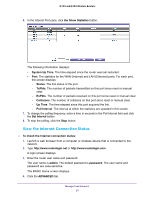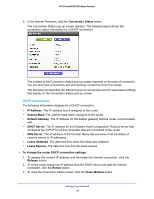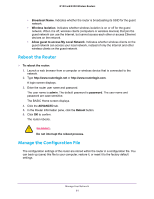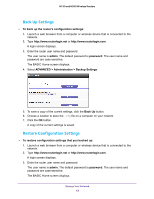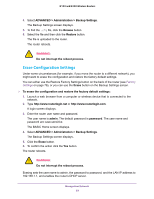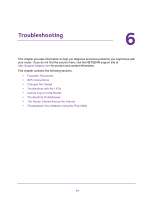Netgear WNR2020 User Manual - Page 59
View Wireless Settings, PPPoE Connection
 |
View all Netgear WNR2020 manuals
Add to My Manuals
Save this manual to your list of manuals |
Page 59 highlights
N150 and N300 Wireless Routers PPPoE Connection The Connect and Disconnect buttons in the Connection Status screen display only when the connection mode is Manually Connect. The following information displays for a PPPoE connection: • Connection Time. The time that elapsed since the connection was established. • Connection Status. The status of the connection: Connected, Disconnected, Negotiation (---, Success), or Authentication (---, Success). --- indicates failure. • IP Address. The IP address that is assigned to the router. • Subnet Mask. The subnet mask that is assigned to the router. To change the router PPPoE connection settings: 1. To establish the PPPoE connection manually, click the Connect button. 2. To terminate the PPPoE connection manually, click the Disconnect button. 3. To close the Connection Status screen, click the Close Window button. PPTP Connection The content of the Connection Status pop-up screen depends on the type of connection. The Connect and Disconnect buttons in the Connection Status screen display only when the connection mode is Manually Connect. The following information displays for a PPTP connection: • Connection Status. The status of the connection: Connected or Disconnected. • IP Address. The IP address that is assigned to the router. • Subnet Mask. The subnet mask that is assigned to the router. To change the router PPTP connection settings: 1. To establish the PPTP connection manually, click the Connect button. 2. To terminate the PPTP connection manually, click the Disconnect button. 3. To close the Connection Status screen, click the Close Window button. View Wireless Settings To view the wireless settings: 1. Launch a web browser from a computer or wireless device that is connected to the network. 2. Type http://www.routerlogin.net or http://www.routerlogin.com. A login screen displays. 3. Enter the router user name and password. Manage Your Network 59