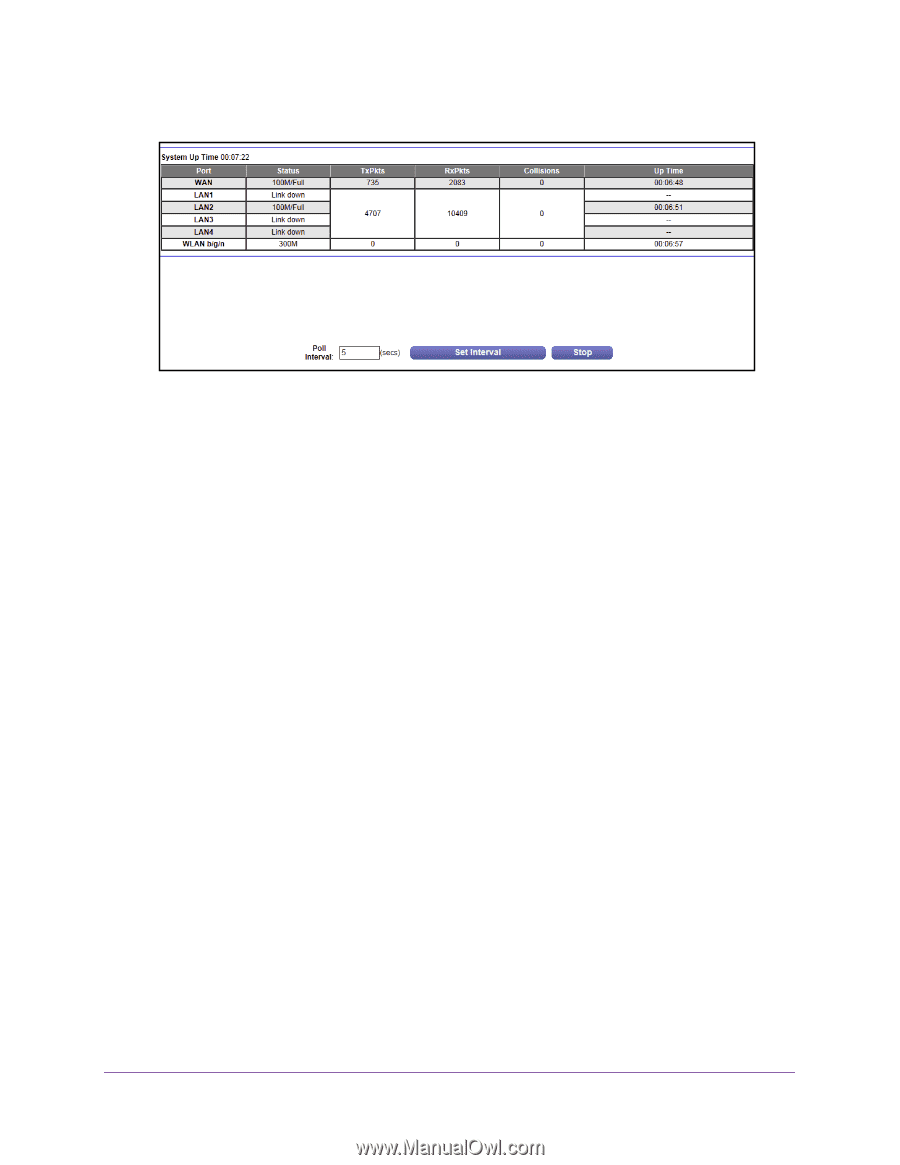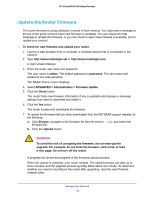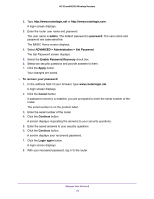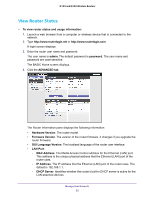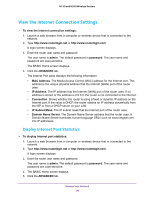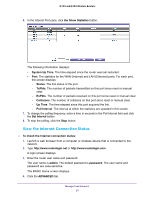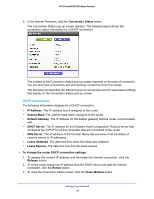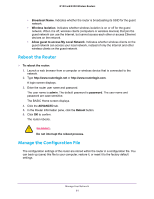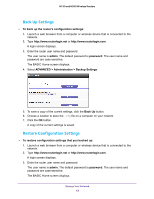Netgear WNR2020 User Manual - Page 57
View the Internet Connection Status, System Up Time
 |
View all Netgear WNR2020 manuals
Add to My Manuals
Save this manual to your list of manuals |
Page 57 highlights
N150 and N300 Wireless Routers 6. In the Internet Port pane, click the Show Statistics button. The following information displays: • System Up Time. The time elapsed since the router was last restarted. • Port. The statistics for the WAN (Internet) and LAN (Ethernet) ports. For each port, the screen displays: - Status. The link status of the port. - TxPkts. The number of packets transmitted on this port since reset or manual clear. - RxPkts. The number of packets received on this port since reset or manual clear. - Collisions. The number of collisions on this port since reset or manual clear. - Up Time. The time elapsed since this port acquired the link. - Poll Interval. The interval at which the statistics are updated in this screen. 7. To change the polling frequency, enter a time in seconds in the Poll Interval field and click the Set Interval button. 8. To stop the polling, click the Stop button. View the Internet Connection Status To check the Internet connection status: 1. Launch a web browser from a computer or wireless device that is connected to the network. 2. Type http://www.routerlogin.net or http://www.routerlogin.com. A login screen displays. 3. Enter the router user name and password. The user name is admin. The default password is password. The user name and password are case-sensitive. The BASIC Home screen displays. 4. Click the ADVANCED tab. Manage Your Network 57