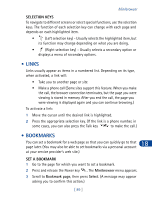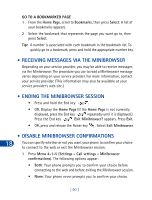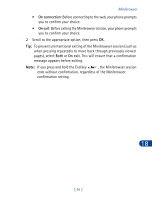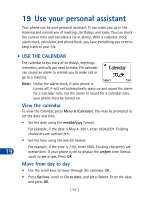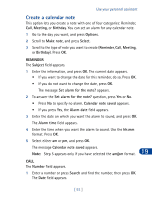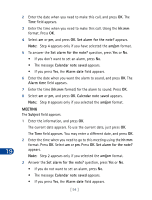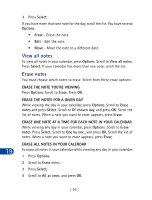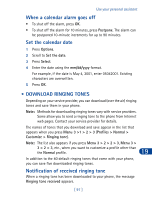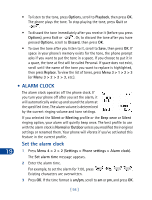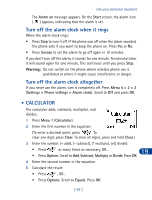Nokia 3285 Nokia 3285 User Guide in English - Page 103
hh:mm, Set alarm for the note?, am/pm, Calendar note saved, Alarm date, Subject, MEETING
 |
View all Nokia 3285 manuals
Add to My Manuals
Save this manual to your list of manuals |
Page 103 highlights
2 Enter the date when you need to make this call, and press OK. The Time field appears. 3 Enter the time when you need to make this call. Using the hh:mm format. Press OK. 4 Select am or pm, and press OK. Set alarm for the note? appears. Note: Step 4 appears only if you have selected the am/pm format. 5 To answer the Set alarm for the note? question, press Yes or No. • If you don't want to set an alarm, press No. • The message Calendar note saved appears. • If you press Yes, the Alarm date field appears. 6 Enter the date when you want the alarm to sound, and press OK. The Alarm time field appears. 7 Enter the time (hh:mm format) for the alarm to sound. Press OK. 8 Select am or pm, and press OK. Calendar note saved appears. Note: Step 8 appears only if you selected the am/pm format. MEETING The Subject field appears. 1 Enter the information, and press OK. The current date appears. To use the current date, just press OK. The Time field appears. You may enter a different date, and press OK. 2 Enter the time when you need to go to this meeting using the hh:mm format. Press OK. Select am or pm. Press OK. Set alarm for the note? 19 appears. Note: Step 2 appears only if you selected the am/pm format. 3 Answer the Set alarm for the note? question, press Yes or No. • If you do not want to set an alarm, press No. • The message Calendar note saved appears. • If you press Yes, the Alarm date field appears. [ 94 ]