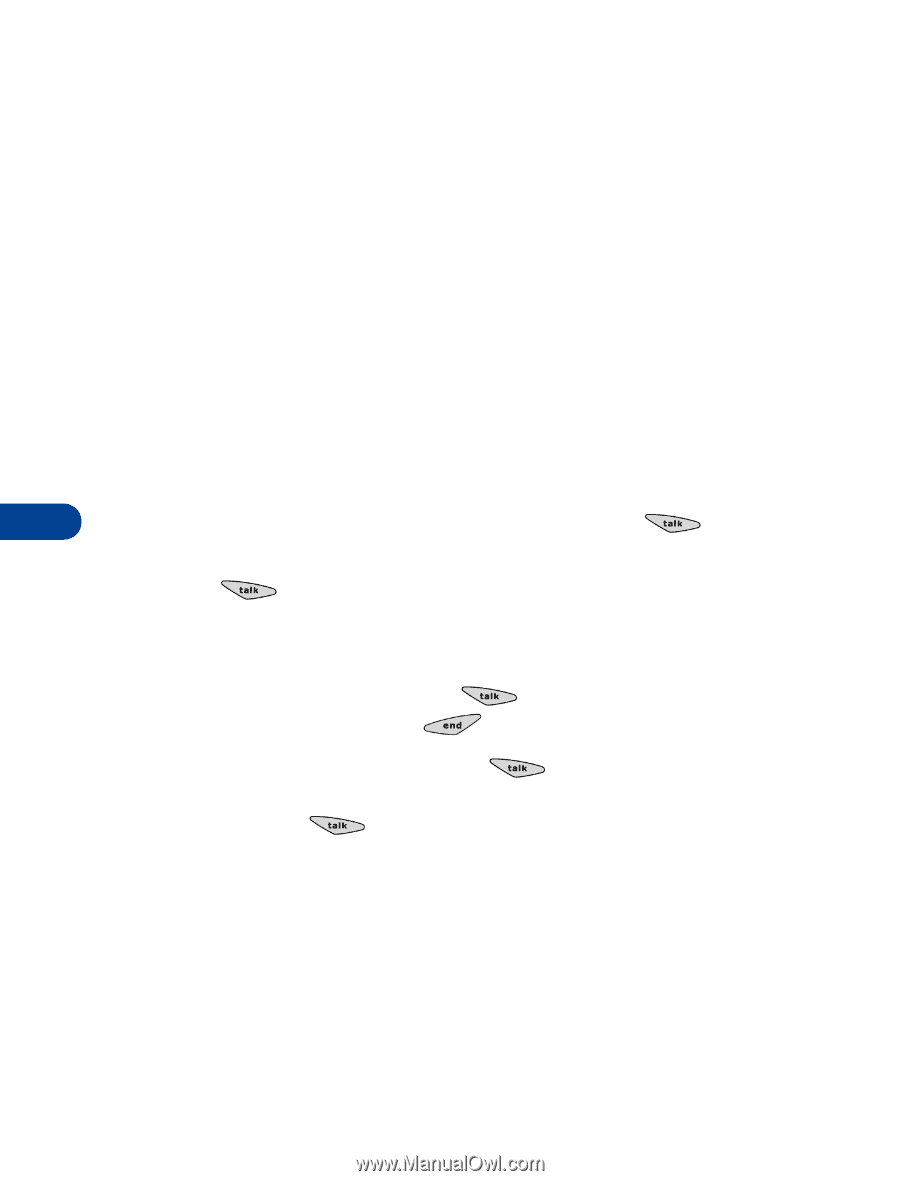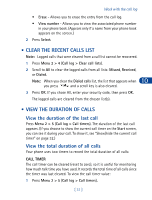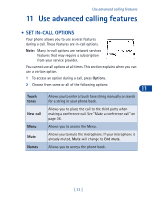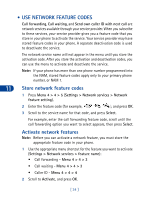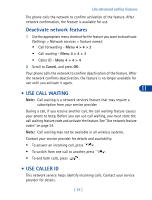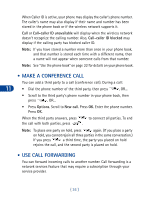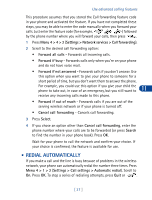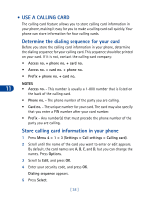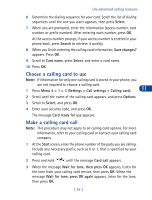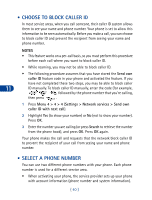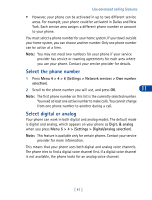Nokia 3285 Nokia 3285 User Guide in English - Page 45
• Make a conference call, • Use call forwarding, Enter the phone number.
 |
View all Nokia 3285 manuals
Add to My Manuals
Save this manual to your list of manuals |
Page 45 highlights
When Caller ID is active, your phone may display the caller's phone number. The caller's name may also display if their name and number has been stored in the phone book or if the wireless network supports it. Call or Call-caller ID unavailable will display when the wireless network doesn't recognize the calling number. Also, Call-caller ID blocked may display if the calling party has blocked caller ID. Note: If you have stored a number more than once in your phone book, and that number is stored each time with a different name, then a name will not appear when someone calls from that number. Note: See "Use the phone book" on page 22 for details on your phone book. • MAKE A CONFERENCE CALL You can add a third party to a call (conference call). During a call: 11 • Dial the phone number of the third party, then press , OR... • Scroll to the third party's phone number in your phone book, then press , OR... • Press Options. Scroll to New call. Press OK. Enter the phone number. Press OK. When the third party answers, press to connect all parties. To end the call with both parties, press . Note: To place one party on hold, press again. (If you place a party on hold, you cannot rejoin all three parties in the same conversation.) If you press a third time, the party you placed on hold rejoins the call, and the second party is placed on hold. • USE CALL FORWARDING You can forward incoming calls to another number. Call forwarding is a network services feature that may require a subscription through your service provider. [ 36 ]