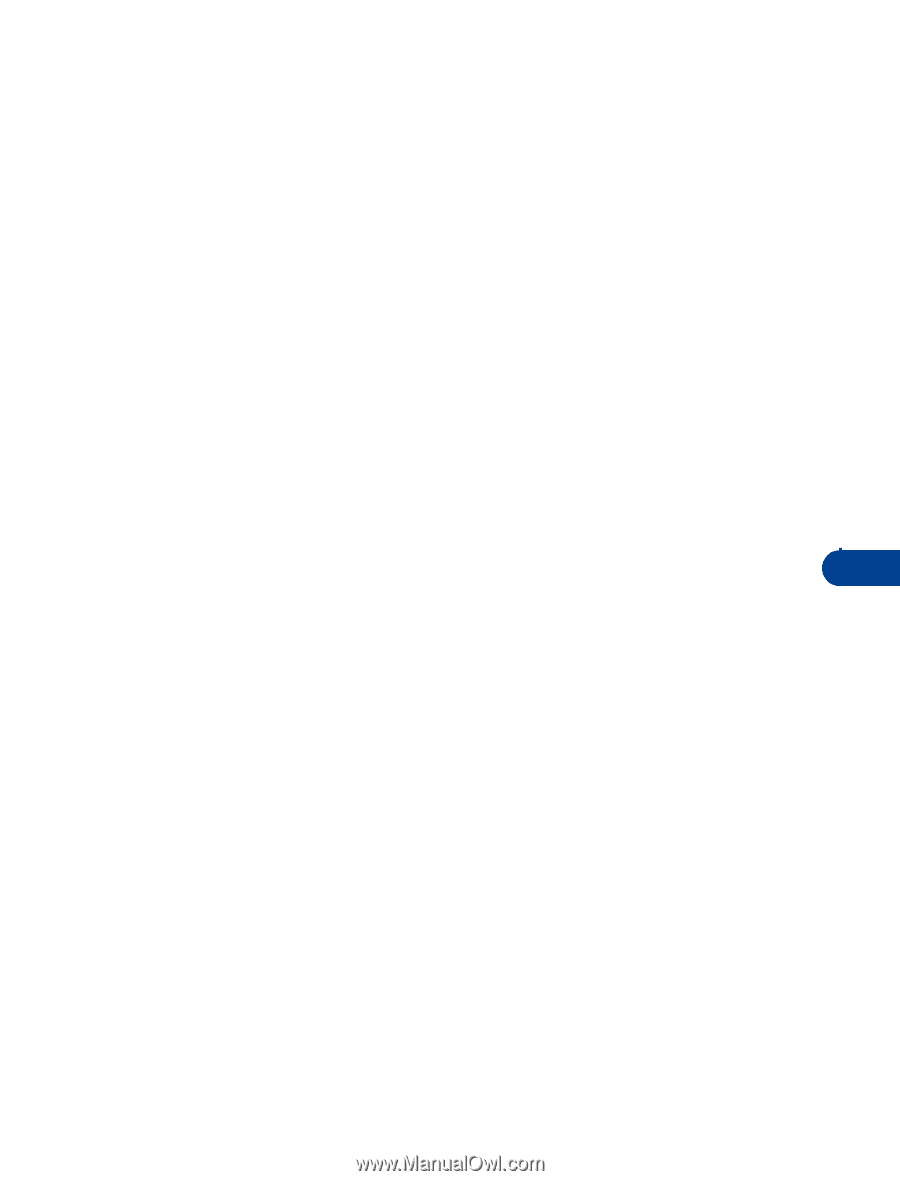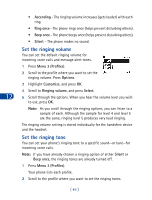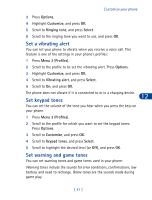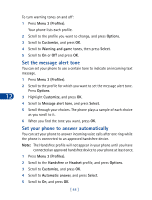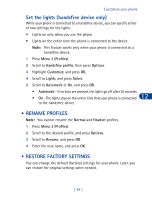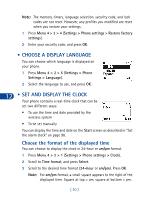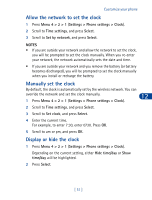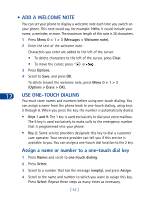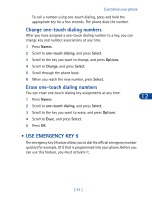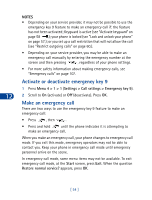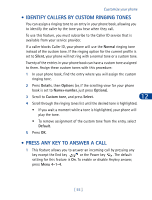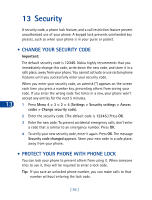Nokia 3285 Nokia 3285 User Guide in English - Page 60
Allow the network to set the clock, Manually set the clock, Display or hide the clock
 |
View all Nokia 3285 manuals
Add to My Manuals
Save this manual to your list of manuals |
Page 60 highlights
Customize your phone Allow the network to set the clock 1 Press Menu 4 > 2 > 1 (Settings > Phone settings > Clock). 2 Scroll to Time settings, and press Select. 3 Scroll to Set by network, and press Select. NOTES • If you are outside your network and allow the network to set the clock, you will be prompted to set the clock manually. When you re-enter your network, the network automatically sets the date and time. • If you are outside your network and you remove the battery (or battery becomes discharged), you will be prompted to set the clock manually when you install or recharge the battery. Manually set the clock By default, the clock is automatically set by the wireless network. You can override the network and set the clock manually. 12 1 Press Menu 4 > 2 > 1 (Settings > Phone settings > Clock). 2 Scroll to Time settings, and press Select. 3 Scroll to Set clock, and press Select. 4 Enter the current time. For example, to enter 7:30, enter 0730. Press OK. 5 Scroll to am or pm, and press OK. Display or hide the clock 1 Press Menu 4 > 2 > 1 (Settings > Phone settings > Clock). Depending on the current setting, either Hide time/day or Show time/day will be highlighted. 2 Press Select. [ 51 ]