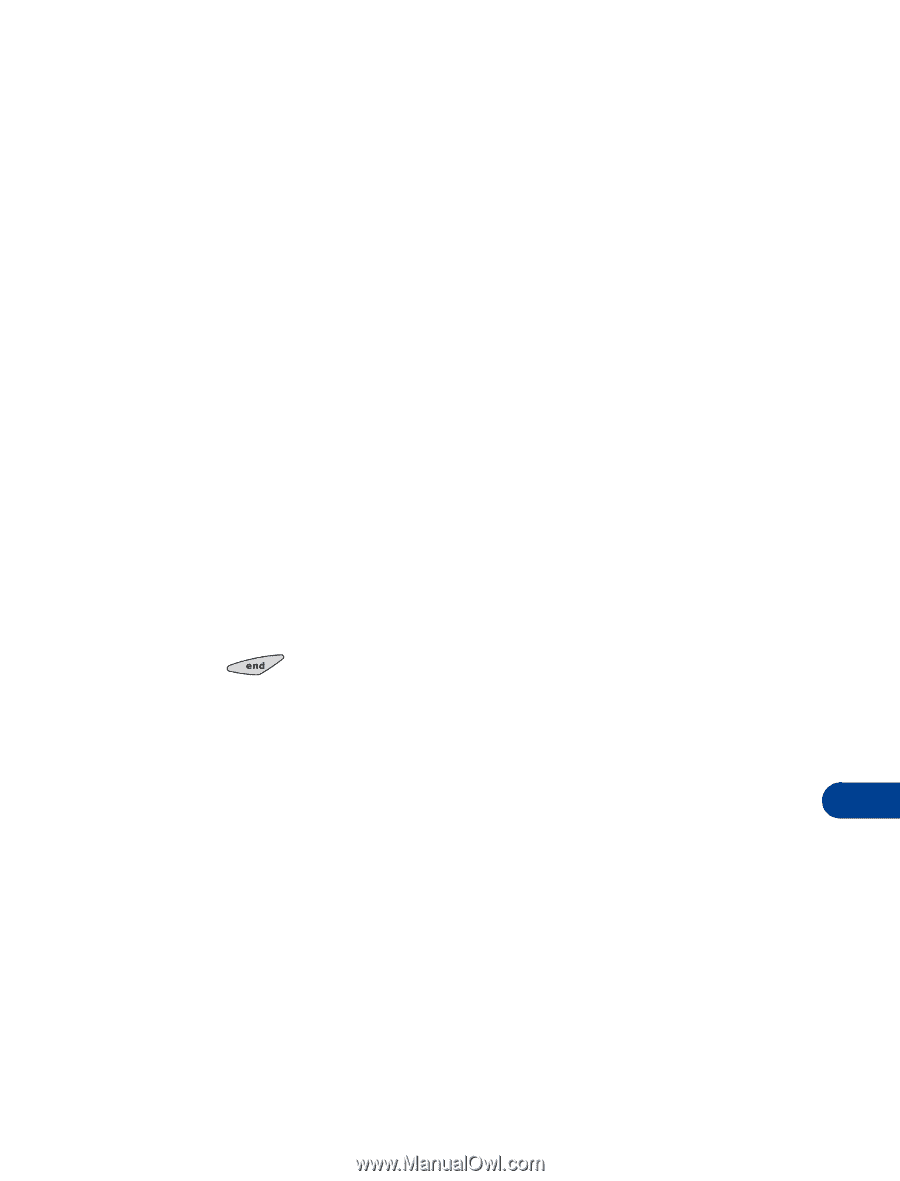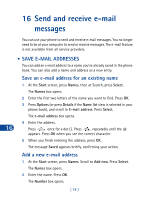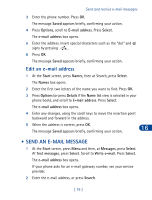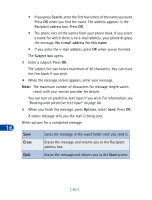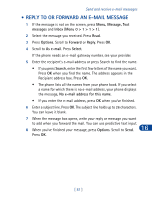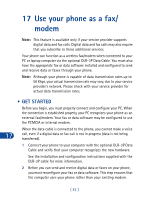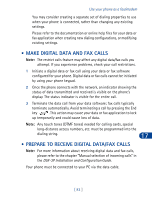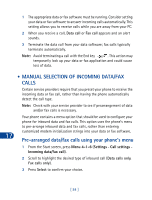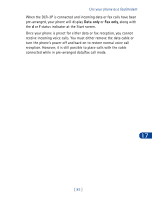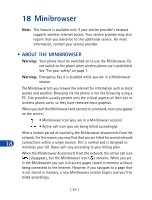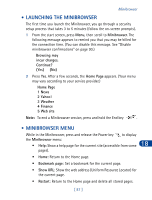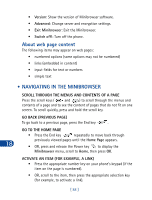Nokia 3285 Nokia 3285 User Guide in English - Page 92
• Make Digital data and fax calls, • Prepare to receive Digital data/fax calls
 |
View all Nokia 3285 manuals
Add to My Manuals
Save this manual to your list of manuals |
Page 92 highlights
Use your phone as a fax/modem You may consider creating a separate set of dialing properties to use when your phone is connected, rather than changing any existing settings. Please refer to the documentation or online help files for your data or fax application when creating new dialing configurations, or modifying existing settings. • MAKE DIGITAL DATA AND FAX CALLS Note: The restrict calls feature may affect any digital data/fax calls you attempt. If you experience problems, check your call restrictions. 1 Initiate a digital data or fax call using your data or fax software configured for your phone. Digital data or fax calls cannot be initiated by using your phone keypad. 2 Once the phone connects with the network, an indicator showing the status of data transmitted and received is visible on the phone's display. The status indicator is visible for the entire call. 3 Terminate the data call from your data software; fax calls typically terminate automatically. Avoid terminating a call by pressing the End key . This action may cause your data or fax application to lock up temporarily and could cause loss of data. Note: Any touch tones (DTMF tones) needed for calling cards, special long-distance access numbers, etc. must be programmed into the dialing string. 17 • PREPARE TO RECEIVE DIGITAL DATA/FAX CALLS Note: For more information about receiving digital data and fax calls, please refer to the chapter "Manual selection of incoming calls" in the DLR-3P Installation and Configuration Guide. Your phone must be connected to your PC via the data cable. [ 83 ]