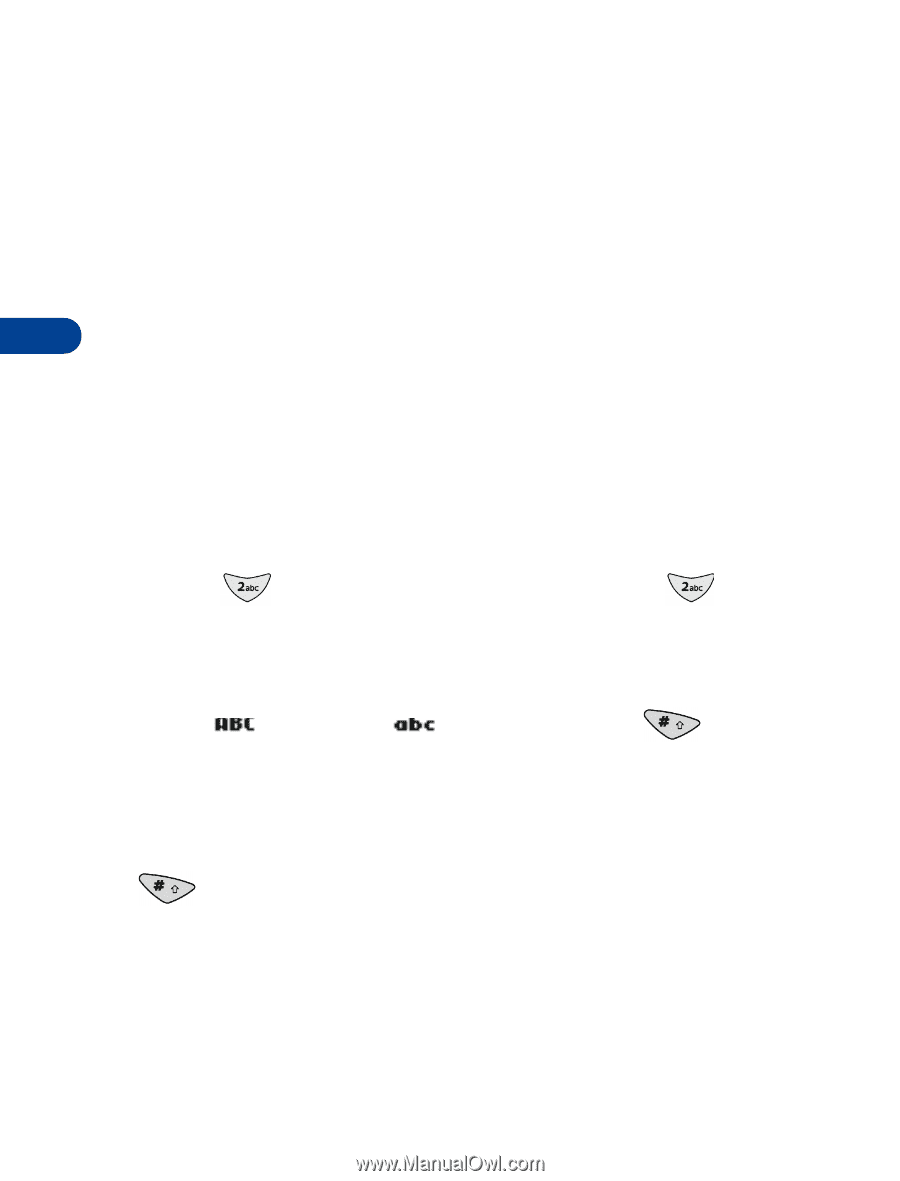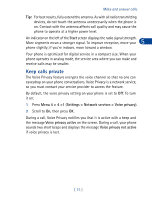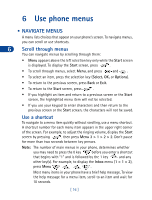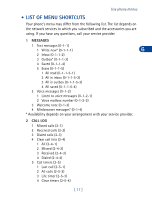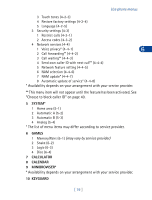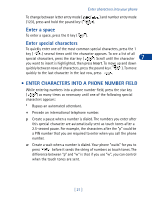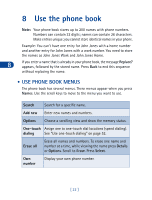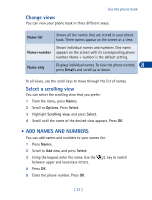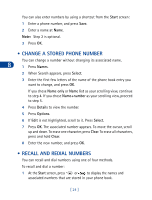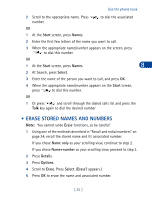Nokia 3285 Nokia 3285 User Guide in English - Page 29
Enter characters into your phone, • Enter characters (except in a phone number field
 |
View all Nokia 3285 manuals
Add to My Manuals
Save this manual to your list of manuals |
Page 29 highlights
7 Enter characters into your phone Note: To enter characters quickly into a mobile message, see "Working with predictive text input" on page 66. 7 • ENTER CHARACTERS (EXCEPT IN A PHONE NUMBER FIELD) Use the following guidelines when entering characters into any field except a phone number field (for example, the Name field in your phone book, a note in your calendar, or a mobile message): Enter letters To enter a letter that appears on a key, press the key as many times as necessary until the letter appears. For example, to enter the letter "a", press the 2 key ( ) once. To enter the letter "c", press the 2 key ( ) three times. Change letter case mode To change the mode that controls whether letters you enter are upper case (capital) or lower case , press the pound key ( ). Enter numbers To enter one or just a few numbers, press the appropriate number key as many times as necessary until the number appears. To enter many numbers, it is easier to change to number entry mode (press and hold the pound key ( ). Erase characters To erase one character, position the cursor to the right of the character, then press Clear. To erase all displayed characters, press and hold Clear. Change between letter entry mode and number entry mode. [ 20 ]