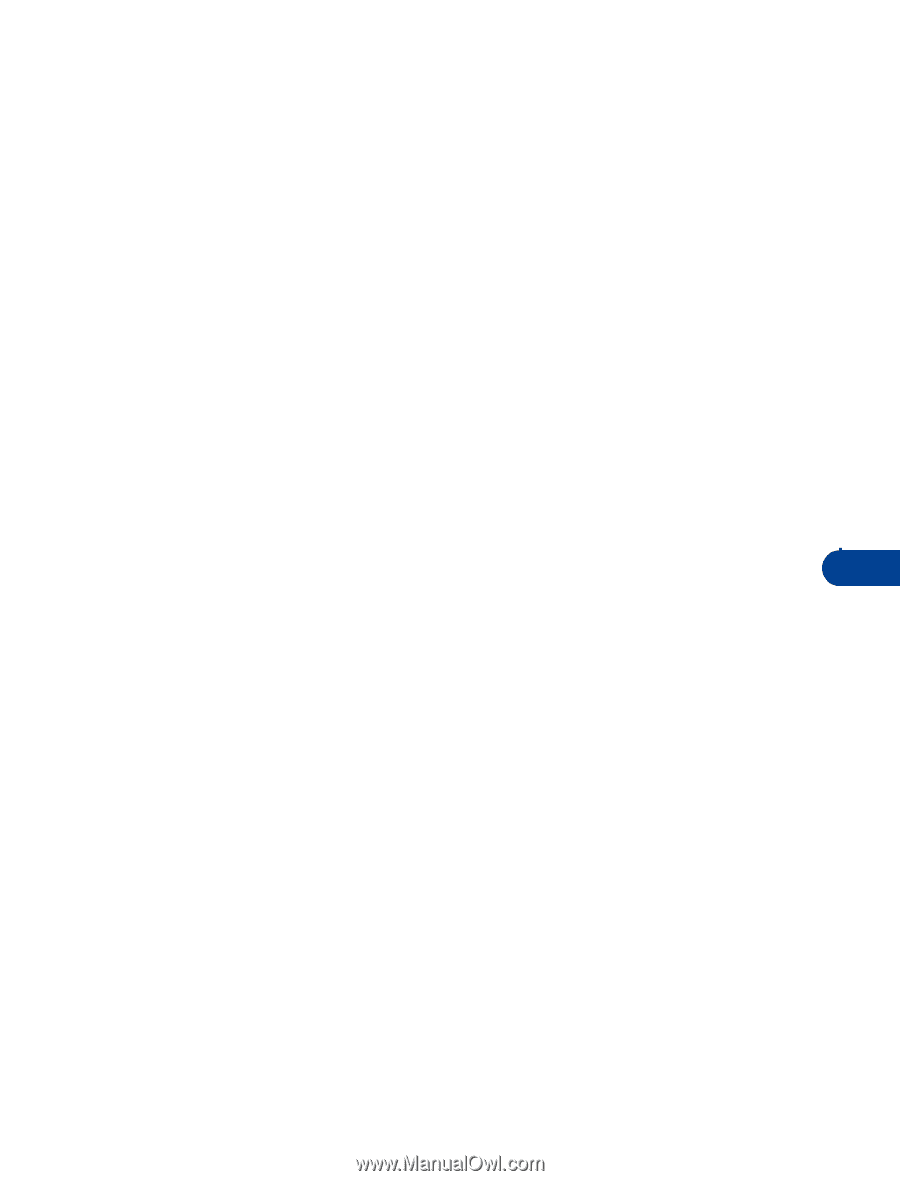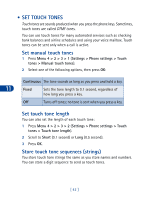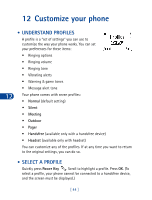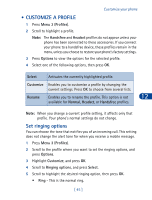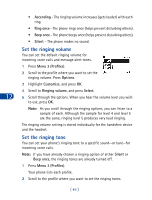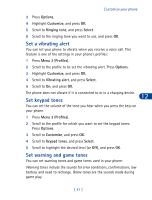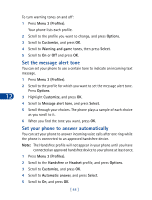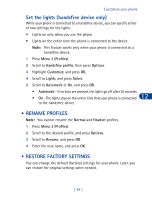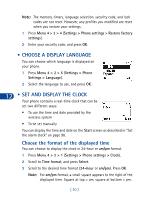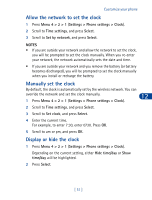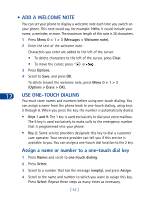Nokia 3285 Nokia 3285 User Guide in English - Page 56
Set a vibrating alert, Set keypad tones, Set warning and game tones, Options, Customize, Ringing tone
 |
View all Nokia 3285 manuals
Add to My Manuals
Save this manual to your list of manuals |
Page 56 highlights
Customize your phone 3 Press Options. 4 Highlight Customize, and press OK. 5 Scroll to Ringing tone, and press Select. 6 Scroll to the ringing tone you want to use, and press OK. Set a vibrating alert You can set your phone to vibrate when you receive a voice call. This feature is one of the settings in your phone's profiles: 1 Press Menu 3 (Profiles). 2 Scroll to the profile to be set the vibrating alert. Press Options. 3 Highlight Customize, and press OK. 4 Scroll to Vibrating alert, and press Select. 5 Scroll to On, and press OK. 12 The phone does not vibrate if it is connected to or in a charging device. Set keypad tones You can set the volume of the tone you hear when you press the keys on your phone. 1 Press Menu 3 (Profiles). 2 Scroll to the profile for which you want to set the keypad tones. Press Options. 3 Scroll to Customize, and press OK. 4 Scroll to Keypad tones, and press Select. 5 Scroll to highlight the desired level (or Off), and press OK. Set warning and game tones You can set warning tones and game tones used in your phone: Warning tones include the sounds for error conditions, confirmations, low battery, and need to recharge. Game tones are the sounds made during game play. [ 47 ]