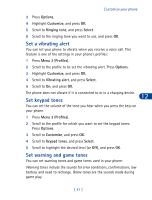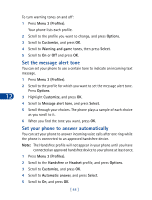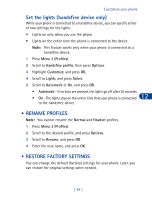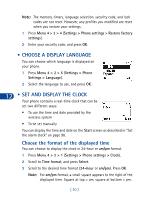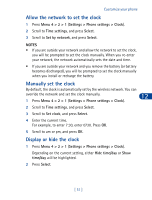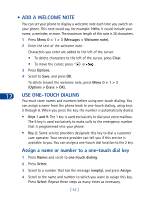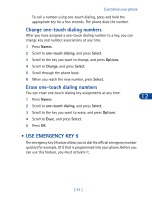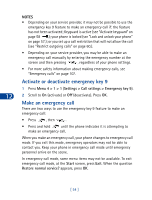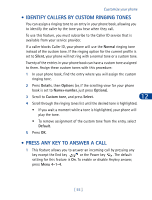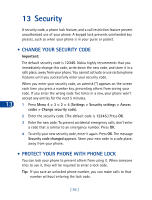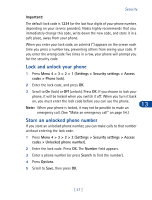Nokia 3285 Nokia 3285 User Guide in English - Page 61
• Add a welcome note, Options > Erase > OK
 |
View all Nokia 3285 manuals
Add to My Manuals
Save this manual to your list of manuals |
Page 61 highlights
• ADD A WELCOME NOTE You can set your phone to display a welcome note each time you switch on your phone. This note could say, for example: Hello. It could include your name, a reminder, or more. The maximum length of this note is 36 characters. 1 Press Menu 0 > 1 > 3 (Messages > Welcome note). 2 Enter the text of the welcome note. Characters you enter are added to the left of the cursor. • To delete characters to the left of the cursor, press Clear. • To move the cursor, press or . 3 Press Options. 4 Scroll to Save, and press OK. To delete (erase) the welcome note, press Menu 0 > 1 > 3 (Options > Erase > OK). 12 USE ONE-TOUCH DIALING You must store names and numbers before using one-touch dialing. You can assign a name from the phone book to one-touch dialing, using keys 2 through 8. When you press the key, the number is automatically dialed. • Keys 1 and 9: The 1 key is used exclusively to dial your voice mailbox. The 9 key is used exclusively to make calls to the emergency number that is programmed into your phone. • Key 2: Some service providers designate this key to dial a customer care operator. Your service provider can tell you if this service is available to you. You can assign a one-touch dial location to the 2 key. Assign a name or number to a one-touch dial key 1 Press Names and scroll to one-touch dialing. 2 Press Select. 3 Scroll to a number that has the message (empty), and press Assign. 4 Scroll to the name and number to which you want to assign this key. Press Select. Repeat these steps as many times as necessary. [ 52 ]