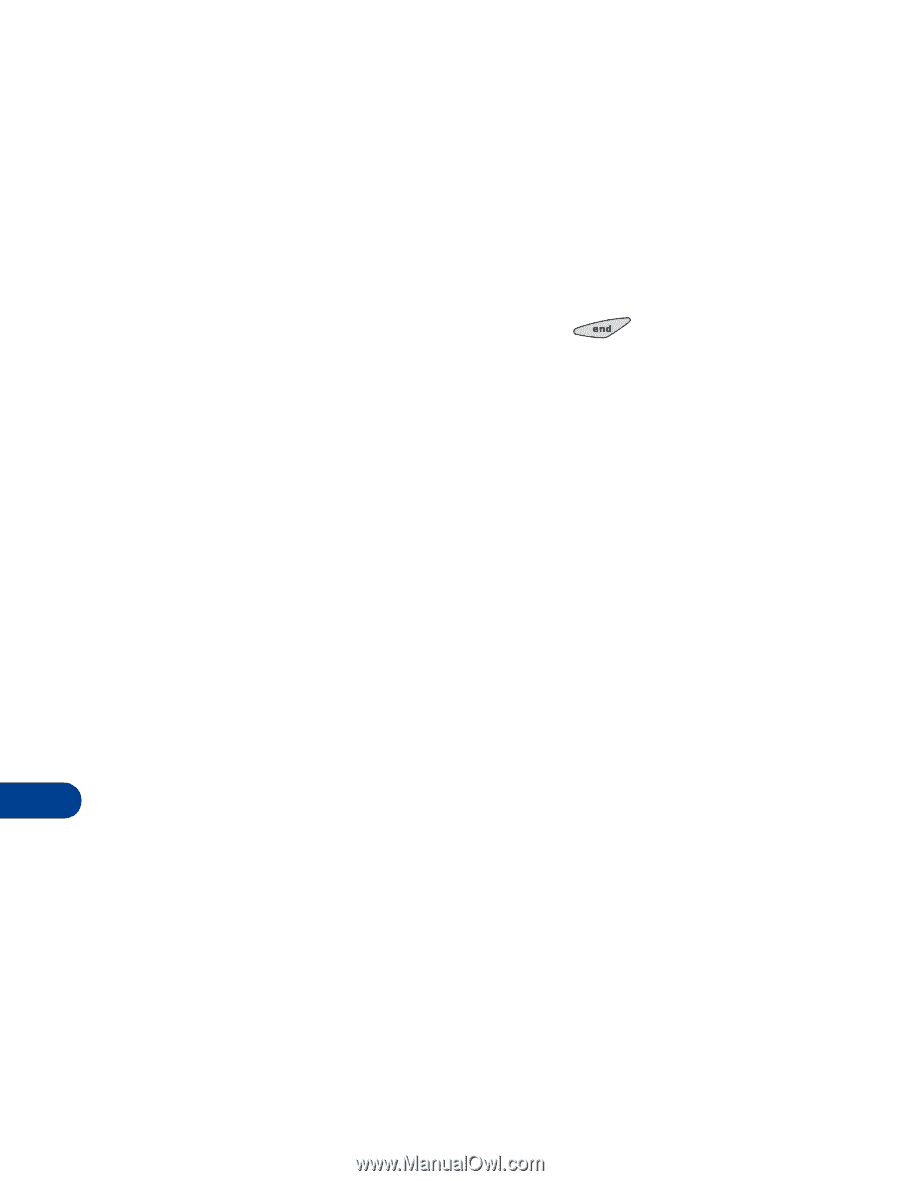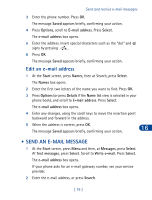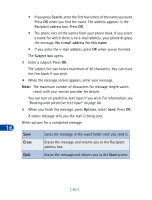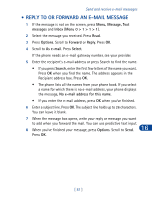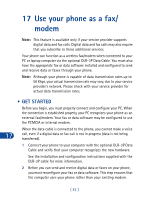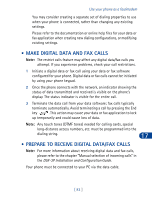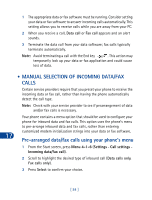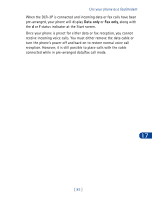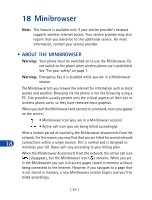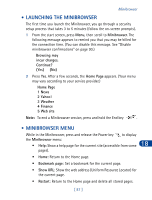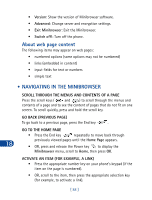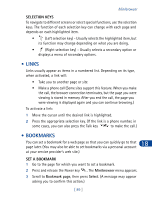Nokia 3285 Nokia 3285 User Guide in English - Page 93
• Manual selection of incoming data/fax calls, Data call, Fax call, Data calls only, Select
 |
View all Nokia 3285 manuals
Add to My Manuals
Save this manual to your list of manuals |
Page 93 highlights
1 The appropriate data or fax software must be running. Consider setting your data or fax software to answer incoming calls automatically. This setting allows you to receive calls while you are away from your PC. 2 When you receive a call, Data call or Fax call appears and an alert sounds. 3 Terminate the data call from your data software; fax calls typically terminate automatically. Note: Avoid terminating a call with the End key . This action may temporarily lock up your data or fax application and could cause loss of data. • MANUAL SELECTION OF INCOMING DATA/FAX CALLS Certain service providers require that you preset your phone to receive the incoming data or fax call, rather than having the phone automatically detect the call type. Note: Check with your service provider to see if prearrangement of data and/or fax calls is necessary. Your phone contains a menu option that should be used to configure your phone for inbound data and fax calls. This option uses the phone's menu to pre-arrange inbound data and fax calls, rather than entering customized modem initialization strings into your data or fax software. 17 Pre-arranged data/fax calls using your phone's menu 1 From the Start screen, press Menu 4-1-6 (Settings - Call settings Incoming data/fax call). 2 Scroll to highlight the desired type of inbound call (Data calls only, Fax calls only). 3 Press Select to confirm your choice. [ 84 ]