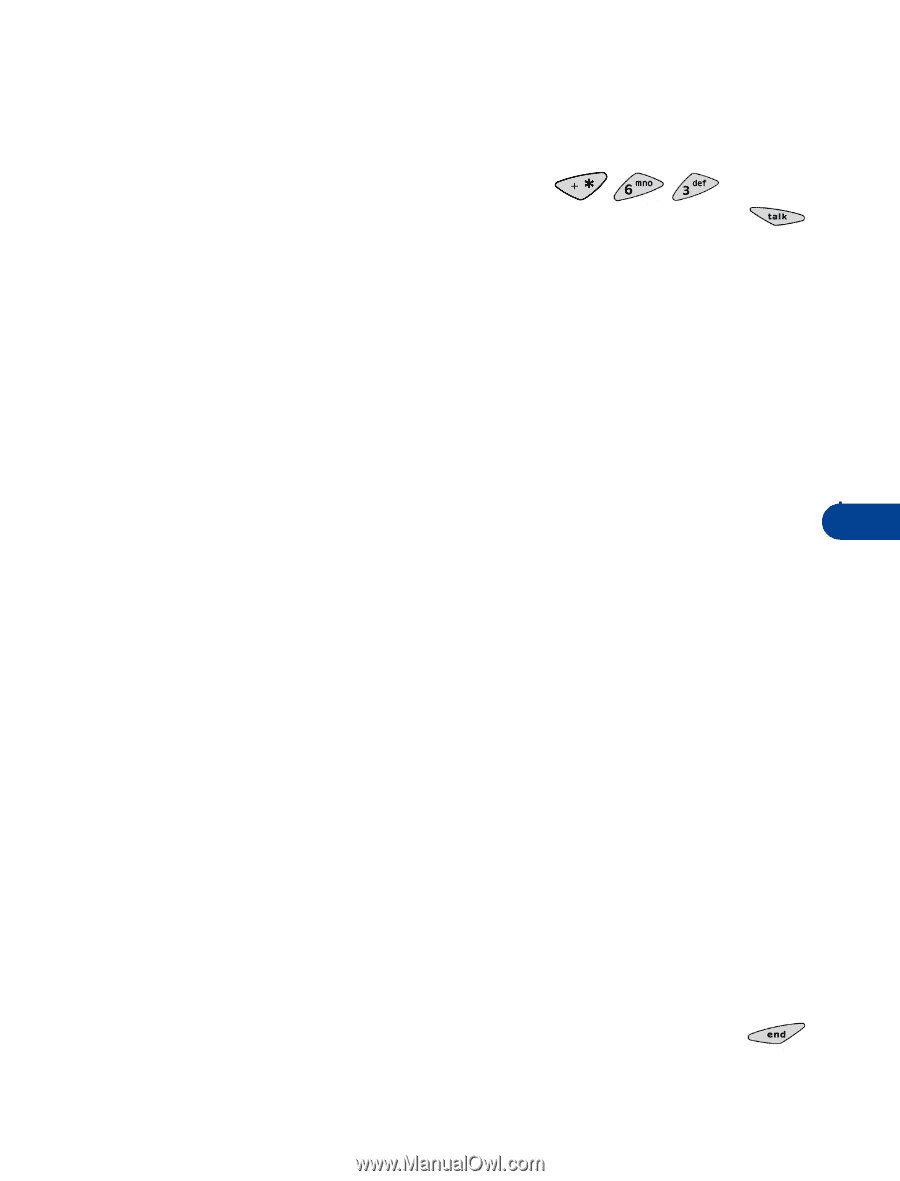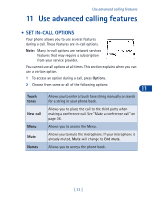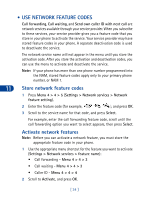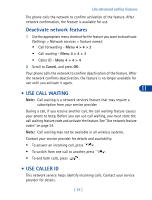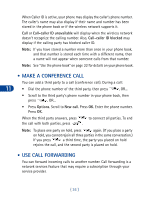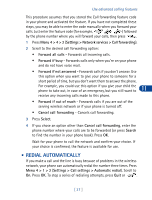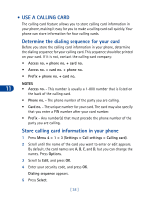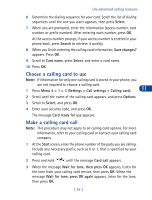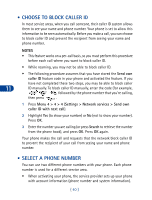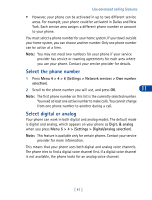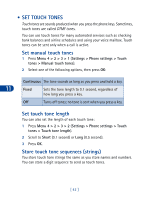Nokia 3285 Nokia 3285 User Guide in English - Page 46
• Redial automatically, Forward if out of reach
 |
View all Nokia 3285 manuals
Add to My Manuals
Save this manual to your list of manuals |
Page 46 highlights
Use advanced calling features This procedure assumes that you stored the Call forwarding feature code in your phone and activated the feature. If you have not completed these steps, you may be able to enter the code manually when you forward your calls. Just enter the feature code (for example, ) followed by the phone number where you will forward your calls, then press . 1 Press Menu 4 > 4 > 2 (Settings > Network services > Call forwarding). 2 Scroll to the desired call forwarding option: • Forward all calls - Forwards all incoming calls. • Forward if busy - Forwards calls only when you're on your phone and do not have voice mail. • Forward if not answered - Forwards calls if you don't answer. Use this option when you want to give your phone to someone for a short period of time, but you don't want them to answer the phone. 11 For example, you could use this option if you give your child the phone to take out, in case of an emergency, but you still want to receive any incoming calls made to this phone. • Forward if out of reach - Forwards calls if you are out of the serving wireless network or if your phone is turned off. • Cancel call forwarding - Cancels call forwarding. 3 Press Select. 4 If you chose an option other than Cancel call forwarding, enter the phone number where your calls are to be forwarded (or press Search to find the number in your phone book). Press OK. Wait for your phone to call the network and confirm your choice. If your choice is confirmed, the feature is available for use. • REDIAL AUTOMATICALLY If you make a call and the line is busy because of problems in the wireless network, your phone can automatically redial the number three times. Press Menu 4 > 1 > 2 (Settings > Call settings > Automatic redial). Scroll to On. Press OK. To stop a series of redialing attempts, press Quit or . [ 37 ]