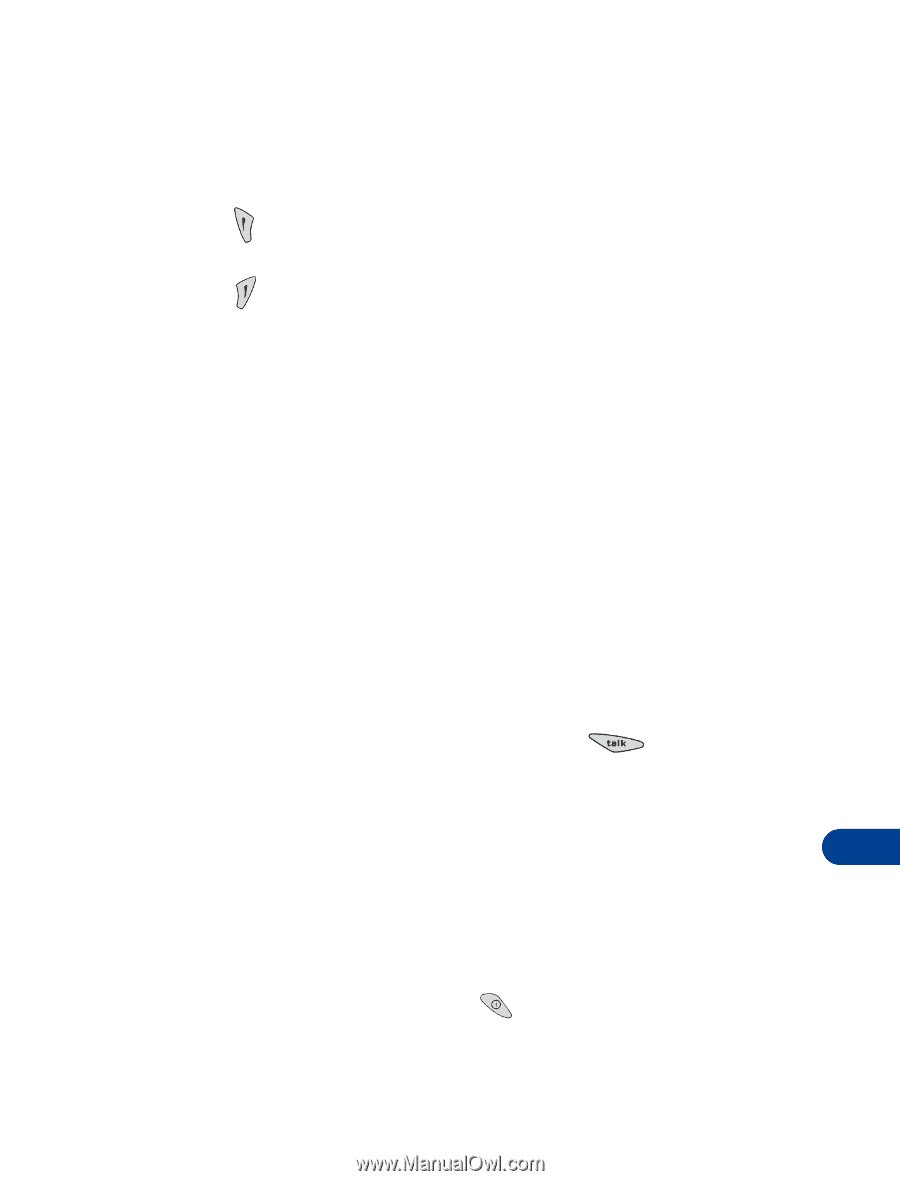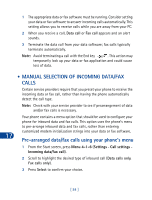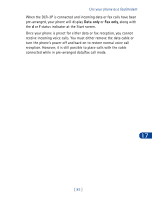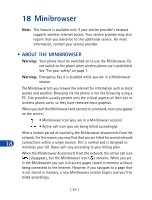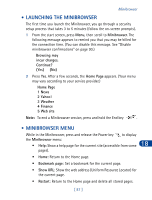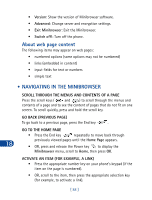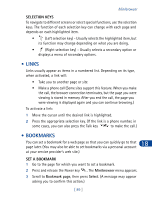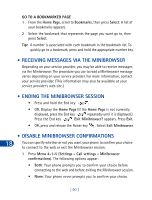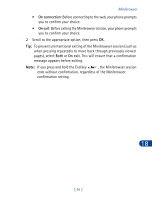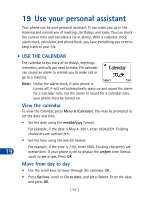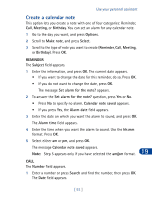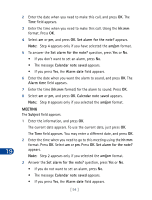Nokia 3285 Nokia 3285 User Guide in English - Page 98
• Links, • Bookmarks, Minibrowser, Bookmark Select
 |
View all Nokia 3285 manuals
Add to My Manuals
Save this manual to your list of manuals |
Page 98 highlights
Minibrowser SELECTION KEYS To navigate to different screens or select special functions, use the selection keys. The function of each selection key can change with each page and depends on each highlighted item. • (Left selection key) - Usually selects the highlighted item, but its function may change depending on what you are doing. • (Right selection key) - Usually selects a secondary option or displays a menu of secondary options. • LINKS Links usually appear as items in a numbered list. Depending on its type, when activated, a link will: • Take you to another page or site • Make a phone call (Some sites support this feature. When you make the call, the browser connection terminates, but the page you were viewing is stored in memory. After you end the call, the page you were viewing is displayed again and you can continue browsing.) To activate a link: 1 Move the cursor until the desired link is highlighted. 2 Press the appropriate selection key. (If the link is a phone number, in some cases, you can also press the Talk key to make the call.) • BOOKMARKS 18 You can set a bookmark for a web page so that you can quickly go to that page later. (You may also be able to set bookmarks via a personal account at your service provider's web site.) SET A BOOKMARK 1 Go to the page for which you want to set a bookmark. 2 Press and release the Power key . The Minibrowser menu appears. 3 Scroll to Bookmark page, then press Select. (A message may appear asking you to confirm this action.) [ 89 ]