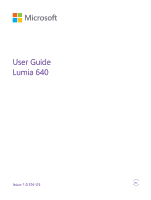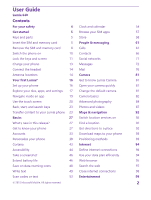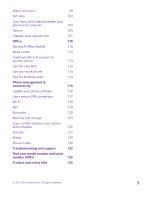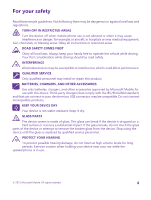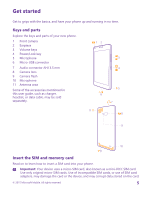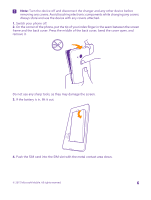Nokia Lumia 640 User Guide 2
Nokia Lumia 640 Manual
 |
View all Nokia Lumia 640 manuals
Add to My Manuals
Save this manual to your list of manuals |
Nokia Lumia 640 manual content summary:
- Nokia Lumia 640 | User Guide 2 - Page 1
User Guide Lumia 640 Issue 1.0 EN-US - Nokia Lumia 640 | User Guide 2 - Page 2
User Guide Lumia 640 Contents For your safety 4 Clock and calendar 54 Get started 5 Browse your SIM apps 57 Keys and parts 5 Store 58 Insert the SIM and memory card 5 People & messaging 61 Remove the SIM and memory card 8 Calls 61 Switch the phone on 10 Contacts 66 Lock the keys - Nokia Lumia 640 | User Guide 2 - Page 3
117 Wi-Fi 118 NFC 119 Bluetooth 120 Memory and storage 123 Copy content between your phone and computer 125 Security 127 Wallet 130 Access codes 130 Troubleshooting and support 132 Find your model number and serial number (IMEI) 133 Product and safety info 133 © 2015 - Nokia Lumia 640 | User Guide 2 - Page 4
to interference, which could affect performance. QUALIFIED SERVICE Only qualified personnel may install or repair this product. BATTERIES, CHARGERS, AND OTHER ACCESSORIES Use only batteries, chargers, and other accessories approved by Microsoft Mobile for use with this device. Third-party chargers - Nokia Lumia 640 | User Guide 2 - Page 5
mm 8 Camera lens 9 Camera flash 10 Microphone 11 Antenna area Some of the accessories mentioned in this user guide, such as charger, headset, or data cable, may be sold separately. Insert the SIM and memory card Read on to learn how to insert a SIM card into your phone. Important: Your device uses - Nokia Lumia 640 | User Guide 2 - Page 6
use the device with any covers attached. 1. Switch your phone off. 2. On the corner of the phone, put the tip of your index finger in the If the battery is in, lift it out. 4. Push the SIM card into the SIM slot with the metal contact area down. © 2015 Microsoft Mobile. All rights reserved. 6 - Nokia Lumia 640 | User Guide 2 - Page 7
5. If you have a memory card, push the card into the memory card slot. 6. Line up the battery contacts, and put the battery in. 7. Press the bottom edge of the back cover against the bottom edge of your phone, and snap the cover into place. © 2015 Microsoft Mobile. All rights reserved. 7 - Nokia Lumia 640 | User Guide 2 - Page 8
your phone. 1. Switch your phone off. 2. On the corner of the phone, put the tip of your index finger in the seam between the screen frame and the back cover. Press the middle of the back cover, bend the cover open, and remove it. 3. If the battery is in, lift it out. © 2015 Microsoft Mobile - Nokia Lumia 640 | User Guide 2 - Page 9
4. To remove the SIM card, pull it out from the slot. 5. To remove the memory card, pull it out from the slot. 6. Line up the battery contacts, and put the battery in. © 2015 Microsoft Mobile. All rights reserved. 9 - Nokia Lumia 640 | User Guide 2 - Page 10
the bottom edge of your phone, and snap the cover into place. Don't press the keys while attaching the cover. 8. Switch your phone on. Switch the phone on Switch your phone on, and start exploring it. Press the power key until the phone vibrates. © 2015 Microsoft Mobile. All rights reserved. 10 - Nokia Lumia 640 | User Guide 2 - Page 11
the power key, and drag the lock screen down. Lock the keys and screen If you want to avoid accidentally making a call when your phone is in your pocket or bag, you can set your keys and screen to lock automatically. Press the power key. © 2015 Microsoft Mobile. All rights reserved. 11 - Nokia Lumia 640 | User Guide 2 - Page 12
Unlock the keys and screen Press the power key, and drag the lock screen up. Tip: Instead of pressing the power key, you > lock screen > Screen times out after, and select the length of time after which the keys and screen are locked automatically. © 2015 Microsoft Mobile. All rights reserved. 12 - Nokia Lumia 640 | User Guide 2 - Page 13
end of the charger's cable to your phone. 3. When the battery is full, disconnect the charger from the phone, then from the wall outlet. You don't need to charge the battery for a specific length of time, and Make sure your computer is switched on. © 2015 Microsoft Mobile. All rights reserved. 13 - Nokia Lumia 640 | User Guide 2 - Page 14
phone to get the best possible performance. Avoid touching the antenna area while the antenna is in use. Contact with antennas affects the communication quality and may reduce battery life due to higher power level during operation. The antenna areas are highlighted. © 2015 Microsoft Mobile - Nokia Lumia 640 | User Guide 2 - Page 15
© 2015 Microsoft Mobile. All rights reserved. 15 - Nokia Lumia 640 | User Guide 2 - Page 16
on, and follow the instructions shown on your phone. 2. When asked, create a Microsoft account. If you already have an account for Microsoft services, such as Xbox Live.com, Hotmail.com, or Outlook.com, or you have created a Microsoft account on your Surface tablet or Windows PC, sign in with that - Nokia Lumia 640 | User Guide 2 - Page 17
resetting and reusing your phone if your phone the instructions shown on the phone. You can code and to protect your data. 5. Select how you want to get your one-time verification code. 6. When asked, type in the last 4 digits of your phone number or your email address. 7. When you receive the code - Nokia Lumia 640 | User Guide 2 - Page 18
and hold the app, and tap pin to start. Check notifications and change settings quickly Swipe down from the top of the screen. © 2015 Microsoft Mobile. All rights reserved. 18 - Nokia Lumia 640 | User Guide 2 - Page 19
notifications, such as your missed calls and unread mails and messages, open the camera, and access all phone settings. Navigate inside an app There's more to your apps than meets the eye. To find more views and actions that are not shown as icons. © 2015 Microsoft Mobile. All rights reserved. 19 - Nokia Lumia 640 | User Guide 2 - Page 20
Use the touch screen Explore your phone with a tap, swipe, or drag. To open an app or other item, tap the app or item. Tap and hold to open drag an item Place your finger on the item for a couple of seconds, and slide your finger across the screen. © 2015 Microsoft Mobile. All rights reserved. 20 - Nokia Lumia 640 | User Guide 2 - Page 21
Slide your finger quickly in a flicking motion up or down the screen, and lift your finger. To stop the scrolling, tap the screen. © 2015 Microsoft Mobile. All rights reserved. 21 - Nokia Lumia 640 | User Guide 2 - Page 22
as a map, photo, or web page, and slide your fingers apart or together. Lock the screen orientation The screen rotates automatically when you turn the phone 90 degrees. To lock the screen in its current orientation, on the start screen, swipe down from the top of the screen, and tap ALL - Nokia Lumia 640 | User Guide 2 - Page 23
of the keys. Transfer content to your Lumia phone Learn how to transfer content to your Lumia phone. Transfer content to your new Lumia phone There are nifty ways to transfer your photos, videos, and other important stuff from your old to your new phone. These instructions may not apply to all - Nokia Lumia 640 | User Guide 2 - Page 24
Tip: If your old phone is a Windows Phone device, or if you have previously backed up your contacts to your Microsoft account, to import your contacts from the service, just sign in to your account on your phone. The contacts are imported automatically. Your old phone needs to support Bluetooth. The - Nokia Lumia 640 | User Guide 2 - Page 25
phone to your new Lumia phone. To easily upload and manage your content in OneDrive, download and install the OneDrive app from: • Google Play for an Android phone • iTunes Store for an iPhone • Store for Windows Phones (if not already in phone new Lumia phone, tap Office > OneDrive. Using services - Nokia Lumia 640 | User Guide 2 - Page 26
it from www.microsoft.com/mobile/nokiasuite. You need a Microsoft account to sign into OneDrive. 1. Use a compatible USB cable to connect your Symbian or S40 phone to your PC. 2. Open Nokia Suite on your PC. 3. Select Copy content to Nokia Lumia, and follow the instructions shown on your computer - Nokia Lumia 640 | User Guide 2 - Page 27
release at a glance. • Find the settings you're looking for easily - settings are now reorganized into groups, and you can even search them. • Switch your calendar to show week numbers in the monthly view. • Turn mobile up, tap . To access the Windows Phone software license terms, select Settings > - Nokia Lumia 640 | User Guide 2 - Page 28
the apps menu to find them. Or check what's already running on your phone and switch between the apps. To see all the apps on your phone, on the start screen, simply swipe left. To return to the start app. To close the apps you no longer need, tap . © 2015 Microsoft Mobile. All rights reserved. 28 - Nokia Lumia 640 | User Guide 2 - Page 29
for a particular setting, tap , and start typing the name of the setting. Personalize the navigation bar All Lumia phones have 3 keys across the bottom: the back, start, and search key. You can change the way this down from the top of the screen. © 2015 Microsoft Mobile. All rights reserved. 29 - Nokia Lumia 640 | User Guide 2 - Page 30
shortcut and the app you want. You can also select which notifications you want to receive and how. Change the volume If you have trouble hearing your phone ringing in noisy environments, or calls are too loud, you can change the volume to your liking. Use the volume keys. The maximum volume - Nokia Lumia 640 | User Guide 2 - Page 31
screen tells you the current time, battery and signal strength, and much more. Tip: To see hidden icons, tap the status bar. Mobile signal strength Signal strength Your phone isn't connected to a mobile network. There is no SIM card in your phone. © 2015 Microsoft Mobile. All rights reserved. 31 - Nokia Lumia 640 | User Guide 2 - Page 32
mobile data connection is shared with other devices over Wi-Fi. Data is transferred over Wi-Fi. Bluetooth device A Bluetooth device is connected to your phone. Bluetooth is switched on, but your phone isn't connected to a Bluetooth device. Battery Battery power level The battery is charging. Battery - Nokia Lumia 640 | User Guide 2 - Page 33
games on your phone • Keep track of and lock your lost phone with Find My Phone • Get feeds from social networking services to your People hub To learn more about Microsoft account and what can you do with it, go to www.microsoft.com/en-us/account/wizard.aspx. © 2015 Microsoft Mobile. All rights - Nokia Lumia 640 | User Guide 2 - Page 34
tablet or Windows PC, with your phone. 1. On the reset your phone. 4. Fill in your account details. 5. Type in your phone number or an alternative email address. They are used to send you a one-time verification code instructions shown on the phone. You can also create or manage your account - Nokia Lumia 640 | User Guide 2 - Page 35
phone number or your email address. 6. When you receive the code, type it in. Your data and settings are synced to your phone. Tip: If your previous phone was a Windows Phone up My Family. Xbox doesn't support child accounts in some countries or regions where Windows Phones are available. 1. Go to - Nokia Lumia 640 | User Guide 2 - Page 36
can access your photos, documents, and more from your phone, tablet, or computer. Depending on the app, you files saved on your phone to OneDrive for easy access from your phone, tablet, or computer. you want to upload. Tip: To set your phone to automatically upload your future photos or videos to - Nokia Lumia 640 | User Guide 2 - Page 37
in the file manager, such as Windows Explorer or Finder, and the files are phone. 1. On the start screen, swipe down from the top of the screen, and tap ALL SETTINGS > email +accounts. 2. Tap add an account and the name of the service, and follow the instructions shown. © 2015 Microsoft Mobile - Nokia Lumia 640 | User Guide 2 - Page 38
Personalize your phone Learn how to personalize the start screen, and how to change with your background picture? Tap Background or Accent color. To share your theme and other settings to all your Windows devices, on the start screen, swipe down from the top of the screen, tap ALL SETTINGS > sync - Nokia Lumia 640 | User Guide 2 - Page 39
of the folder, tap and hold the name, and type in the name you want. To remove a folder, unpin the tiles in it. © 2015 Microsoft Mobile. All rights reserved. 39 - Nokia Lumia 640 | User Guide 2 - Page 40
favorite photo in the background. On the start screen, swipe down from the top of the screen, and tap ALL SETTINGS > lock screen. © 2015 Microsoft Mobile. All rights reserved. 40 - Nokia Lumia 640 | User Guide 2 - Page 41
on standby when you're not using your phone actively. With the glance screen, you can wake up your phone even when the power key is not easily accessible, for example, while your phone is cradled in let your kids use some apps on your phone without having to worry about them accidentally deleting - Nokia Lumia 640 | User Guide 2 - Page 42
Tip: To let your kids make an in-app purchase, such as buy game points, define a Wallet PIN. You must type in the Wallet PIN song you want to the ringtone folder in your phone. Your PC must have Windows Vista, Windows 7, Windows 8, or later. To set the song as your Mobile. All rights reserved. 42 - Nokia Lumia 640 | User Guide 2 - Page 43
, press the volume down key. If you have switched Flip to silence on, you can simply turn your phone face down. To switch Flip to silence on, on the start screen, swipe down from the top of the touch screen to distract you from other activities. © 2015 Microsoft Mobile. All rights reserved. 43 - Nokia Lumia 640 | User Guide 2 - Page 44
info on the supported languages, go to www.windowsphone.com. Set up Cortana Tell Cortana a little bit about yourself, so it can better help you find what you're looking for. You need a Microsoft account to use Cortana. 1. Tap Cortana. 2. Follow the instructions shown on your phone. To later change - Nokia Lumia 640 | User Guide 2 - Page 45
network service provider. Use your phone with a hearing aid Switch Telecoil to On . To check the Hearing Aid Compatibility rating for your phone, go to aka.ms/ phoneaccessibility. Use the screen reader Narrator reads the info on your screen aloud. Not all languages are supported, - Nokia Lumia 640 | User Guide 2 - Page 46
Unlock the keys and screen when you've taken, tap Photos > albums > Screenshots. Extend battery life Get the most out of your phone while getting the battery life you need. There are steps you can take to save , rather than the speakerphone. © 2015 Microsoft Mobile. All rights reserved. 46 - Nokia Lumia 640 | User Guide 2 - Page 47
phone to automatically save power when the battery charge level is low. To check the battery status, and to switch Battery Saver on, tap Battery Saver. When your phone goes into battery moving your phone, on up your phone only when battery saver is Battery Battery Saver, and swipe to usage - Nokia Lumia 640 | User Guide 2 - Page 48
eating up your battery life, tap to usage. Battery Saver, and swipe Save on data roaming costs You can cut data roaming costs and save on your phone bills by changing mobile data settings. Data roaming means using your phone to receive data over networks that your network service provider doesn - Nokia Lumia 640 | User Guide 2 - Page 49
want to use. Close a mobile data connection On the start screen, swipe down from the top of the screen, tap ALL SETTINGS > cellular +SIM, and switch Data connection to the space key. Your phone adds the spaces. Not all languages are supported. © 2015 Microsoft Mobile. All rights reserved. 49 - Nokia Lumia 640 | User Guide 2 - Page 50
Switch between upper and lower case characters Tap the shift key. To switch caps lock mode on, double-tap the key. To return to normal mode, tap before and after the word to highlight the section you want to copy, and tap . To paste the text, tap . © 2015 Microsoft Mobile. All rights reserved. 50 - Nokia Lumia 640 | User Guide 2 - Page 51
and tap the accent or the accented character, if supported by your keyboard. Delete a character Tap the backspace be available in all languages. When you start writing a word, your phone suggests possible words. When the word you want is shown in the suggestion Mobile. All rights reserved. 51 - Nokia Lumia 640 | User Guide 2 - Page 52
it, and tap the plus sign (+) in the suggestion bar. Your phone also learns new words when you have written them a few times. Turn of the screen, and tap ALL SETTINGS > keyboard > advanced > reset suggestions to remove all the words that you have added to the Mobile. All rights reserved. 52 - Nokia Lumia 640 | User Guide 2 - Page 53
, and book and DVD covers, and get further info on what your phone recognizes. Tap the search key , and tap . If your phone has Cortana, tap Lumia Camera > > Lenses > . 1. Point the camera at a code. 2. Tap a result for more info. Tip: Keep the camera steady, and make sure what you're scanning - Nokia Lumia 640 | User Guide 2 - Page 54
your phone, swipe down from the top of the screen, tap ALL SETTINGS > ringtones+sounds > Ringtone, swipe to Custom, and tap the song. You can use a song as your ringtone if it is not protected with digital rights management (DRM), and it's smaller than 30 MB. Your PC must have Windows Vista, Windows - Nokia Lumia 640 | User Guide 2 - Page 55
phone to update the time, date, and time zone automatically. Automatic update is a network service and may not be available depending on your region or network service and date manually Switch Set date and time automatically to Off , and edit the time and date. Update the time zone manually when - Nokia Lumia 640 | User Guide 2 - Page 56
? To quickly bring the time of the event forward or postpone it, tap and hold the task, and select the option you want. © 2015 Microsoft Mobile. All rights reserved. 56 - Nokia Lumia 640 | User Guide 2 - Page 57
set up your mail or social networking accounts on your phone, you can sync the calendars from all your accounts in can't add new calendars to your phone, but you can choose which calendars the new color. Browse your SIM apps If your service provider has included apps on your SIM card, here's how to - Nokia Lumia 640 | User Guide 2 - Page 58
from there to your phone by text message. Many items are free of charge; some you need to pay for with your credit card or on your phone bill. The availability of payment methods depends on your country of residence and your network service provider. © 2015 Microsoft Mobile. All rights reserved - Nokia Lumia 640 | User Guide 2 - Page 59
for your phone. 1. Tap Store. 2. Tap an item to view its details. 3. If the item has a price, tap buy, or to try the item for free for a limited time, tap try. If the item is free, tap install. The availability of payment methods depends on your country of residence and your network service provider - Nokia Lumia 640 | User Guide 2 - Page 60
you've downloaded doesn't support your phone language, the app uses US English by default. If you've added more than one phone language and the app supports one of them, the app is downloaded in the supported language. Tip: You can also use your computer to browse Windows Phone Store and download - Nokia Lumia 640 | User Guide 2 - Page 61
case, enter the international access code directly. Search your call history To search for a call record, swipe to history, tap , and type in the contact's name or phone landlines or other mobile phones. Pay as you go with your credit card, or get a monthly subscription for the best rates. If you - Nokia Lumia 640 | User Guide 2 - Page 62
Skype Swipe to people, tap the contact you want to call, and tap . If your phone does not have a front camera, you can use the main camera for video calls. Make and languages. For information on the supported languages, go to www.windowsphone.com. © 2015 Microsoft Mobile. All rights reserved. 62 - Nokia Lumia 640 | User Guide 2 - Page 63
calls to another phone When you know you can't answer the phone, you can forward incoming calls to another phone number. For availability of this feature, contact your network service provider. 1. Depending on your phone, do either of the following: © 2015 Microsoft Mobile. All rights reserved - Nokia Lumia 640 | User Guide 2 - Page 64
and type in the voice mail number given by your service provider, if needed. Depending on your phone, you may either forward all your calls to your mailbox service, and for info on setting up how long before calls are forwarded, contact your network service provider. © 2015 Microsoft Mobile. - Nokia Lumia 640 | User Guide 2 - Page 65
service provider to get this service on your phone . 1. Tap > > settings. 2. Switch Visual voicemail to On . 3. Type in your voice mail number in the Voicemail number box. Contact your service provider to get your voice mail number. Tip: Depending on your service phone - Nokia Lumia 640 | User Guide 2 - Page 66
can also get in touch with your friends through social networking services. People hub The People hub is where all your friends' way you like by filtering it by account or hiding the contacts without phone numbers. Your own contact card is also here. Check out what's Mobile. All rights reserved. 66 - Nokia Lumia 640 | User Guide 2 - Page 67
> delete. The contact is deleted both from your phone and, with some exceptions such as Facebook, Twitter, and LinkedIn, from the social networking service where it's stored. Tip: If you want to or existing contacts list entry. 1. Tap Messaging. © 2015 Microsoft Mobile. All rights reserved. 67 - Nokia Lumia 640 | User Guide 2 - Page 68
a conversation and > . 3. Tap , edit the phone number and phone number type, and tap . 4. Edit other contact are supported. Link contacts It sometimes happens that you have separate entries for the same contact from different social networking services or mail Mobile. All rights reserved. 68 - Nokia Lumia 640 | User Guide 2 - Page 69
Tip: If your old phone is a Windows Phone device, or if you have previously backed up your contacts to your Microsoft account, to import your contacts from the service, just sign in to your account on your phone. The contacts are imported automatically. Your old phone needs to support Bluetooth. The - Nokia Lumia 640 | User Guide 2 - Page 70
save contacts to your new SIM card. Create, edit, . again. Tip: There is already a group called Best friends in your phone. Add a new group contact Tap the group, and feature on Windows Phone is no longer supported. You can still instructions. © 2015 Microsoft Mobile. All rights reserved. 70 - Nokia Lumia 640 | User Guide 2 - Page 71
services on your phone to keep in touch with your friends. Set up a social media account Set up your social networking service accounts. Tap the social networking app you want to sign in to, such as Facebook, and follow the instructions networking services, such as Twitter, on your phone, you - Nokia Lumia 640 | User Guide 2 - Page 72
and hold the photo, and tap share.... 4. Tap the social networking service where you want to upload the photo. 5. Add a caption if tap , or start writing a name. You can also type in a phone number. Tip: To add several recipients, tap > , select the recipients you Mobile. All rights reserved. 72 - Nokia Lumia 640 | User Guide 2 - Page 73
• Your mobile subscription supports multimedia messages. • Your data connection is switched on. Swipe down from the top of the screen, tap ALL SETTINGS > cellular+SIM, and switch Data connection to on . Only compatible devices can receive and show multimedia messages. Messages may look different - Nokia Lumia 640 | User Guide 2 - Page 74
more messages. Your service provider may charge accordingly in a single message. Using services or downloading content, including and tap delete. Delete all messages in your phone Tap > > select all > . Reply . Chat using Skype You can use your phone to send Skype-to-Skype instant messages. If - Nokia Lumia 640 | User Guide 2 - Page 75
map. This feature may not be available for all regions. Your phone may ask you about using your location. You need to allow it sending a normal text message. For more info, contact your service provider. 2. Tap . Your friends receive a message with © 2015 Microsoft Mobile. All rights reserved. 75 - Nokia Lumia 640 | User Guide 2 - Page 76
internet. Add or delete a mailbox If you use different mail addresses for business and leisure, no problem - you can add several mailboxes to your phone. Add your first mailbox To set up mail in your phone, you must be connected to the internet. If you didn't sign in to your Microsoft account - Nokia Lumia 640 | User Guide 2 - Page 77
You cannot delete the first Microsoft mailbox you signed in with. You must reset your phone to do that. Add your Exchange mailbox to your phone You don't need your computer to access your work mail, contacts, and and if you've received new mail. © 2015 Microsoft Mobile. All rights reserved. 77 - Nokia Lumia 640 | User Guide 2 - Page 78
in one tile. To read your mail, tap the tile. Send mail Don't let your mail pile up. Use your phone to read and write mail on the go. 1. Tap . 2. Tap and an account, if you have linked inboxes. you want to use. > share..., and select the mail © 2015 Microsoft Mobile. All rights reserved. 78 - Nokia Lumia 640 | User Guide 2 - Page 79
until you're at your desk. Use your phone to read your mails. You can see when such as a photo, and it is downloaded to your phone. Tap and hold the attachment, and tap save. Not all that needs a quick answer, you can reply straight away using your phone. 1. Tap . 2. Open the mail, and tap . Tip: - Nokia Lumia 640 | User Guide 2 - Page 80
tap > forward. Delete mail When your mailbox is overflowing, delete some mails to free up space in your phone. 1. In your mailbox, tap to the left of the mails you want to delete. 2. Tap the check and unlink. > linked inboxes. In the list, tap the © 2015 Microsoft Mobile. All rights reserved. 80 - Nokia Lumia 640 | User Guide 2 - Page 81
manually to your preference • Easily share your photos and videos • Record high-definition videos. • Pick the best frame or create an action shot from a high-definition video with the Lumia Moments app • Take lossless Digital Negative (DNG) photos Depending on your phone, the features of the Lumia - Nokia Lumia 640 | User Guide 2 - Page 82
may not be available for all phone models. 1. Tap Lumia Camera. Tip: To open the camera with Cortana, tap the search key , tap , say Open camera, and follow the instructions. Cortana is not available in all regions and languages. For information on the supported languages, go to www.windowsphone.com - Nokia Lumia 640 | User Guide 2 - Page 83
. 1. Tap Lumia Camera > , and swipe to photo. 2. Switch Living Images to on. Save your photos and videos to a memory card If there is a memory card in your phone, and your phone memory is filling up, save the photos you take and videos you record to the memory card. For the best video quality - Nokia Lumia 640 | User Guide 2 - Page 84
how you want to share, and follow the instructions. Tip: To share several photos or videos at services support all file formats or videos recorded in high quality. Advanced photography Your phone Lumia Camera, you can manually adjust the camera settings both in camera and video mode. 1. Tap Lumia - Nokia Lumia 640 | User Guide 2 - Page 85
can use viewfinder grids and compose perfect photos. 1. Tap Lumia Camera. 2. Depending on your phone, do either of the following: • Tap > settings. photo, tap . Find the best moments in your video After recording a high-definition video, you can find its best frames and save them as separate - Nokia Lumia 640 | User Guide 2 - Page 86
for all phone models. 1. Tap Lumia Panorama. 2. To take the first photo, tap the screen. 3. To take the next photo, move the phone slowly to the right until the circle surrounds the dot and the phone takes another photo. 4. When you've taken enough photos, tap . © 2015 Microsoft Mobile. All rights - Nokia Lumia 640 | User Guide 2 - Page 87
's how you view, organize, share, and edit your photos and videos. Photos hub The photos you've taken or videos you've recorded with your phone are saved to the Photos hub, where you can browse and view them. To find your photos and videos easily, mark your favorites, or organize - Nokia Lumia 640 | User Guide 2 - Page 88
or zoom back out, double-tap the photo. Mark a photo as a favorite Mark your best shots as favorites, so you can find them easily in the favorites view in the Photos hub your computer is a Mac, install the Windows Phone app from the Mac App Store. © 2015 Microsoft Mobile. All rights reserved. 88 - Nokia Lumia 640 | User Guide 2 - Page 89
on your phone. Tip: If your computer's operating system is Windows 7 or Windows 8 or later, you can also use the Windows Phone app. With Windows 7, you is a Mac, install the Lumia Photo Transfer for Mac app from www.microsoft.com/mobile/support/. 1. Connect your phone to a compatible computer with - Nokia Lumia 640 | User Guide 2 - Page 90
your computer's operating system is Windows 7 or Windows 8, you can also use the Windows Phone app. With Windows 7, you can download it to www.windowsphone.com. Lumia Creative Studio may not be available for all phone models. Tap Lumia Creative Studio and the photo Mobile. All rights reserved. 90 - Nokia Lumia 640 | User Guide 2 - Page 91
on your friend's screen Want to show your best shots to your friends? Use the PhotoBeamer mobile projector, and show your photos on your friend On your phone, tap PhotoBeamer. 3. Tap the photo you want to show on the screen. 4. On the PhotoBeamer web page, scan the QR code with your phone. 5. Swipe - Nokia Lumia 640 | User Guide 2 - Page 92
you a wider variety of services. 1. On the start screen, swipe down from tap ALL SETTINGS. 2. Tap location, and switch Location services to On . Find a location Maps helps you find creating your route, tap . Get voice-guided driving directions After setting your destination (use - Nokia Lumia 640 | User Guide 2 - Page 93
Tap download maps, tap and hold the map, and tap delete. Positioning methods Your phone shows your location on the map using GPS, GLONASS, A-GPS, Wi-Fi, or positioning methods, see the Microsoft Mobile Privacy Policy. The Assisted GPS (A-GPS) network service and other similar enhancements to GPS - Nokia Lumia 640 | User Guide 2 - Page 94
tap ALL SETTINGS > cellular +SIM, and switch Data roaming options to roam. Connecting to the internet when roaming, especially when abroad, can raise data costs substantially. Data roaming means using your phone to receive data over networks that your network service provider doesn't own or operate - Nokia Lumia 640 | User Guide 2 - Page 95
Browse the web No need for a computer - you can easily browse the internet on your phone. Tip: If your network service provider doesn't charge you a fixed fee for data transfer, to save on data costs, use , and slide your fingers apart or together. © 2015 Microsoft Mobile. All rights reserved. 95 - Nokia Lumia 640 | User Guide 2 - Page 96
. Switch between tabs Tap 6 and the tab you want. Close a tab Tap 6 > . Change the browser mode Small text on a website can be hard to read. Use your browser in mobile or desktop mode, or switch certain web pages to the reading view and set the font size to your liking. 1. To set - Nokia Lumia 640 | User Guide 2 - Page 97
supported by all phones. For availability, go to www.microsoft.com/mobile/ support/wpfeatures. This feature may not be compatible with all phones that support NFC. The other phone must support NFC. For more info, see the user guide of the other phone or a secure service, requiring passwords, - Nokia Lumia 640 | User Guide 2 - Page 98
phone has Cortana, tap and hold the search key , and say your search word. Cortana is not available in all languages. For information on the supported Close internet connections Save your battery by closing internet connections that on. Close a mobile data connection On the start screen, swipe - Nokia Lumia 640 | User Guide 2 - Page 99
can use your phone to watch SETTINGS > audio. Tip: You can buy music for your playlists from xbox music to podcasts, tap Podcasts. The service may not be available in all countries them with your phone, stream music on your phone or Xbox console, buy music for your playlists from xbox music store. 3. When - Nokia Lumia 640 | User Guide 2 - Page 100
MixRadio, on your phone, tap MixRadio, swipe left, and tap . This service may not be service provider. Play a podcast Keep up with your favorite podcasts and subscribe to them on your phone the video you want to play. Tip: You can also buy or rent movies and television shows from the Xbox video store - Nokia Lumia 640 | User Guide 2 - Page 101
personalization is not enabled when listening to the FM radio or when using Bluetooth accessories. 1. On the start screen, swipe down from the top of the is not supported by all phones. For availability, go to www.microsoft.com/mobile/support/wpfeatures. The other device must support Miracast - Nokia Lumia 640 | User Guide 2 - Page 102
Beamer app in your phone, you can download it from www.windowsphone.com. 1. Tap Lumia Beamer. 2. To share on a nearby screen, go to lumiabeamer.com on the target screen. In the Lumia Beamer app, tap Share nearby, and scan the QR code with your phone. © 2015 Microsoft Mobile. All rights reserved - Nokia Lumia 640 | User Guide 2 - Page 103
remotely and Messaging, Email, or Social media. 4. To update the screen, shake your phone. Tip: To update the screen automatically, tap auto update in the Lumia Beamer app. 5. To stop sharing, press the lock key, or in the Lumia Beamer app, tap stop beaming. FM radio Learn how to listen to the radio - Nokia Lumia 640 | User Guide 2 - Page 104
phone to your computer. With Windows 7, you can download it from www.windowsphone.com. For info on which app works with which computer, see the following table: Windows Windows Windows Windows Phone app Phone app Phone app Explorer for desktop for Mac Windows 8 x x x © 2015 Microsoft Mobile - Nokia Lumia 640 | User Guide 2 - Page 105
, tap try. 5. To buy a game, tap buy. Tip: To uninstall a game, on the start screen, swipe left to the apps menu, tap and hold the game, and tap uninstall. The availability of payment methods depends on your country of residence and your network service provider. © 2015 Microsoft Mobile. All rights - Nokia Lumia 640 | User Guide 2 - Page 106
Windows Phone 8.1, you can use the My Family website to manage their game and app downloads and settings. To set up My Family, go to www.windowsphone.com/ family, sign in to the Microsoft account with both your and the kid's mail address and password, and follow the instructions service phone or buy it - Nokia Lumia 640 | User Guide 2 - Page 107
Live account both on your phone and on your console. You can connect to the compatible Xbox One device using a Wi-Fi or a mobile data connection. Tap Xbox Lifestyle apps and services Keep up to date with what's going on in the world with a glance at your phone. To use the services, you need an - Nokia Lumia 640 | User Guide 2 - Page 108
. Track your workout Tap Cardio Tracker > . To add information on a workout manually, tap Cardio exercise. Or, if you want to let the app track your sync the tracker information with the HealthVault service, go to www.healthvault.com, and sign up. The service is not available in all languages. Track - Nokia Lumia 640 | User Guide 2 - Page 109
new, exciting destinations to travel to, or get the most out of your old favorites. Find travel guides, up-to-date flight status information, booking tools, and much more - all in one place. Arrivals & Departures, Flight Status, or Flight Search. © 2015 Microsoft Mobile. All rights reserved. 109 - Nokia Lumia 640 | User Guide 2 - Page 110
that you can use to access your documents from your phone, tablet, computer, or Xbox. When you stop working on Mobile consists of the following: • Microsoft Word Mobile • Microsoft Excel Mobile • Microsoft PowerPoint Mobile • Microsoft SharePoint Workspace Mobile • OneDrive Work with Word Mobile - Nokia Lumia 640 | User Guide 2 - Page 111
share.... Delete a document Swipe to places, tap and hold the document, and tap delete. Work with Excel Mobile No need to travel to the office to check the latest figures. With Microsoft Excel Mobile, you can edit your spreadsheets, create new ones, and share your work on a SharePoint site. Tap - Nokia Lumia 640 | User Guide 2 - Page 112
touches to your presentation en route to your meeting with Microsoft PowerPoint Mobile. 1. Tap Office, swipe to places, and tap the location of the PowerPoint file you want to view. 2. Tap a PowerPoint file, and turn your phone to landscape mode. 3. To browse between slides, swipe left or right - Nokia Lumia 640 | User Guide 2 - Page 113
OneNote Mobile. This way, you always have your notes with you. You can also sync your notes to OneDrive and view and edit them with OneNote on your phone, is not available in all regions and languages. For information on the supported languages, go to www.windowsphone.com. Send a note in an email - Nokia Lumia 640 | User Guide 2 - Page 114
have stored on your phone. For example, you can set your phone to lock automatically, or you can even locate your phone if it gets lost (not available in all regions). For more info, go to www.microsoft.com/en-gb/mobile/business/lumia-for-business. © 2015 Microsoft Mobile. All rights reserved. 114 - Nokia Lumia 640 | User Guide 2 - Page 115
configuration, or visit Store to download the app for your VPN service and check the service's website for additional info. Be productive with Office apps Your phone has the mobile versions of Microsoft Office apps. You can: • Review your notes and documents, make last-minute changes, or create new - Nokia Lumia 640 | User Guide 2 - Page 116
and its contents. Learn how to connect to accessories and networks, transfer files, create backups, lock your phone, and keep the software up to date. Update your phone software Stay in step with the beat - update your phone software and apps wirelessly to get new and enhanced features for your - Nokia Lumia 640 | User Guide 2 - Page 117
2. Switch Connect automatically to On . 3. Write the profile info as instructed by your company IT administrator or VPN service. Your phone automatically connects to the VPN when it is required. Tip: To change the VPN mobile data connection and roaming settings, tap options. Edit a VPN profile - Nokia Lumia 640 | User Guide 2 - Page 118
or between tall buildings. Close the connection Switch WiFi networking to Off . Tip: Your phone connects back to the Wi-Fi network automatically. To change the automatic reconnection time, or to switch Wi-Fi back on manually, tap Turn WiFi back on and the option you want. Connect with Wi-Fi - Nokia Lumia 640 | User Guide 2 - Page 119
compatible Bluetooth accessories that support NFC, such as a headset or a wireless speakerphone • Send things, such as contacts or your own photos, to your friend's phone, PC, or tablet running on Windows 8 or later • Tap tags to get more content for your phone, or to access online services The NFC - Nokia Lumia 640 | User Guide 2 - Page 120
with the NFC area of your phone, and follow the instructions on the screen. Accessories are sold separately. The availability of accessories varies by region. Disconnect the accessory Tap the NFC area of the accessory again. For more info, see the accessory's user guide. Read NFC tags NFC tags can - Nokia Lumia 640 | User Guide 2 - Page 121
guide. 3. To pair your phone and the headset, tap the headset in the list of discovered Bluetooth devices. 4. You may need to type in a passcode. For details, see your headset user guide. Tip: These connection instructions also apply to other Bluetooth accessories Mobile. All rights reserved. 121 - Nokia Lumia 640 | User Guide 2 - Page 122
for the first time. The location of the received files depends on the other device. For details, see the user guide of the other device. If the other device is also a Lumia phone, the received files are saved in the apps they belong to. For example, photos are saved in the Photos hub - Nokia Lumia 640 | User Guide 2 - Page 123
may apply. For more info, contact your network service provider. Your phone backups are not visible in the main view of resetting or updating your phone software, or when setting up a new phone. Sign in to your Microsoft account, and follow the instructions shown on your phone. To reset your phone - Nokia Lumia 640 | User Guide 2 - Page 124
phone? Download the Files app from Store, and easily manage files on your phone. If the phone phone greatly. To get the best out of your phone : If your phone doesn't recognize the free up space Tap phone > temporary files Expand your phone's memory with phone greatly. To get the best out of your phone - Nokia Lumia 640 | User Guide 2 - Page 125
app, you may be able to reinstall without buying again, as long as the app is phone and computer Copy photos, videos, and other content created by you between your phone and computer. Tip: If your computer is a Mac, install the Windows Phone app from the Mac App Store. © 2015 Microsoft Mobile - Nokia Lumia 640 | User Guide 2 - Page 126
following table: Windows Phone app Windows Phone app for desktop Windows Phone app for Mac Lumia Photo Transfer for Mac app (photos and videos only) Windows Explorer Windows 8 x x x and later Windows 8 x x RT Windows 7 x x Windows x Vista/XP Mac x x © 2015 Microsoft Mobile. All - Nokia Lumia 640 | User Guide 2 - Page 127
, or your phone dealer. Unlock your phone Press the power key, drag the lock screen up, and type in your security code. Change your security code On the start screen, swipe down from the top of the screen, and tap ALL SETTINGS > lock screen > change password. © 2015 Microsoft Mobile. All rights - Nokia Lumia 640 | User Guide 2 - Page 128
vary. Tip: Set your phone to automatically save its location every few hours. If your phone runs out of battery, you can still view its last saved location. On the start screen, swipe down from the top of the screen, and tap ALL SETTINGS > find my phone. © 2015 Microsoft Mobile. All rights reserved - Nokia Lumia 640 | User Guide 2 - Page 129
Advertising ID to On or Off . Tip: You can reset the advertising ID if the advertising you get on your phone is no longer relevant for you. Tap reset your advertising ID. Choose what info your apps can access other apps can access the info. © 2015 Microsoft Mobile. All rights reserved. 129 - Nokia Lumia 640 | User Guide 2 - Page 130
your network service provider. If you type in the code incorrectly 3 times in a row, you need to unblock the code with the PUK code. This is required to unblock a PIN code. If the code is not supplied with your SIM card, contact your network service provider. © 2015 Microsoft Mobile. All rights - Nokia Lumia 640 | User Guide 2 - Page 131
against unauthorized use. You can set your phone to ask for the lock code that you define. Keep the code secret and in a safe place, separate from your phone. If you forget the code and your phone is locked, your phone will require service. Additional charges may apply, and all the personal data - Nokia Lumia 640 | User Guide 2 - Page 132
check. To help you get the most out of your phone, there's a user guide in your phone with additional instructions. Tap Lumia Help+Tips. You can also go to www.microsoft.com/mobile/support/, where you can find: • Troubleshooting info • Discussions • News on apps and downloads • Software update info - Nokia Lumia 640 | User Guide 2 - Page 133
our Privacy Page at www.microsoft.com/mobile/privacypolicy, or contact your network service provider for more information. Important: 4G/LTE might not be supported by your network service provider or by the service provider you are using when traveling. In these cases, you may not be able to make - Nokia Lumia 640 | User Guide 2 - Page 134
battery, charger and accessories other than as instructed in the user guide. • Unauthorized hard drive to malfunction and data to be lost or corrupted. During extended operation, the device may feel warm. In most cases service facility. Recycle Always return your used electronic products, batteries - Nokia Lumia 640 | User Guide 2 - Page 135
or charger is damaged, take it to a service center before continuing to use it. Never use a damaged battery or charger. Only use the charger indoors. Do not charge your device during a lightning storm. Small children Your device and its accessories are not toys. They may contain small parts. Keep - Nokia Lumia 640 | User Guide 2 - Page 136
health care provider. Accessibility solutions Microsoft Mobile is committed to making mobile phones easy to use for all individuals, including connections from sources you do not trust. • Only install and use services and software from sources that you trust and that offer adequate security and - Nokia Lumia 640 | User Guide 2 - Page 137
printed user guide, or go to sar.microsoft.com. Support messages To help you take maximum advantage of your phone and services, you may receive messages from Microsoft Mobile. The messages may contain tips and tricks and support. To provide the service described above, your mobile phone number, the - Nokia Lumia 640 | User Guide 2 - Page 138
receiver is connected. • Consult the dealer or an experienced radio/TV technician for help. TM © 2015 Microsoft Mobile. All rights reserved. Microsoft, Windows, the Windows logo and Lumia are trademarks of the Microsoft group of companies. Third party products/names may be TMs of their respective - Nokia Lumia 640 | User Guide 2 - Page 139
use. Additional information, including that related to promotional, internal, and commercial uses, may be obtained from MPEG LA, LLC. See www.mpegla.com. © 2015 Microsoft Mobile. All rights reserved. 139
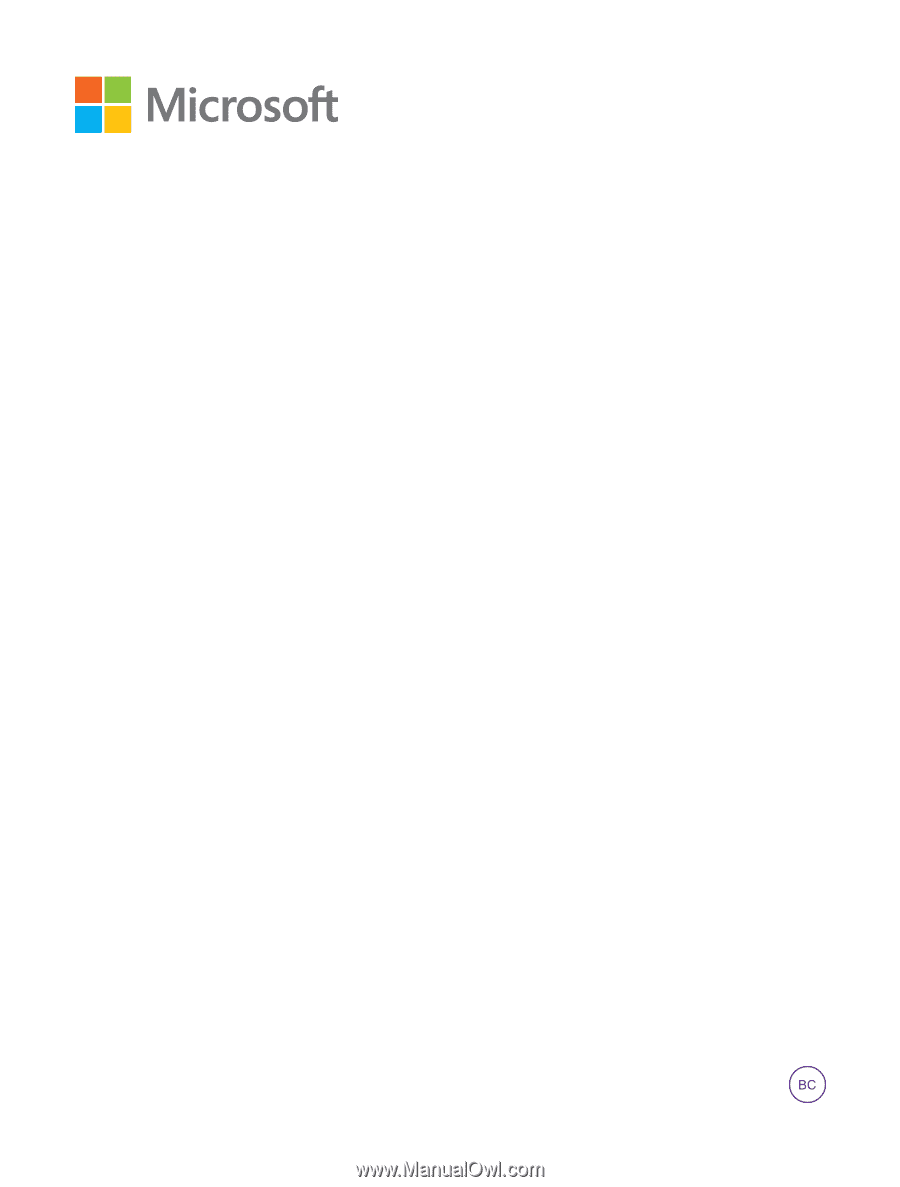
User Guide
Lumia 640
Issue 1.0 EN-US