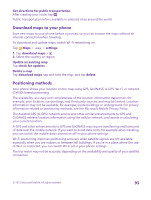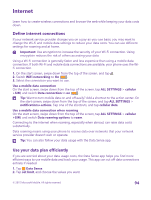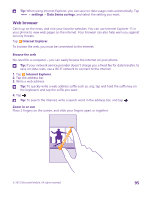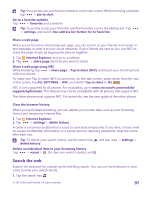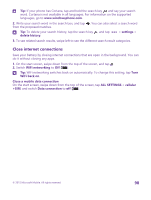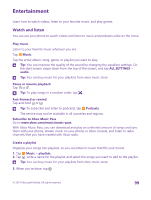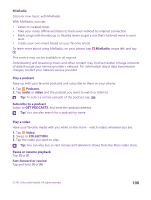Nokia Lumia 640 User Guide 2 - Page 95
Web browser, Browse the web, settings, Data Sense savings, Internet Explorer, Zoom in or out
 |
View all Nokia Lumia 640 manuals
Add to My Manuals
Save this manual to your list of manuals |
Page 95 highlights
Tip: When using Internet Explorer, you can save on data usage costs automatically. Tap > settings > Data Sense savings, and select the setting you want. Web browser Catch up on the news, and visit your favorite websites. You can use Internet Explorer 11 in your phone to view web pages on the internet. Your browser can also help warn you against security threats. Tap Internet Explorer. To browse the web, you must be connected to the internet. Browse the web No need for a computer - you can easily browse the internet on your phone. Tip: If your network service provider doesn't charge you a fixed fee for data transfer, to save on data costs, use a Wi-Fi network to connect to the internet. 1. Tap Internet Explorer. 2. Tap the address bar. 3. Write a web address. Tip: To quickly write a web address suffix such as .org, tap and hold the suffix key on the keyboard, and tap the suffix you want. 4. Tap . Tip: To search the internet, write a search word in the address bar, and tap . Zoom in or out Place 2 fingers on the screen, and slide your fingers apart or together. © 2015 Microsoft Mobile. All rights reserved. 95