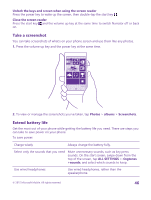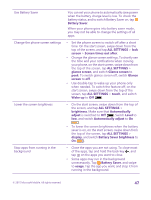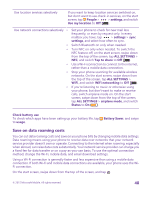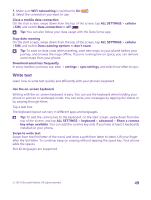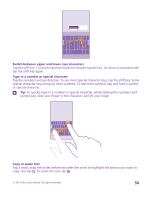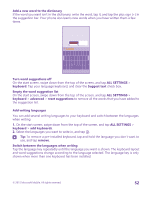Nokia Lumia 640 User Guide 2 - Page 50
Switch between upper and lower case characters, Type in a number or special character
 |
View all Nokia Lumia 640 manuals
Add to My Manuals
Save this manual to your list of manuals |
Page 50 highlights
Switch between upper and lower case characters Tap the shift key. To switch caps lock mode on, double-tap the key. To return to normal mode, tap the shift key again. Type in a number or special character Tap the numbers and symbols key. To see more special character keys, tap the shift key. Some special character keys bring up more symbols. To see more symbols, tap and hold a symbol or special character. Tip: To quickly type in a number or special character, while holding the numbers and symbol key, slide your finger to the character, and lift your finger. Copy or paste text Tap a word, drag the circles before and after the word to highlight the section you want to copy, and tap . To paste the text, tap . © 2015 Microsoft Mobile. All rights reserved. 50